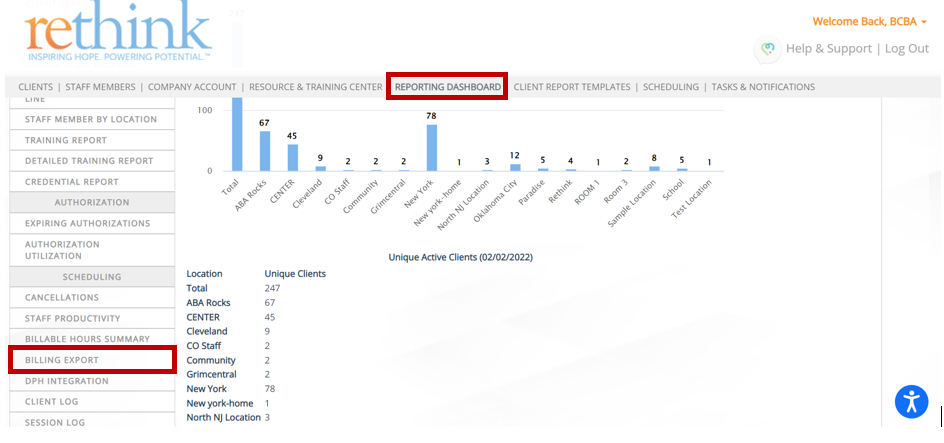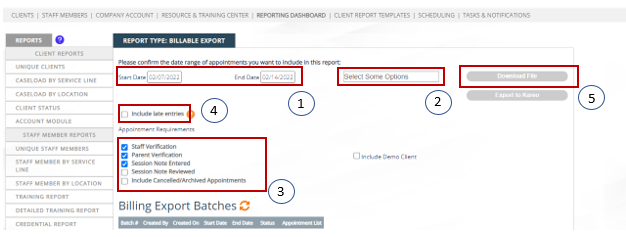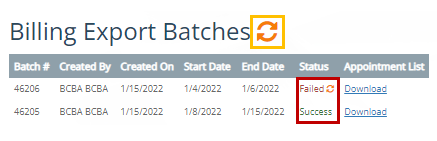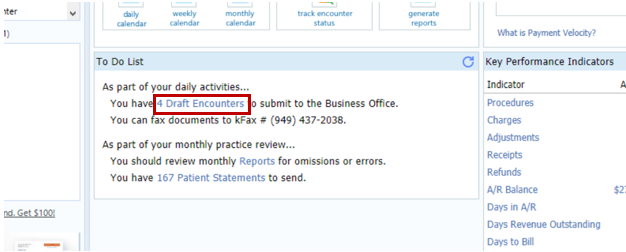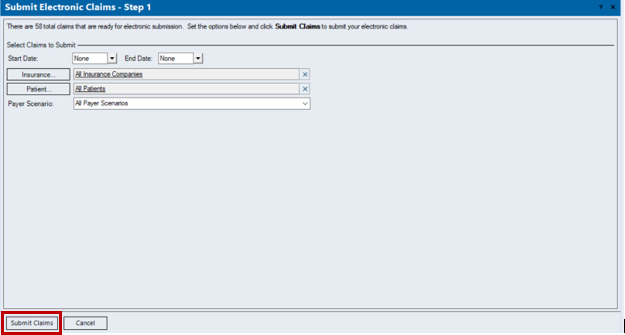During the Kareo 101 training, customers will learn how these two platforms can aid in completing the initial billing process. This process will include learning to pull claims from Rethink, uploading claims into Kareo, submitting claims to funders, and determining if a clearinghouse rejection has occurred.
...
Step | Description | Helpful Knowledge |
|---|---|---|
Pulling a the Billing Export Report | Navigate to the Reporting Dashboard and select Billing Export |
...
Select your filtering parameters.
Then select Download File (5) to Excel. |
| |
Auditing (Scrubbing) the Billing Export Report | Once file downloads, audit data & save file once completed. |
Uploading Claims to Kareo
Step | Description | Helpful Knowledge |
|---|
...
Syncing Claims into Kareo | Navigate back to Rethink → Billing Export report. Confirm any previously selected filtering criteria remains. Select Export to Kareo |
...
Step
Description
and upload scrubbed/audited file. | ||
Billing Export Batches | Select the refresh button on the Billing Export Batches field to refresh the status. | If a Success status is returned, these claims are now present in Kareo for submission. If a Failedstatus is returned, download the file and refer to Most Common Kareo Batch Errors and How to Fix Them for information on resolutions and resubmission. |
Submitting Claims to Funders
Step | Description | Helpful Knowledge |
|---|---|---|
Accessing Draft Encounters | Once all claims have generated a Success status, these claims will now be present in Kareo for submission to funders. From the Kareo homepage, select Draft Encounters from the To Do List (or navigate to Encounters → Find Encounter) | |
Approving Draft Encounters | Draft encounters will populate here. Select Actions → Approve to move claims into the Approved tab. Select Actions → Save as Review to move claims to the Review tab. |
|
Claim Submission to Funders | Once claims have been approved, navigate to Encounters → Submit Electronic Claims → Submit Claims to submit claims electronically to funders. If claims need to be submitted via paper, navigate to Encounters → Print Paper Claims → Print Claims to print claims on CMS-1500 forms for submission to funders. |
|
Determining Clearinghouse Rejections
...