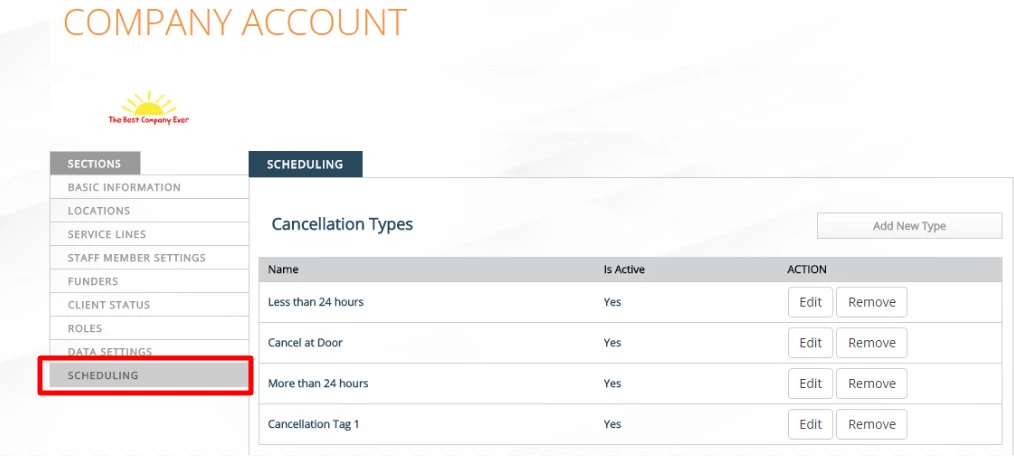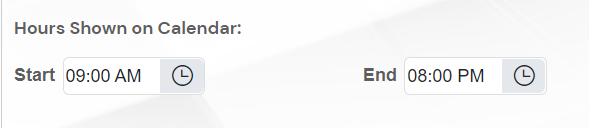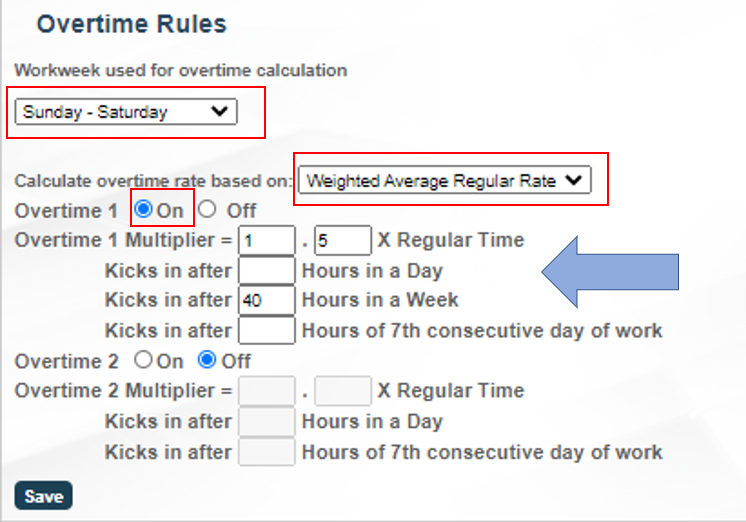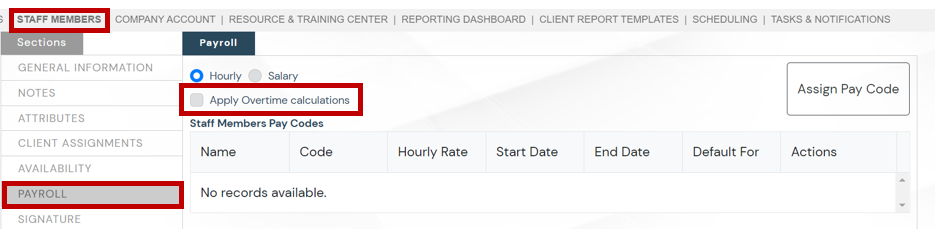Navigate to Company Account>Scheduling
...
Understanding “Completed” Billable Requirements
...
Step | Description | Helpful Knowledge | Go to Company Account and select Scheduling from the menu on the left | |
|---|---|---|---|---|
Scroll to the bottom to select which completed billable requirements are needed. | These requirements determine what your practice requires for billable appointments to be seen as “completed' and therefore ready for billing. | |||
If you want staff to take action on appointments that are tagged as “No Authorization”, turn this feature on. | Appointments will be tagged with “NO” Authorization when:
|
...
Step | Description | Helpful Knowledge | Go to Company Account and select Scheduling from the menu on the left. | |
|---|---|---|---|---|
Scroll to the bottom to adjust the hours shown on calendar. |
|
...
Step | Description | Helpful Knowledge | Go to Company Account and select Scheduling from the menu on the left. | |
|---|---|---|---|---|
Scroll to the bottom to adjust the overtime settings. Select your standard workweek used for overtime calculations, the overtime multiplier, the rate the multiplier will be calculated from, and any applicable hour thresholds. |
|