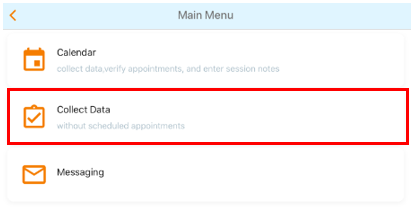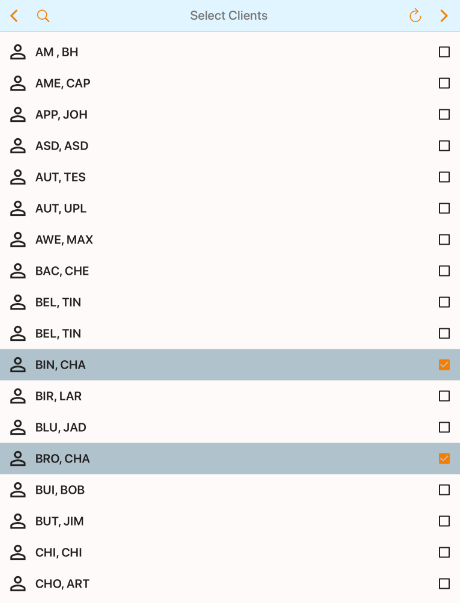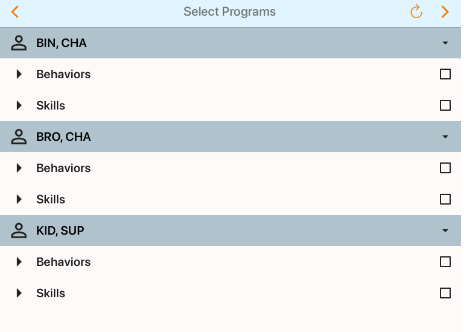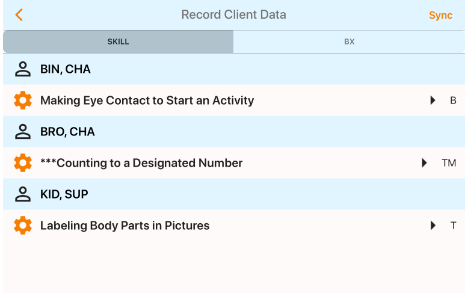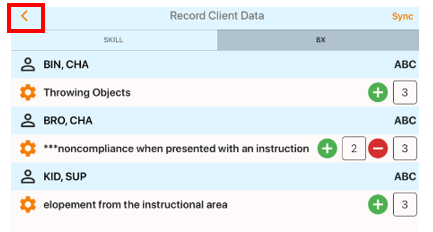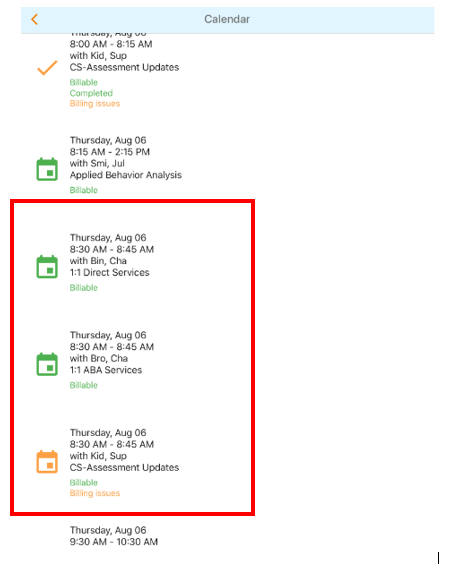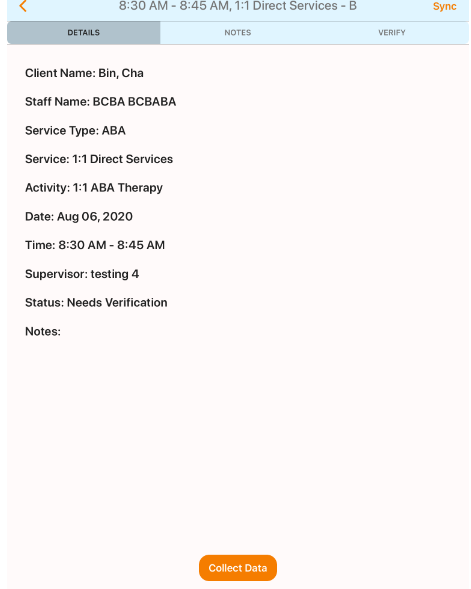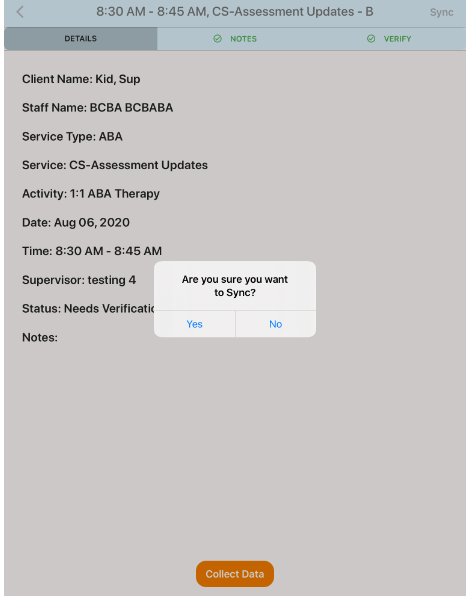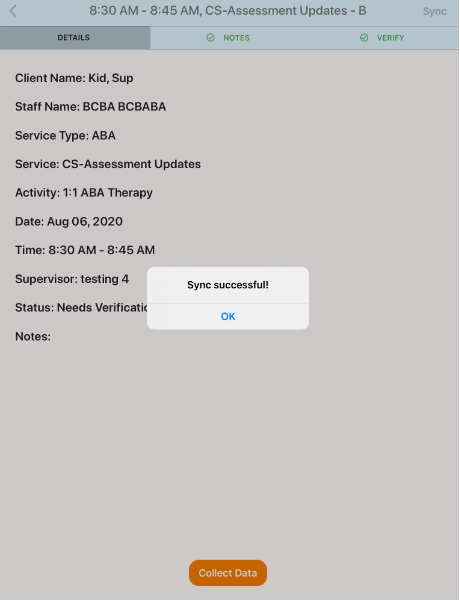| Status | ||||
|---|---|---|---|---|
|
Description | Details | Other TIps | |
|---|---|---|---|
| 1 | Log in with User Name & Password Go through the Collect Data Icon | ||
| 2 | Select Client(s) for your Group Session | ||
| 3 | Select all programs for your group session | ||
| 4 | Collect data for all programs across all clients | ||
| 5 | When the data session is complete, PRESS THE BACK BUTTON to go back to the main menu enter the calendar icon |
| |
| 6 | Once in the Calendar:
|
| |
| 7 | Once all appointments are completed, press sync to complete the group session. You should then receive confirmation that the sync was successful. Log Out |
|
...