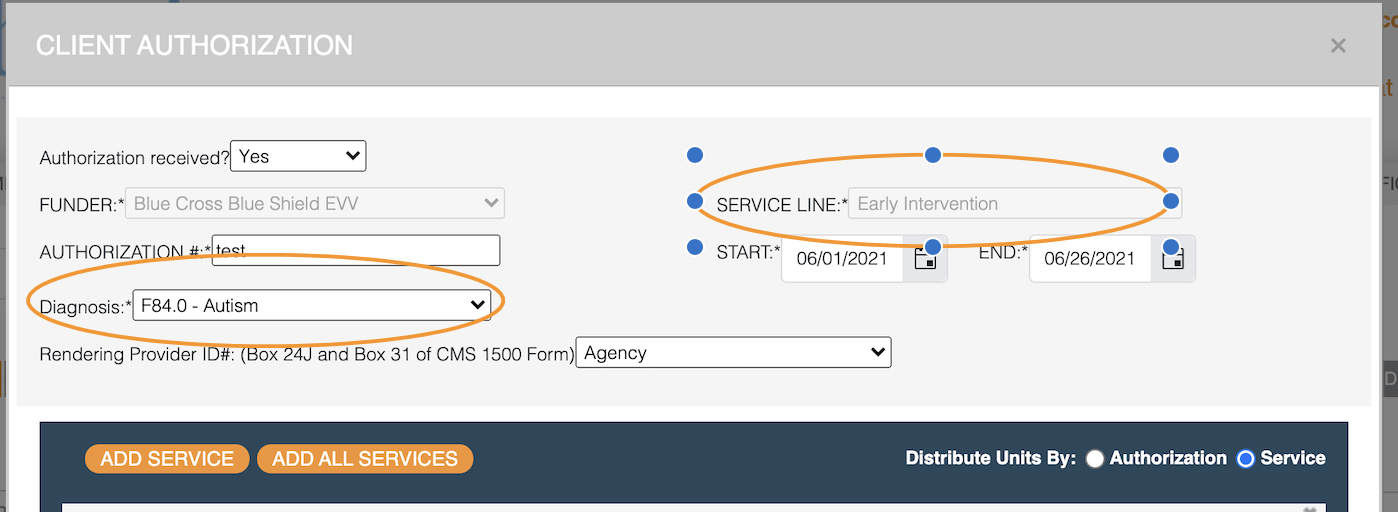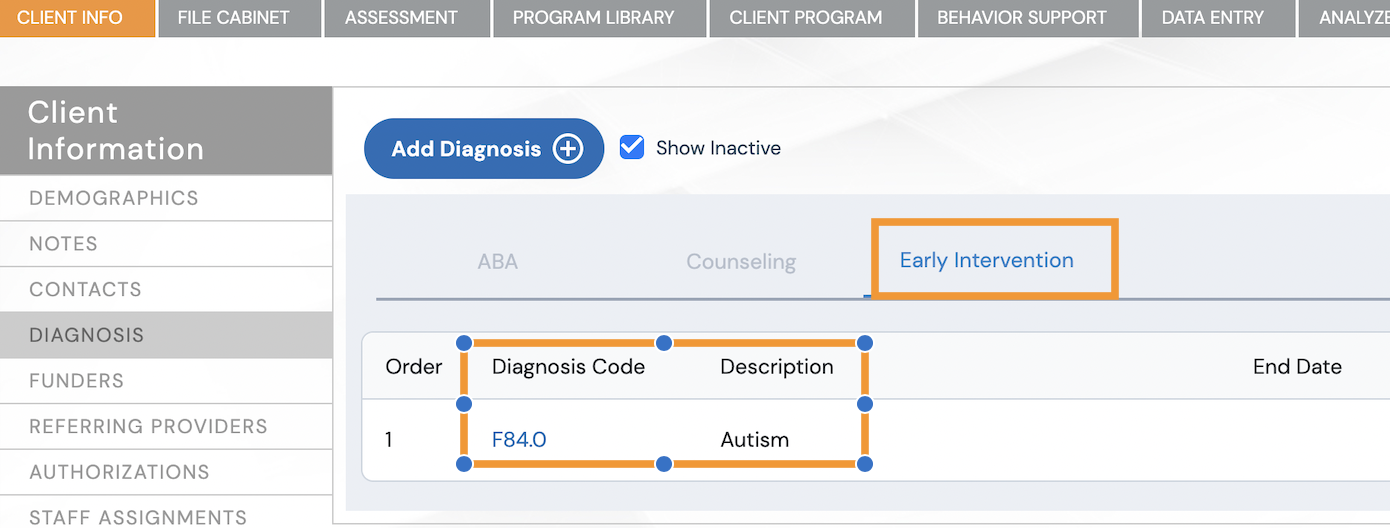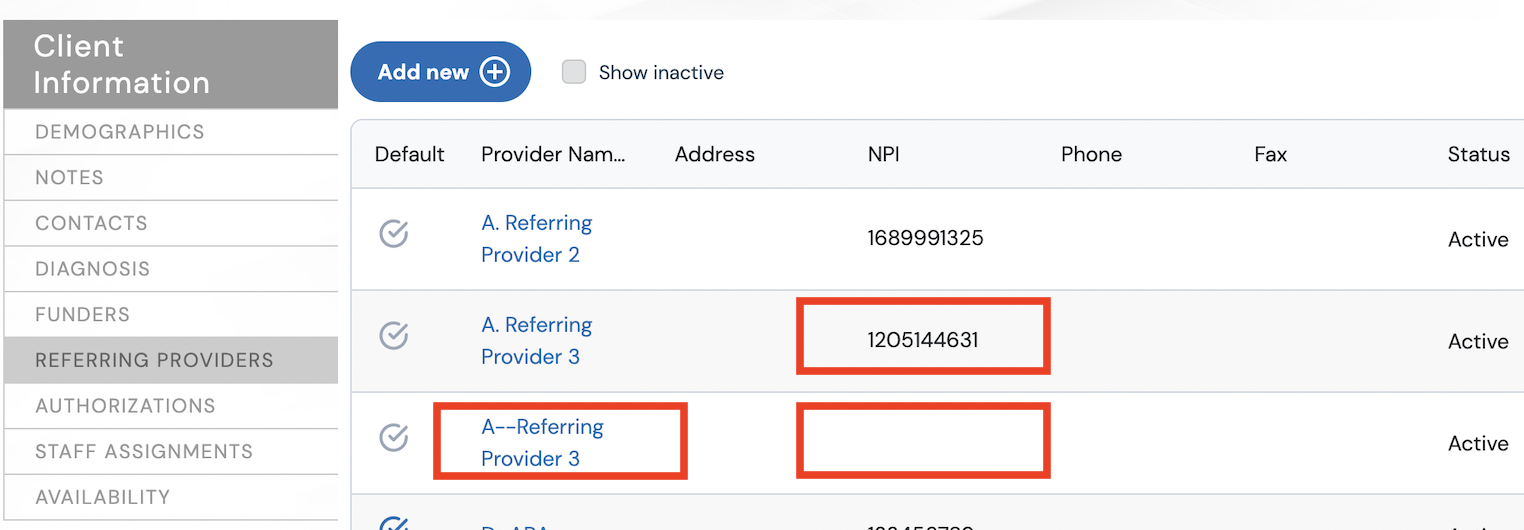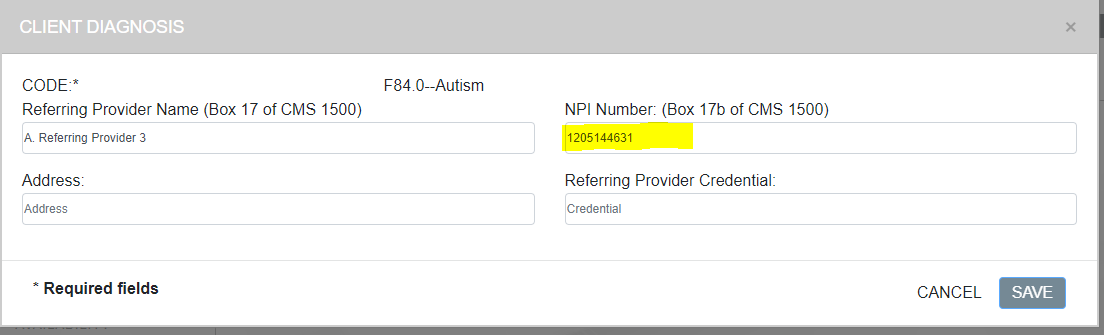As we continue working towards more billing functionalities within the Rethink system we are incrementally launching enhancements along the way.
...
Your Existing Data | We recommend you: | |
|---|---|---|
| 1 | Client Diagnosis Assignments
Inactive and Active Auths apply. F84.0 diagnosis assigned to Client Auth for service Early Intervention F84.0 diagnosis was added to Client Service Line Early Intervention in the Client’s Profile. 2**. If a diagnosis was present in client record but not assigned to an authorization we added it to all service lines for that client. |
Auditing Client Diagnosis Tip: Clean up client diagnoses assigned to service lines that are not needed. This is specific to #2** outlined in the table to the left. See the video below for more details: |
| 2 | Company Account Referring Provider Assignments We added Referring Providers to your company account IF they were added to a client diagnosis. IMPORTANT:
In the sample below there are 2 versions for Referring Provider “A.Referring Provider 3”. One with an NPI and one without and the name was entered differently. |
IMPORTANT:
Check out our Auditing Tips Below: TIP 1: Find client authorizations assigned to Inactive Referring Provider with existing appointments: TIP 2: Find client authorizations assigned to Inactive Referring Provider with No Scheduled appointments |
| 3 | NPI Entries Previously users could enter NPI’s without any validation Update now includes NPI lookup to the NPIIS Registry |
|
| 4 | We assigned a Referring Provider to any client authorization IF the client diagnosis had a connected Referring Provider with an NPI or First and Last Name. | If you have inactivated any Referring Providers at the company account then you will want to watch the Audit Tips in # 2 above. |
...