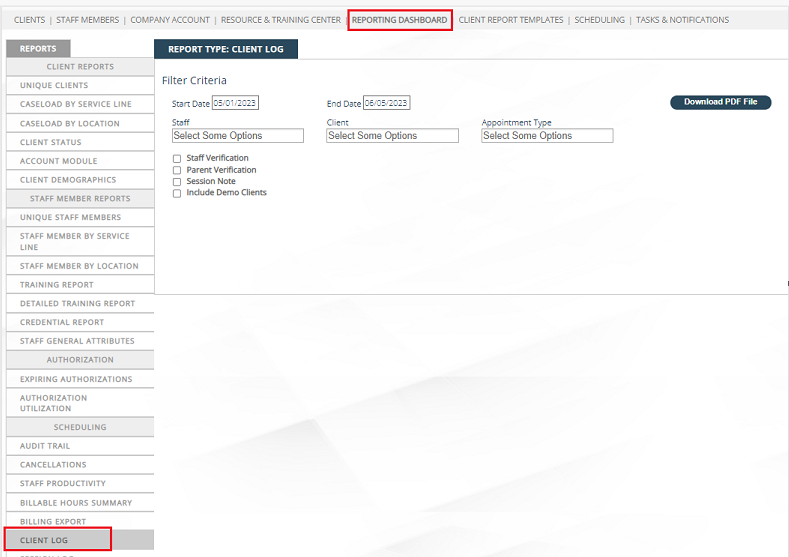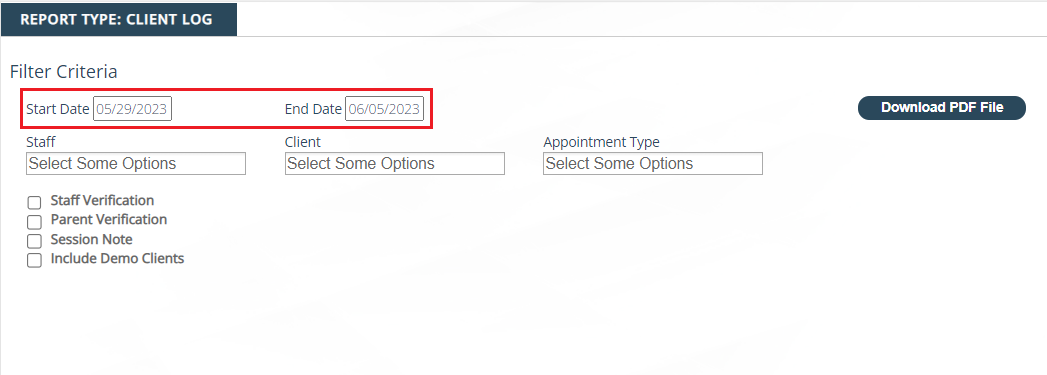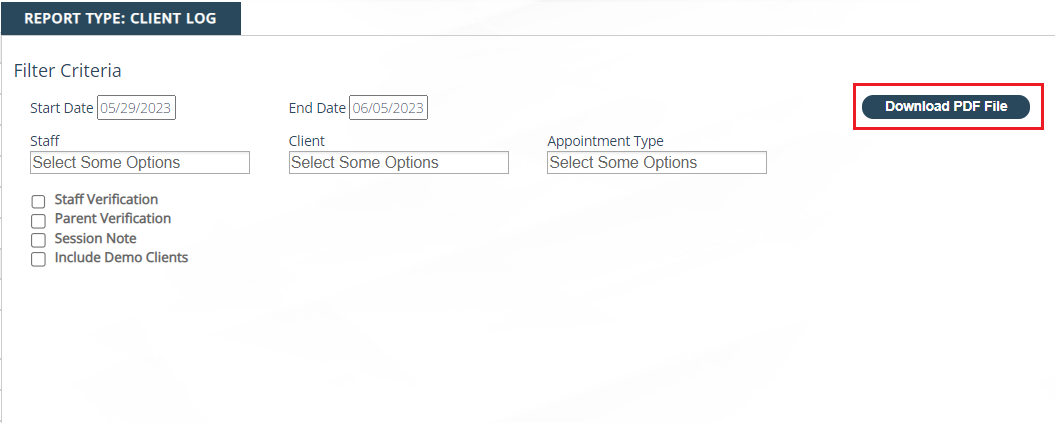...
Step | Description | Good To Know |
|---|---|---|
How to Access | Go to Reporting Dashboard>Scheduling Reports Section Select “Client Log” | Users must have permission to “View/Download Scheduling Reports”. |
Report Filters | Must customize the specific date range you want to pull appointments for Optional Filters:
| |
Viewing the Report | When filters are set, select “Download PDF File” to view the report | The PDF will contain an appointment list based on filter selections for each client and staff combination including the following appointment details:
|