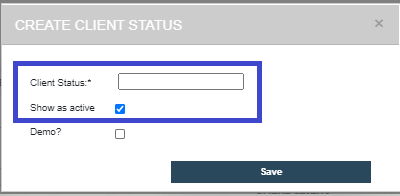

Time Zone - Make sure this is set to the appropriate time zone
Logo - To upload your Company Logo, click Choose File. Your logo will be visible on your company tab and when you download a Funder Report.
Select Show Logo on RBT Certificate for your Company’s logo to appear on RBT certificates.
If this is an International Account, please check the box. This checkbox will allow you add and edit international address information throughout your account


All locations will be added in with from the account set up team when submitting the spreadsheet
Add several office locations
Add Multiple Therapy Centers
Enter your practices across numerous states



Staff Titles: You will have the ability to add, edit, or remove staff titles
Employee Types: You will have the ability to add, edit or remove employee types
Staff Member Status: You will have the ability to add, edit, or remove Staff Member Status
Staff Note Types: You will have the ability to add, edit or remove staff note types - Clinical, Scheduling, Assessment, Etc. There are no default note types. All note types are customizable.
All other staff member settings are not required with clinical use; these will be set up with Practice Management

The default statuses that will be originally assigned to your account will be Active and Inactive.
You can add a custom client status by clicking + CLIENT STATUS at the bottom or the list.
When creating a new status, type in the client status name and check the box for active or uncheck for inactive.
Examples of Client Status:
Referral Request
Pending Authorization
In Assessment
Wait List
For a Demo Client , check the box for demo client - this will give you access to a free client to explore the clinical features of Rethink.
It is recommended to only have 1 demo client status to avoid confusion with staff members.
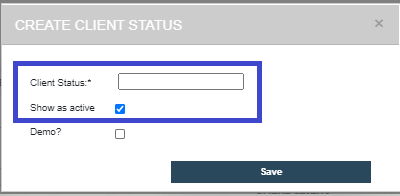
You can add in types of client notes, this allows you to have different categories of notes in the client note area of Rethink. In addition, you can then filter by the note type to look at your historical note records.
There are no default note types
All types are customizable
Examples of Client Note Types:
Communication
Assessment
Parent Communication
Scheduling


When Rethink sets up your account, your staff will be assigned recommended Roles given their staff title. These Roles are designed to set limitations or accesses in regards to what the staff or parents can see when they log into their account.
[Ex: Front line staff, or Role 1 staff, are only granted access to viewing goals, viewing file cabinet, the ability to enter data, access to Resources and Training, and a view of the client(s) information to whom they are assigned to. Whereas, a Role 2 staff member, i.e.- BCBA will have access to Funder Reports, Editing goals, running reports, etc.]
These Roles are customizable to your preferences for specific staff member titles in each role. To edit and customize this, click Edit Permissions:



Review the ABC Settings and make any changes need to customize ABC data collection for staff members
Be sure to edit this area prior to program set up and data collection.
Each Column allows 12 different options.
“Other” is not a customizable other, it is recommended to delete this option.
Once an option is used for data collection it is not able to be deleted.

Create Default Mastery Criteria
Set default mastery criteria for Opportunity Based Data Collection
Set default mastery criteria for Task Analysis Data Collection

Create Default Prompts Levels
All prompt levels need to be set up in Rethink from least restrictive (top) to most restrictive (bottom).
Example: Independent, Gestural, Verbal, Model, Partial Physical, Full Physical.
Default prompt levels for Task Analysis with prompts and Opportunity based with prompts.
Within each client's programs each program can have custom prompt levels if needed.
You can choose up to 8 different prompt levels, once you have added your default prompt click save.
Use the arrows under Change Position to adjust the prompt hierarchy; Click the x to remove a prompt level
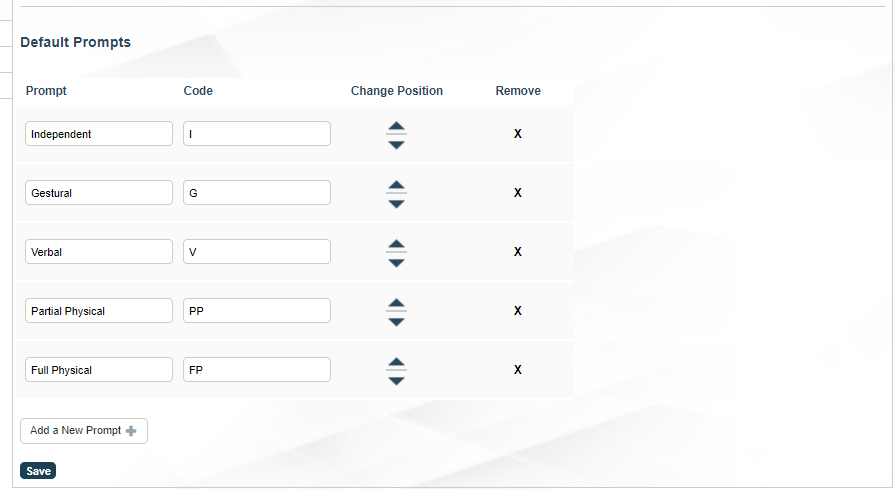
Set the Auto Phase Change Line
This setting will auto-populate a phase change line on a graph when the user masters a target.

Administrators can purchase VB-MAPP licenses for clients in this area.
The VB-MAPP assessment is located in the Assessment tab for each client.
Each license is applied to one client which then gives unlimited update access.
Administrators can monitor how many licenses are in the account in this area and when additional licenses are needed.

Need Help? Contact us at Support@rethinkbh.com
Insert your steps.
You can also copy and paste or drag and drop images into your instructions.
You may also want to use visual panels to communicate related information, tips or things users need to be aware of. |
Related articles appear here based on the labels you select. Click to edit the macro and add or change labels.
|