Steps and Description
Details and Images
Good to know!
Users must have the needed permission’s for their ROLE set within the Company Account to access and complete the Skills Assessment.
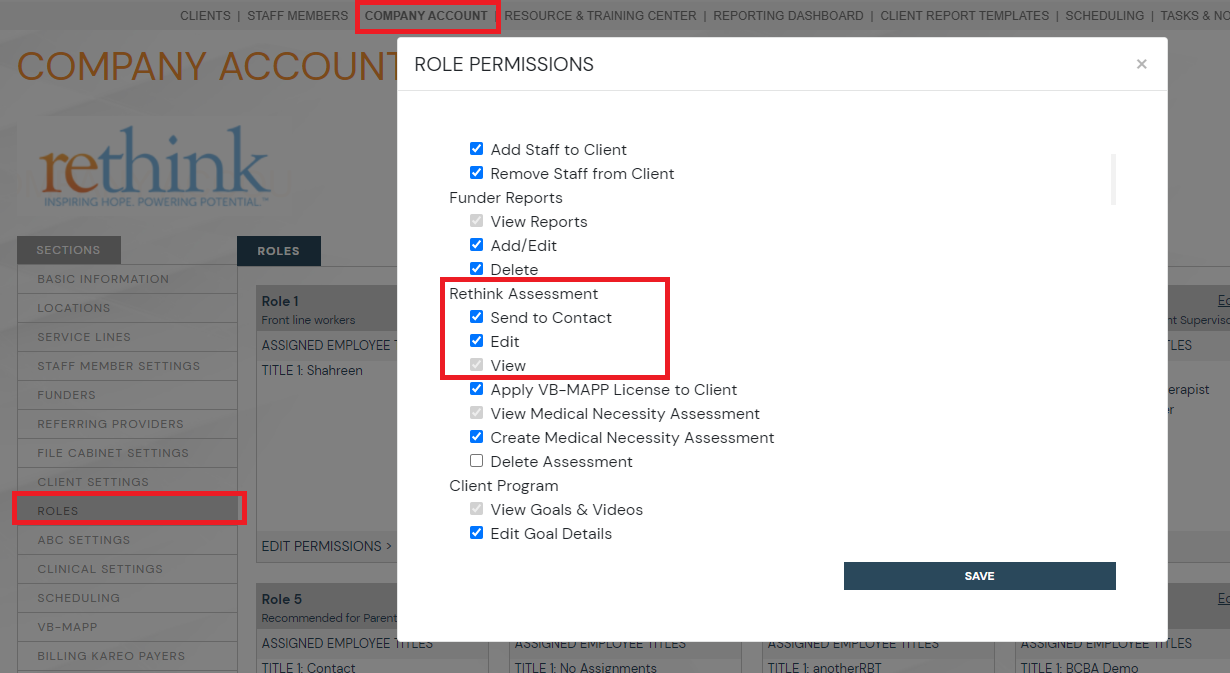
Users will need the EDIT permission selected to add information to the Skills Assessment. If you would like the assessment to be available for caregivers to complete, SEND TO CONTACT must be selected. See Roles for more information.
Users can make the Skills Assessment available for caregivers to complete within the platform by selecting SEND to CONTACT.
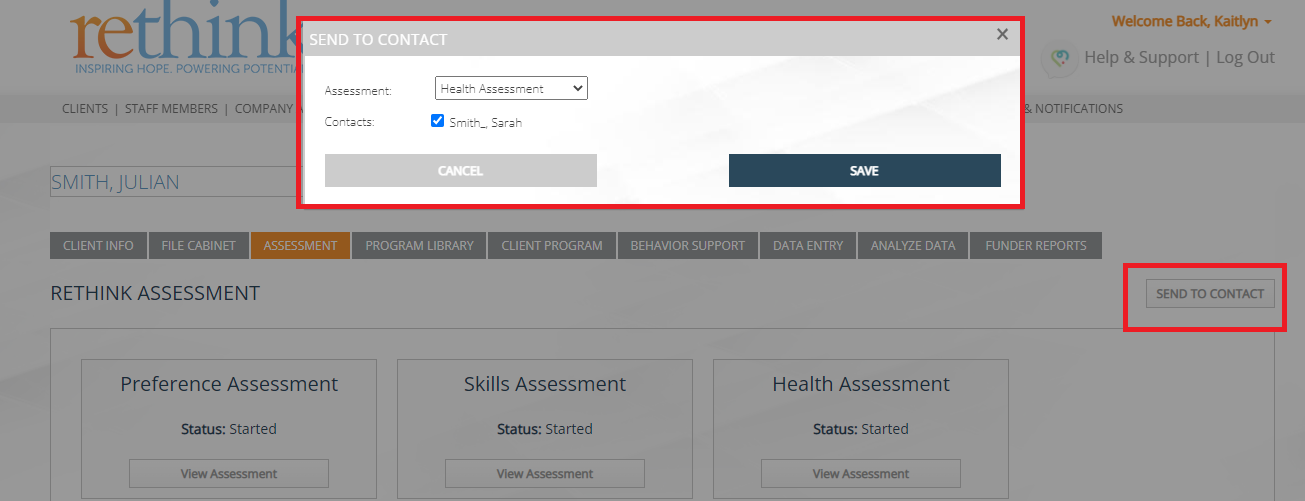
Caregivers must be added as a CONTACT and have created a Rethink log-in. The Skills Assessment will display under the Assessment's tab when the caregiver logs in once the assessment has been selected to send to contact./wiki/spaces/RBS/pages/3068526631
Within the client’s profile, go to Assessments, then select Skills Assessment.
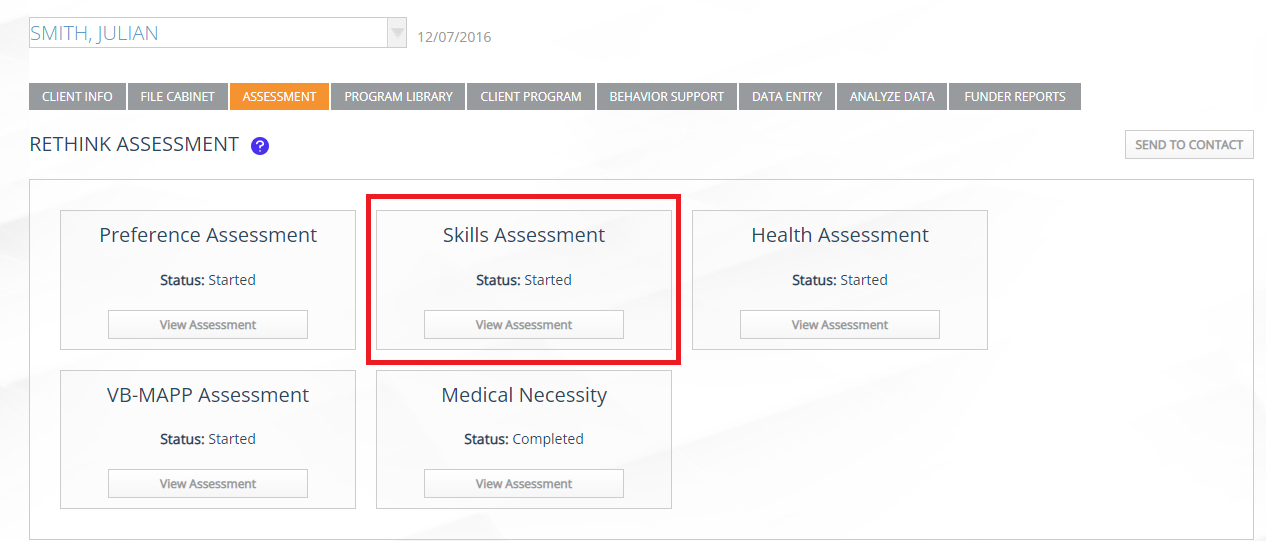
START Assessment will display if it is the first time completing the assessment, VIEW will display if you have completed the assessment in the past.
The Skills Assessment contains basic skill questions based of the client’s date of birth.
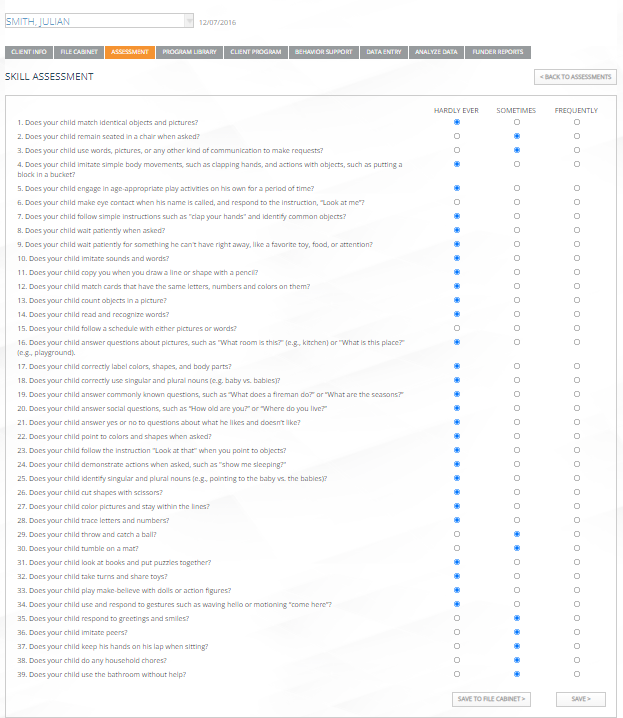
Number of questions will vary due client’s DOB.
Users can score each questioned by selecting one of the following 3 options: Hardly Ever, Sometimes, and Frequently.
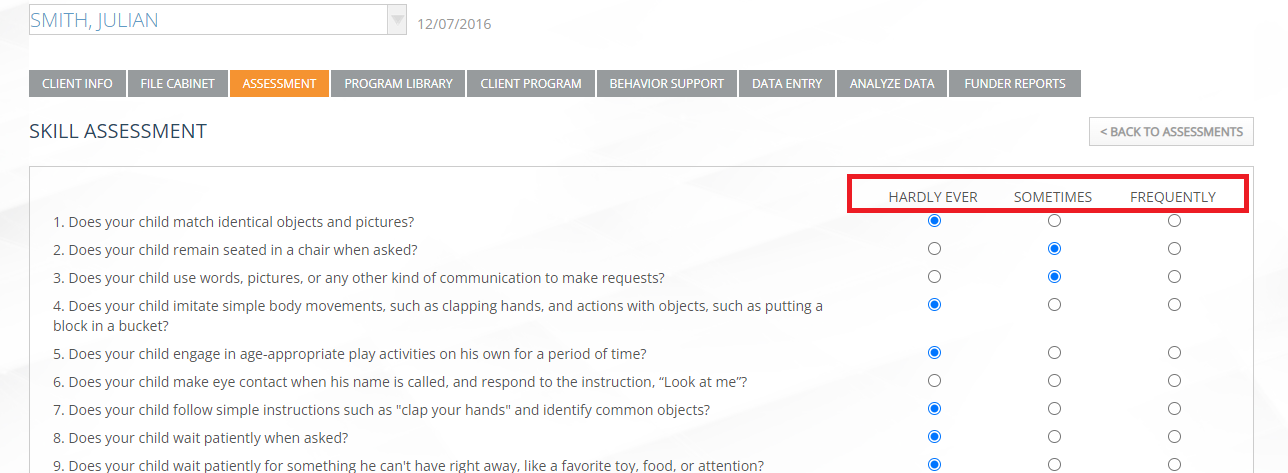
Updating the Skills Assessment can occur at anytime.
The Skills Assessment will automatically SAVE content entered if a user selects BACK to Assessments or they can press SAVE.
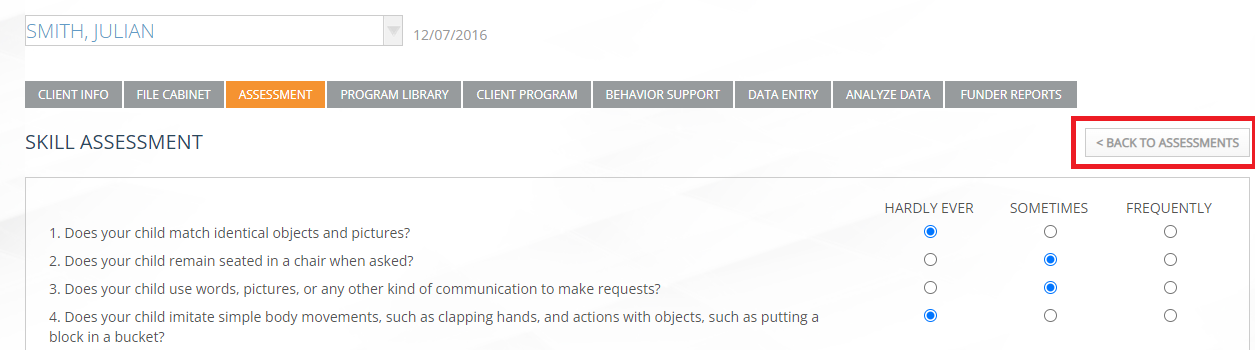
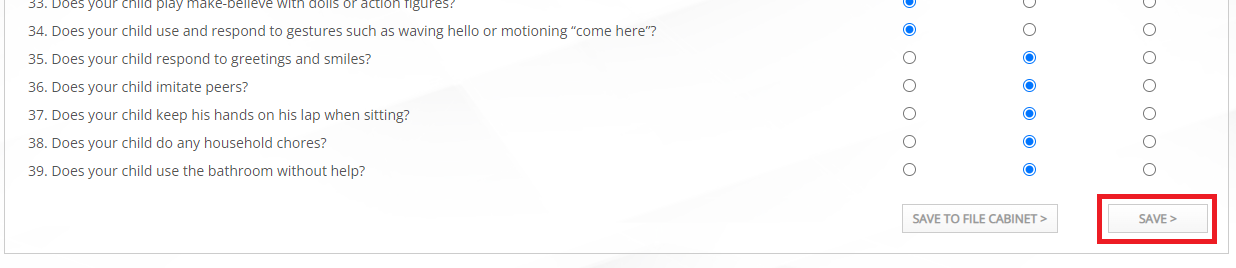
Users can select SAVE TO FILE CABINET which will SAVE the assessment under the client’s ASSESSMENT folder within their file cabinet.

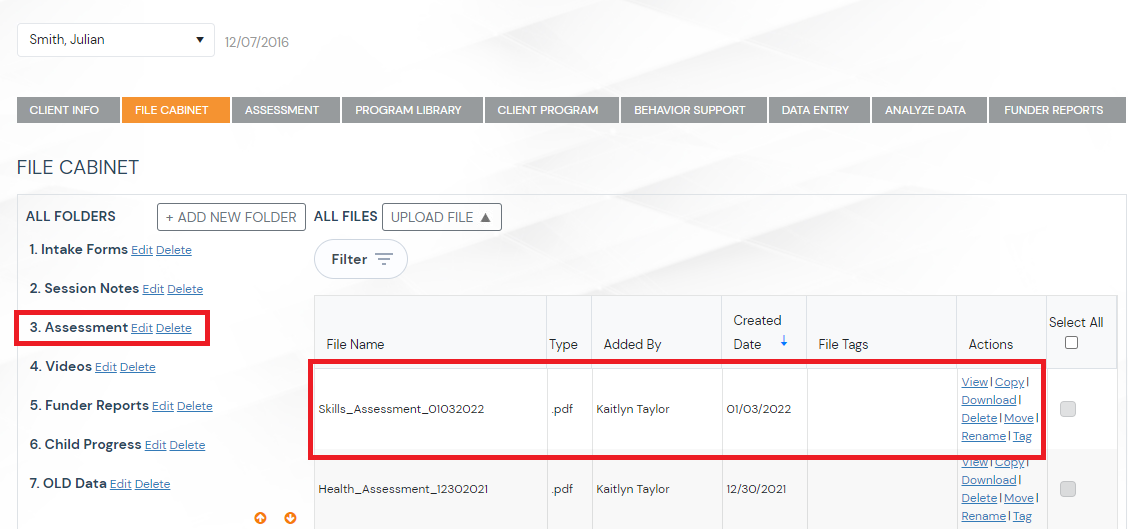
The Skills Assessment will be dated and indicate who completed the assessment. If a caregiver completes the assessment, the caregiver's name will display under added by.