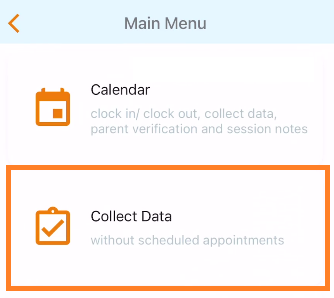On rare occasions when downloading appointments to the Rethink App, there have been reported issues that result in the appointment date and time not displaying correctly. Users have reported seeing duplicate appointments on the website after taking action on these appointments.
Our team is working on identifying the root cause. As an interim solution, we have added clearer messaging to let the user know this has occurred.
These appointments will be read-only.
Appointment Label Error Messaging |
Users will see the text “Error loading appointment date/time
-20220602-173559.png?version=1&modificationDate=1654194584451&cacheVersion=1&api=v2&width=340)
Appointment Detail Screen Messaging |
Click on the Appointment and in the Appointment Details screen user will see:
Date and time with error downloading message display
Id: This is the appointment or series id. If the appointment was part of a series and has no verifications or session notes THEN the series id will display.
Error messaging text: Informing users to go to the website to complete verifications and session notes if needed.

Desktop application> open appointment >Appointment ID is displayed in lower left hand corner |

Mobile Browser>open appointment>Appointment ID is displayed under appointment status |

Good to Know: If an appointment id is generated after the user takes action on an appointment that is part of a series THEN both series ID and appointment ID will display.

In Appointment list Search by date range and client or staff>refer to Appointment ID column |
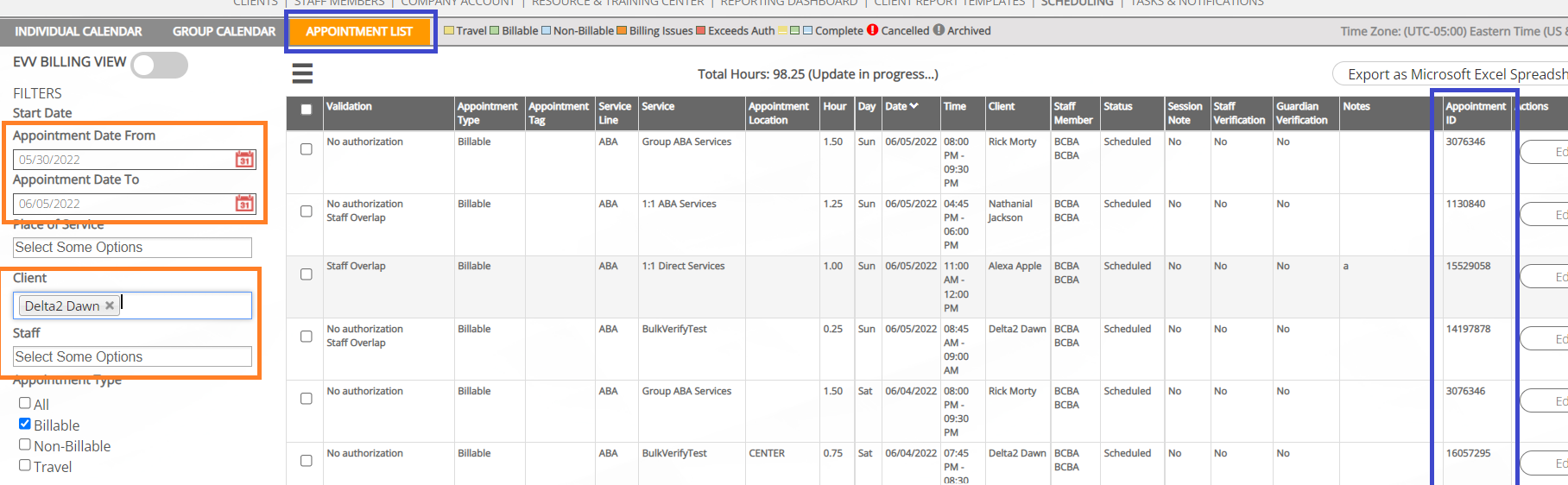
Data may still be collected by selecting the “Collect Data” option on the Main Menu |