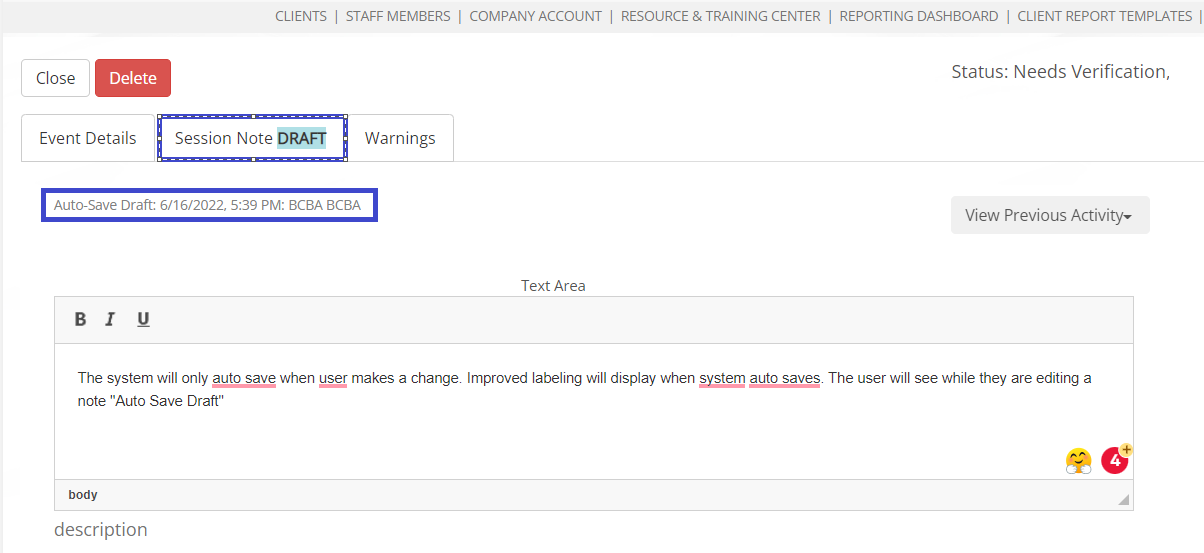The changes below were made as a direct result of customer feedback. We have made improvements in the following areas: When users can manually save drafts When users can save edits to previously submitted notes saved to the client file cabinet When the system auto saves notes users are working on Simplified pop up messaging when users navigate away from the session note area Removed pop up messaging when users navigate away from the session note area and have not made changes
|
Auto Save Draft added label |
Good to Know:
The system will apply the auto-save only when the user takes action on any of the fields in the session note template within any 5-minute period.
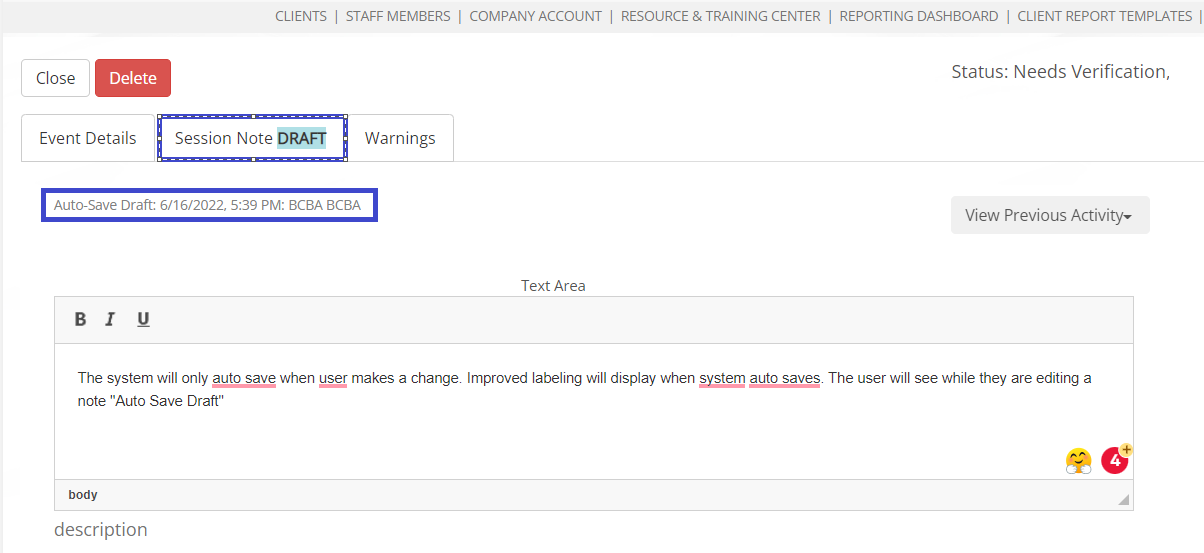
When returning to the session note at a later time, the system will display “Last Saved”, since the user would need to ultimately manually save the note when they were done with their edits. Users can do this in three ways:
Submit Note and save to file cabinet
Manually save the note as a draft (if not already submitted to the client file cabinet)
Choose to save work when prompted if navigating away from the session note area
3. Auto Save session note drafts are not automatically saved to the client file cabinet. Users must select Submit Note, when they are ready to save the note to the client file cabinet. (the system relies on the professional staff to let it know when they want the note to become an official part of the client file cabinet)
Refined Manual Save Draft and Submit Note functionality |
By default, when users are in edit mode of a session note that has been previously submitted, the Submit Note button will be greyed out until the user takes action on the note.

By default, when users are in edit mode of a session note that has not been previously submitted, the Save Draft button will not be an option to select until the user takes action on the note.

How does this help? Minimizes users saving drafts or submitting new notes to the client filing cabinet that have not resulted in any changes.
Simplified and limited pop up messaging when user navigates away from the session note |
If users navigate away from the session note tab to the event details, warning tab or choose to close the appointment they will only be prompted to save work IF they have made changes to the note.

How does this help? The user only receives a prompt when needed.
Change Session Note templates without prompt |
Users can change session note template option without receiving an additional confirmation message.
Good to Know: If user did complete a previous session note template, they will receive the confirmation message.

How does this help? Less hoops to jump through = Time saved
Want to learn more about saving session note improvements on the Mobile Browser? |
Saving Session Note Improvements (Mobile Browser)