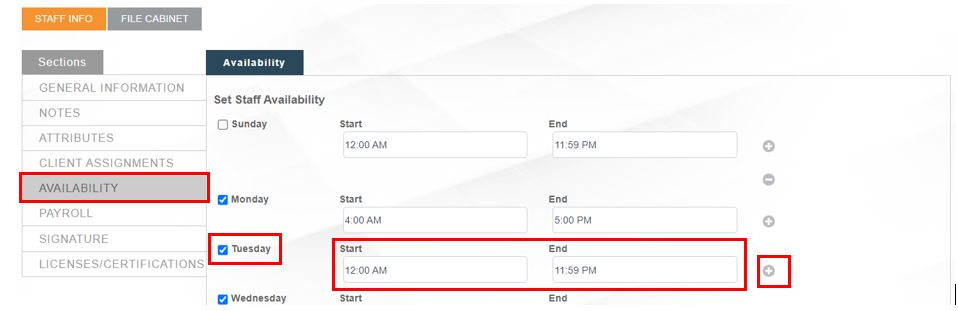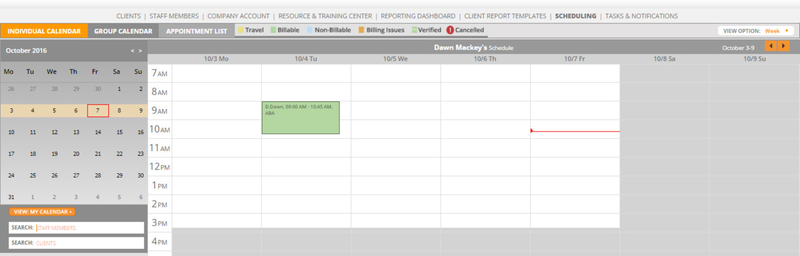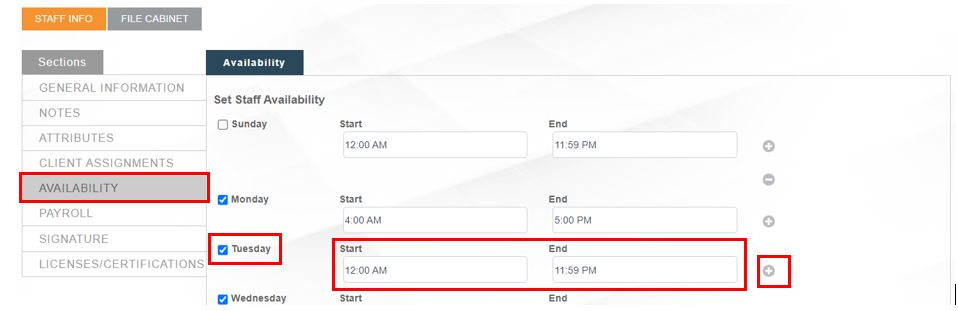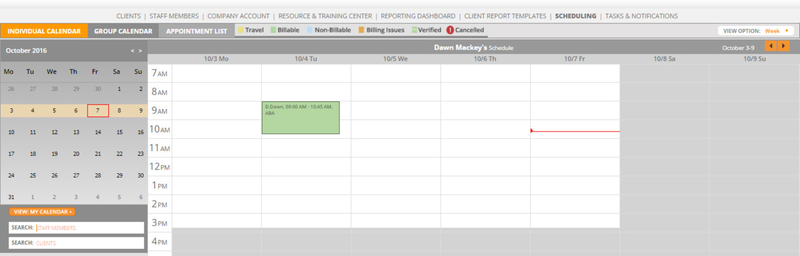Step-by-step guide
- For both clients and staff you can set when they are available for services. For instance so that the scheduler does not book an appointment for a staff member on a day they do not work, or an appointment for a client at a time when they are unavailable.
- In the Client and Staff member profiles there is a tab called 'Availability'. In this tab you can set up the times that they are available.
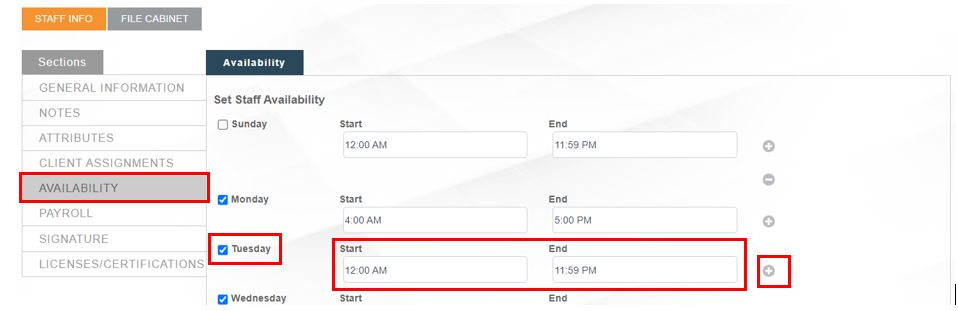
- Days should be checked to indicate availability and Start/End times should be entered.
- Multiple time spans in a day can be added by clicking the plus sign to add a line to any day. This would allow for split availability within any given day. For example, a staff that is available for 8am to 11am and then 4pm to 6pm.
- The times that are set as UNAVAILABLE will appear grey on the calendar and you will get a warning if an appointment is being booked during this time. In the example below Saturday and Sunday appear as grey because the staff member does not work on those days.
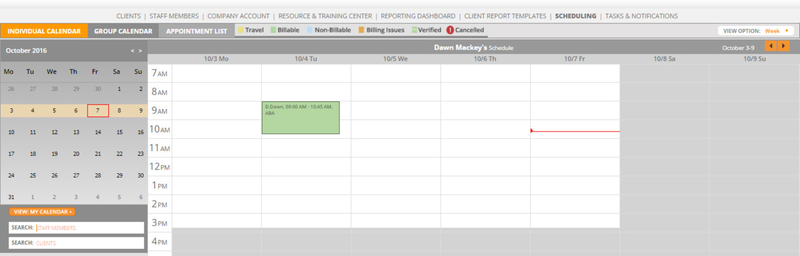
Need Help?
Contact us Support@rethinkbh.com
| You may also want to use visual panels to communicate related information, tips or things users need to be aware of. |
Related articles
Related articles appear here based on the labels you select. Click to edit the macro and add or change labels.