You can only see the clock in button at or after the scheduled time of the visit. You will not be able to Clock In before the Scheduled Start Time of the Visit. Additionally, you will not be able to clock in/ out of appointments for previous day(s).
NOTE: This FAQ is an evolving document that we will continue to post questions received from customers that we have been able to provide answers for. We are working closely with Tellus to ensure all EVV questions will be answered as soon as possible.
|
|
|
|
The Rethink development team recommends completing a test using google maps, to confirm if GPS technology is equipped on a device. One way to test is using google maps on your device. If google maps can get the location, we likely can too. |
|
|
|
You will Clock In/Out the appointment as usual and Approve it for EVV. The Telemedicine visit will be sent to Tellus and create an error code in the billing worklist. The biller must clear the error using the Telemedicine reason code 9168 (Telemedicine Visit). Please reference the resource here to learn more about telehealth visits and EVV. |
|
|
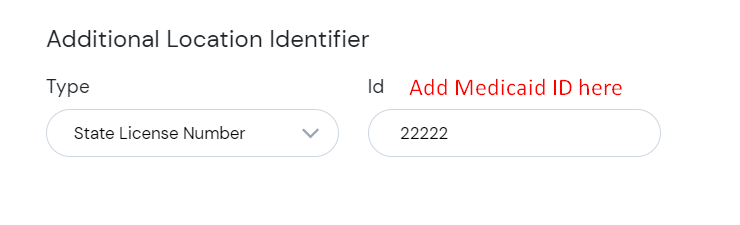 Ensure the clients (recipients) contain the correct location based on the Medicaid Id in the Client Profile > Location/ Facility to route them correctly to Tellus/NetSmart accounts |