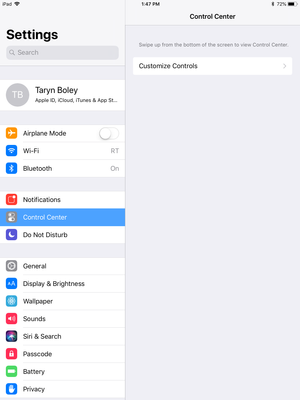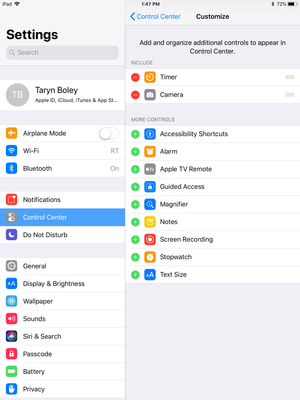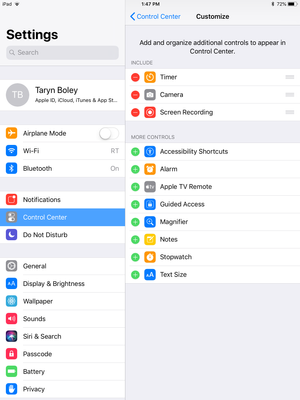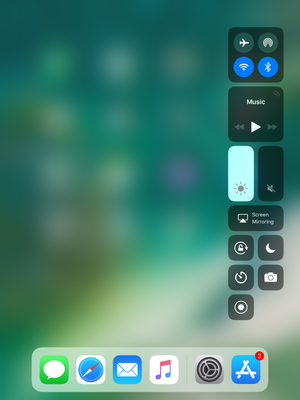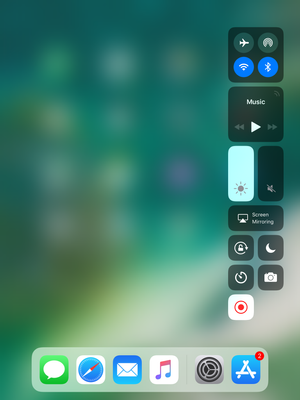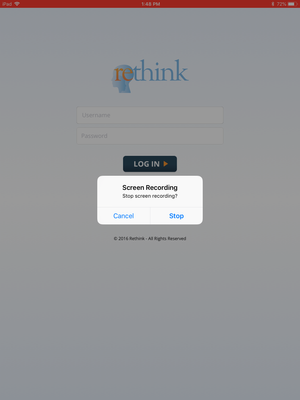How to Add Screen Recording Feature for iOS Devices
For difficult-to-troubleshoot iOS app issues, a new feature on iOS 11.4 called Screen Recording can allow our Development and Technical Team's to view first-hand what sequence of events are happening when the issue occurs.
Step-by-step guide
1) Navigate to Settings on your home screen and select Control Center
2) Click on Customize Controls
3) Press the green ![]() next to Screen Recording
next to Screen Recording
4) Navigate back to the home screen and swipe up to bring up your Control Center
5) Click on the icon of a recorder (solid circle within another circle) and watch the timer count down (3... 2... 1...) Your screen is now being recorded!
6) Navigate to the Rethink BH app and begin your session (Please note: a red bar will remain at the top of your screen for the entirety of the screen recording).
7) When your session is complete, simply tap on the red bar at the top of your screen and select "Stop" to end the screen recording session. A video of this session will automatically save to your camera roll.
8) Please upload the video file to the following HIPAA-secure link, so that our dedicated teams can continue their investigation into the issue: https://varonis.rethinkfirst.com/?linkid=KZi4zr6VWWWzkSjS4Atlm78wWh2IvCex8IDODS6ncAGbVD1e5LQPGw
We greatly appreciate your help diagnosing the issue(s) as we continue to strive towards optimizing your user experience!
Need help? Contact support@rethinkbh.com with any questions, concerns, or feedback!
Related articles