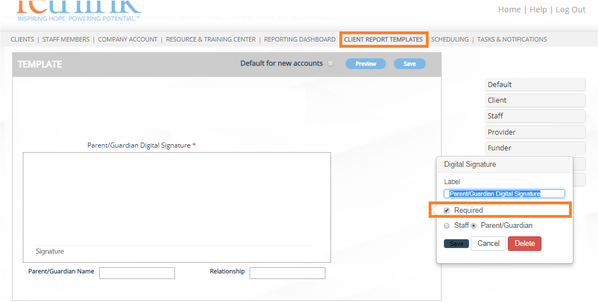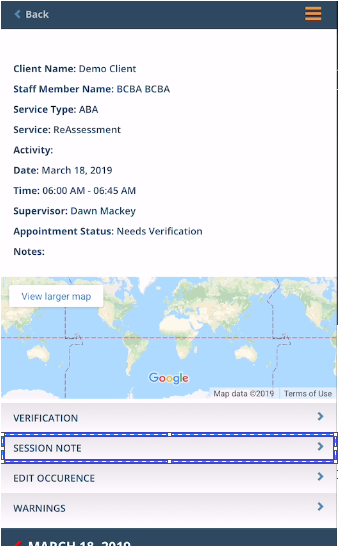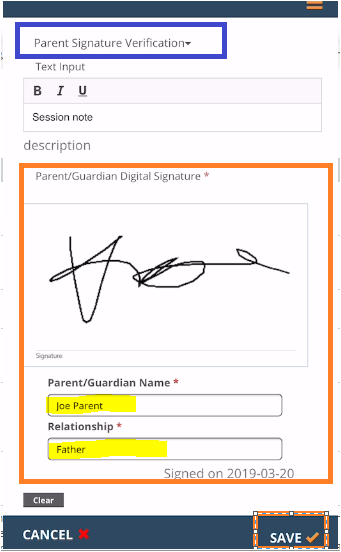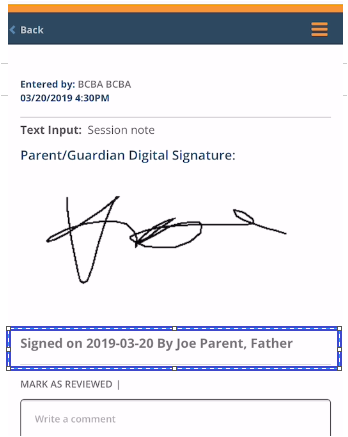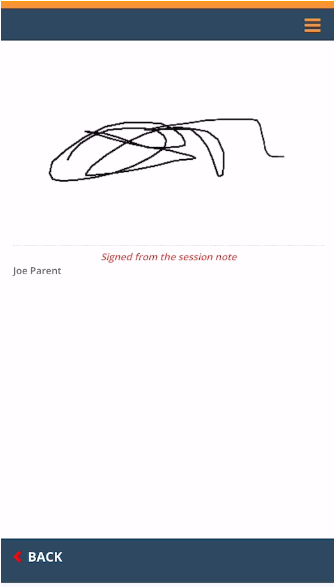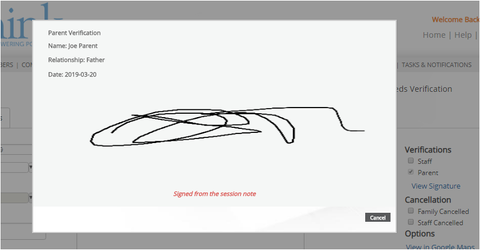Parent Signature and Appointment Verification (Available on Desktop and Mobile Version)
This feature allows the Parent Digital Signature to also serve as the Parent Appointment Verification in one easy step.
IMPORTANT: This feature will be enabled if the session note is completed before the Parent Verification at the appointment level.
| Step | Description | Good to Know |
|---|---|---|
| 1 | The Parent Digital Signature Field must be added to the Session Note Template for this feature to be available. | The Parent Digital Signature may be optional or required. If the field is required, then users will not be able to save the session note unless a Parent Signature has been captured. |
| 2. | (mobile device view) Open appointment>choose Session Note | This feature will be enabled only if the Parent Verification was not completed at the appointment level. |
| 3. | Select Template then Capture Signature, Name and Relationship then SAVE Session Note | Note: Signatures automatically save To clear signature information press CLEAR below the Signature fields. |
| 4. | After Saving the system will stamp the following onto the saved session note in the appointment and in the client filing cabinet.
| |
| 5. | Appointment Verification Details (mobile view) System will display "Signed from Session Note" when the signature verification feature was enabled. This will help you to know if the parent appointment verification was completed as a result of the parent signature in the session note. Appointment Verification Details (desktop view) | |
| 6. | If the user allowed Rethink to access their location then the geo tagging feature will be enabled and the location details of where the user was logged in will also be displayed. |