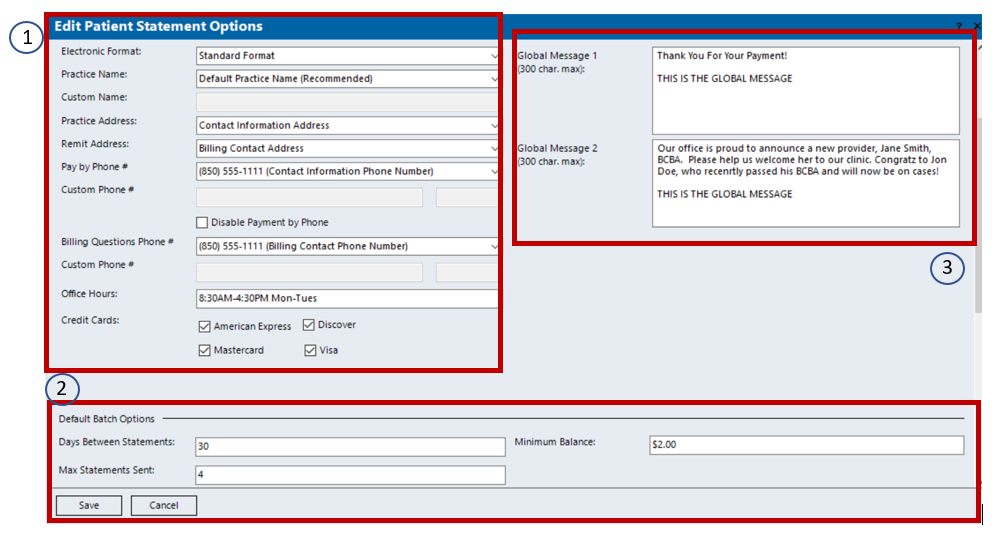...
Step | Description | Helpful Knowledge |
|---|
Receiving a Manual Payment | From the Kareo home page, select the credit card icon  or navigate to Encounters → Receive Payment. | |
Manually Posting a Payment | Manually input all payment details into the appropriate fields.  Once finished, select Apply Now. Search by either the encounter or the patient to pull up the open encounters to post payments to.  Image Added Image AddedFollow the same steps as outlined in electronic payment posting method. The EOB information for each client will need to be manually inputted (2). If advanced posting or adjustment options are required, access the More category (3). Select Status to choose the next steps for the claim (4). Select Next Line (5) until all payments have been posted and the unapplied balance reads $0 (6). Select Save to complete the payment posting (7).  Image Added Image Added
| If the payment is coming from an insurance funder, select Insurance in the type drop down menu. Select the Insurance button to choose the applicable funder. If the payment is coming from a patient, select Patient in the type drop down menu. Select the Patient button to choose the applicable patient.
|
Patient Statements
Includes an introduction into sending patient statements and the modifications that are possible.
Step | Description | Helpful Knowledge |
|---|
Modifications to Patient Statements | Navigate to Settings → Options → Patient Statement Options This area allows for modifications to the information that will prepopulate on patient statements. 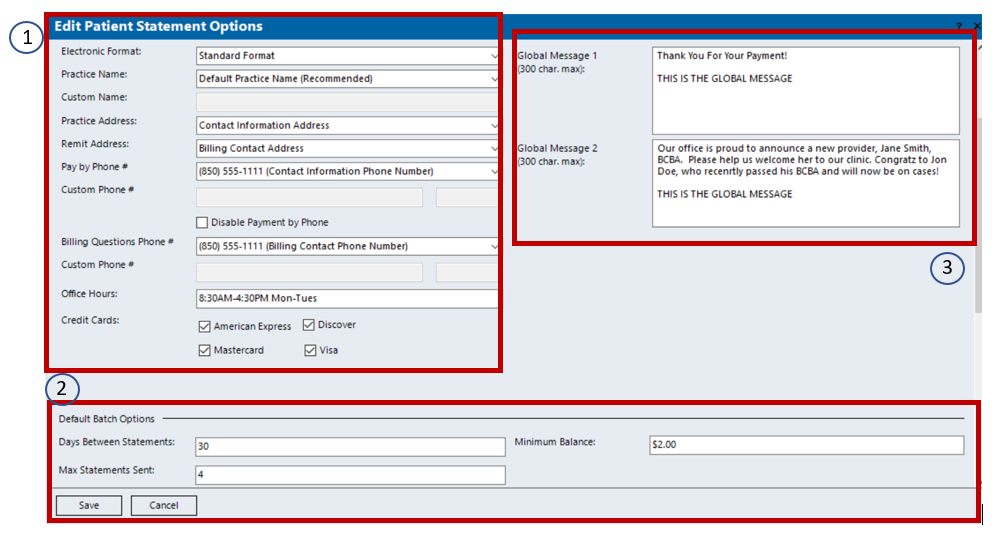 Image Added Image AddedAvailable modifications to the practice name, contact information, and credit cards that are accepted (1). Customization of the Default Batch Options (2). Global Messaging - an area to list custom text on statements. (3)
| Default Batch Options include days between statements, max statements sent, and minimum balance. This means that if days between statements is set to 30, max statements is set to 4, with a minimum balance of $5.00 that a patient would not receive patient statements more frequently than every 30 days for a maximum of 4 statements sent, each with minimum balances of $5.00 or greater.
Global Messaging - an optional area that enables a customer to input a generalized note or notification to clients. Example: notification of upcoming closures, introductions of new clinicians, etc. It is NOT recommended to put patient specific information here.
|
Generating Patient Statements | | |
Introduction to Kareo Reporting
...