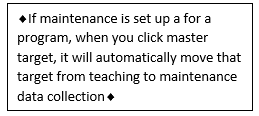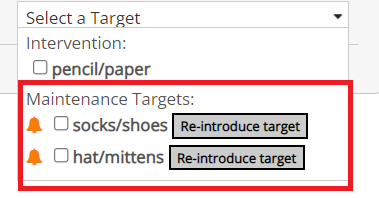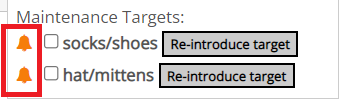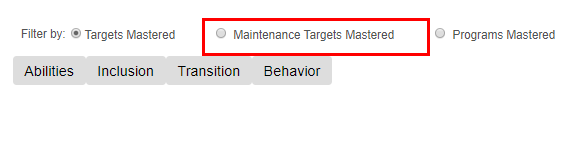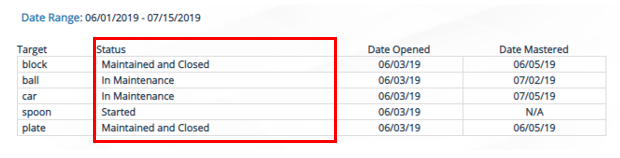Setting Up Maintenance Data Collection:
...
Feature | Description | Good to Know |
|---|---|---|
To customize maintenance settings at the individual program level, there are 4 steps in the client program that need to edited. |
| Maintenance Mastery Criteria (MMC):
|
| This activates or turns on maintenance for an individual program:
|
|
2. Maintenance Schedule (MS) |
|
|
3. Auto-phase change line option at the program level | By checking this box, auto-phase change lines are added to graphs when mastering teaching/intervention targets, maintenance targets, and when reintroducing a target. |
|
4. Maintenance Mastery Criteria (MMC) |
|
|
...
Feature | Description | Good to Know |
|---|---|---|
Mastering a target and moving from intervention to maintenance |
|
|
Maintenance Target List in Data Entry: | Once you click the button to master a target, it will automatically switch from teaching/intervention to maintenance data collection and you will see both teaching/intervention and maintenance target options under the "Target List". |
|
Entering maintenance data with and without objectives:
...
Graphing maintenance data:
Feature | Description | Good to Know |
|---|---|---|
Entering data and Graphing Maintenance Data |
|
|
Reintroducing a target (one or multiple times)
...
Data Entry:Similar to the website, staff will be able to enter maintenance data on Rethink’s mobile app
Feature | Description | Mobile App Image |
|---|---|---|
Maintenance Targets on Mobile App | Maintenance targets are considered active targets, they will be displayed in the data collection app and allow users to enter both intervention and maintenance data collection concurrently. | |
Target(s)in Baseline | If a program is still in the baseline, it will show (B) | |
Target(s) in Teaching/Intervention | If a target is in teaching or intervention it will be shown with a (T) next to the target name. | |
Target(s) in Maintenance | If a target is in maintenance, an (M) will be shown next to the target name. | |
Target(s) in Teaching and Maintenance |
|
Mobile App Maintenance Settings:
Feature | Description | Good to Know | ||
|---|---|---|---|---|
Maintenance Mastery Criteria | Maintenance Mastery Criteria is viewable on the settings screen below the goal mastery criteria. | |||
Maintenance Schedule | The Maintenance Schedule is viewable on the settings screen below the Maintenance Mastery Criteria | The maintenance schedule can only be edited from the client program area: | ||
Maintenance Targets | Maintenance Targets are viewable below the teaching targets. By default all maintenance targets will be selected for data entry. The can be selected and selected similar to teaching targets. | If there are no teaching targets remaining, only maintenance targets will be available for data entry. | ||
Maintenance Notifications | Currently there are NOT notifications related to maintenance data collection on the mobile app. | The maintenance schedule is a helpful for staff members to know what the maintenance schedule is - daily, weekly, monthly, etc.*To assist staff more, it may be helpful to set up a more structured maintenance schedule (certain days or dates) to record data. It's recommended to add this information on the maintenance schedule to the exercise field of the lesson/program | The bell notification indicates that the specific target is scheduled for maintenance data collection.
Data Entry: All maintenance notifications will be shown in the target drop down menu based on previous maintenance data entered and the current schedule that is set. | After setting up a maintenance schedule on the website, you will see notifications based on the schedule and if data needs to be entered.Important! Maintenance targets will not be hidden, this was implemented so that if BCBAs or Administrators needed to make programming or data collection revisions, these could still be done on the website or mobile app. Example backdating or making corrections. |
Analyze Data:
Feature | Description | Good to Know |
|---|---|---|
Mastered Program Tab | In analyze data, there is now a new button to view maintenance targets mastered und the Mastered Program Tab:
| Maintenance Targets Mastered will include all programs that targets that have been maintained (in maintenance) and closed. |
Maintenance Data & Graph in Analyze Data | In analyze data, when you click on the Skills Tab:
|
Funder Reports:
| Feature | Description | Good to Know |
|---|---|---|
With the new maintenance feature, there is a maintenance graph option when running a funder report. | Maintenance graphs in the funder report have a separate checkbox that gives the user the option whether or not to include this graph in the report prior to saving the report. |
|
Maintenance Graph Filter Options | The same filtering option that is available for intervention/teaching data is displayed also on maintenance graph. (Ex. For opp based have the option of the trial set, daily, weekly, monthly, or year) | Using the filter for intervention and maintenance allows you to customize your graphs when running reports. |
Goal Status | A new field Goal Status has been added to the funder report for the user to enter updates on a goal. | The Goal Status field is editable and allows you to give an update on the goal with mastered targets, and which targets are in maintenance. |
Target Status Chart | The maintenance targets column (within the table) will show only if the program has maintenance data collection started. An update to the target chart has been made to show the status of all targets in both teaching/intervention and maintenance. | The Target Status Chart may display the following for targets with data entered:
|
Session Notes & Daily Data Summary:
...
Feature | Description | Good to Know |
|---|---|---|
Backdating Maintenance Data | *If you are trying to back date maintenance data, you may need to update session notes, you will need to edit that session note within that appointment after the data has been entered on the website. | Backdating will require you to update previous session notes entered since data has changed for that appointment/session.In addition, make sure you have permission to edit session notes. |
Daily Data Summary:
Feature | Description | Good to Know |
|---|---|---|
Maintenance Data in Daily Data Summary (In Data Entry Tab) | When running a daily data summary report from the data entry tab, data with maintenance entered will have an (M) next to the target similar to a session note. | Daily data summary and session notes can both have back-dated maintenance data entered and then run. |