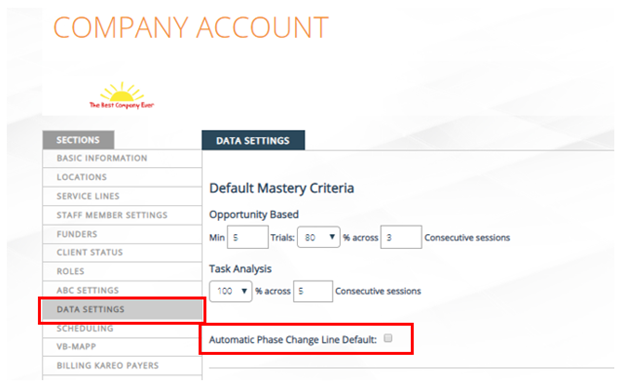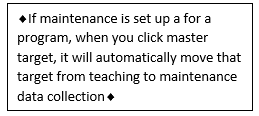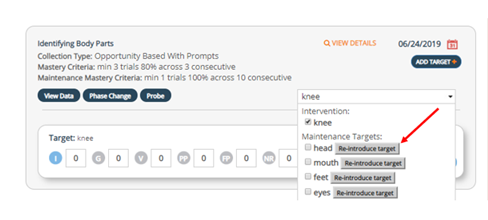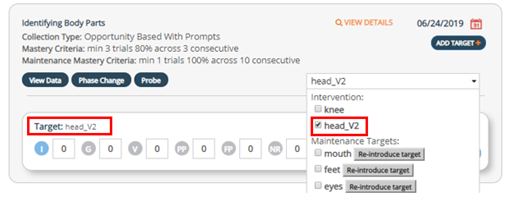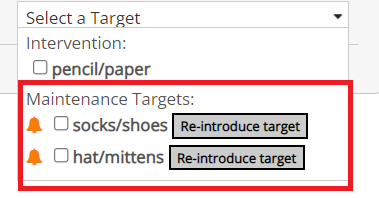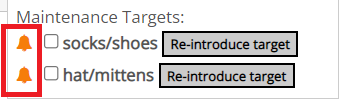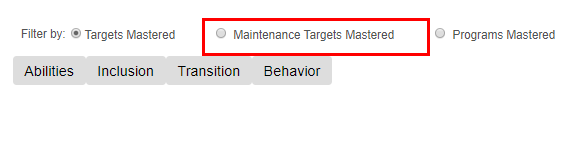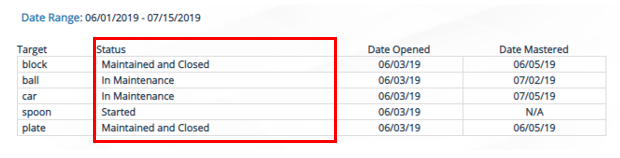Setting Up Maintenance Data Collection:
Maintenance data collection is available for any skill that is added under the client program area. Maintenance data can be collected once a target has been mastered in teaching/intervention. This is also an option for any previously mastered targets (maintenance can be backdated).
1.Company Account:
Feature | Description | Good to Know |
|---|
*Auto Phase Change Line Option across all clients | Checking this box will add in automatic phase change lines when targets are mastered in teaching, maintenance, and when reintroducing targets.
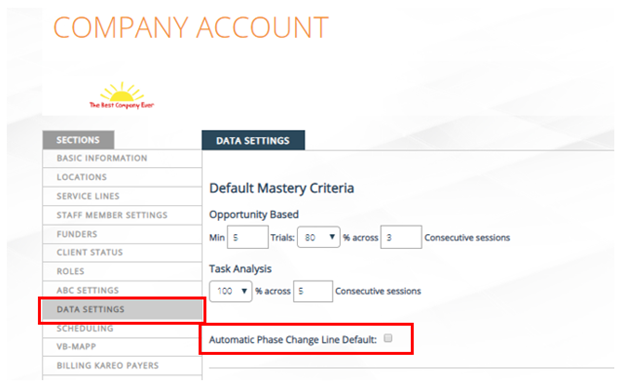 Image Modified Image Modified | If there is a specific program that you don’t want to have automatic phase change lines with, this can be unchecked at the program level.Automatic phase change lines can always be deleted if you choose not to include them on the graph.
|
2.Client Program:
To customize maintenance settings for an individual program, 4 areas of the client program have been added that are options for maintenance:
Feature | Description | Good to Know |
|---|
To customize maintenance settings at the individual program level, there are 4 steps in the client program that need to edited. | Trigger Maintenance for Mastered TargetsMaintenance scheduleAuto phase change line option at the program levelMaintenance Mastery Criteria

| Maintenance Mastery Criteria (MMC):Make sure to set the MMC specific for maintenance programming for each program.For new programs added in from the library it will be set at the “company account mastery criteria”.For existing programs with data already collected, the MMC will be set to match the intervention/teaching mastery criteria.With MMC, staff will receive a data notification on the main client page (orange dot) similar to any target, objective, or goal reaching mastery criteria.MMC will be viewable on both the website and the app for staff members.
|
Trigger Maintenance for Mastered Targets
| This activates or turns on maintenance for an individual program: This needs to be checked if you want to record maintenance data for each individual program.
| By default this check box is turned off for existing and turned on for new programs.The check box can be checked or unchecked at any point with or without data collected.
|
2. Maintenance Schedule (MS) | A maintenance schedule may be selected and viewed in data entry and the mobile app, to remind staff how often to take maintenance data on a target.

| There is NOT an automatic trigger or notification for users if maintenance has or has not been done to select maintenance targets based on the schedule selected. This is more of a helpful setting so that users can be aware of the schedule and if it has changed or not. The MS will be viewable on both the website and app for staff membersTargets in maintenance will need to be manually selected on either the website or app during therapy sessions to be made available for data collection After setting up a maintenance schedule on the website, you will see notifications based on the schedule and if data needs to be entered. It is recommended to set up a schedule for when maintenance data should recorded so that staff know when this should be recorded. For example, every Friday maintenance data collection is completed when on a weekly maintenance schedule.
|
3. Auto-phase change line option at the program level | By checking this box, auto-phase change lines are added to graphs when mastering teaching/intervention targets, maintenance targets, and when reintroducing a target. 
| Clinicians have the option to disable or activate the auto-phase change line feature within each individual program.Clinicians can uncheck or check this box at anytime.The autophase change line is a big time saver for clinicians which is replacing manual phase change line entry.
|
4. Maintenance Mastery Criteria (MMC) | Clinicians have a separate maintenance mastery criteria option for each program.
With MMC, staff will receive a data notification on the main client page (orange dot) similar to any target, objective, or goal reaching mastery criteria.
Make sure to set the MMC specific for maintenance programming for each program.

| For new programs added in from the library it will be set at the “company account mastery criteria”.For existing programs with data already collected, the MMC will be set to match the intervention/teaching mastery criteria.MMC will be viewable on both the website and the app for staff members.
|
...
All data collection types have a maintenance option with skill acquisition in the client program area and data entry
Data Collection Type | Maintenance Data Collection View on the Website | Good to Know |
|---|
Opportunity based without prompts |  Image Modified Image Modified
| Data on teaching and maintenance targets can be collected simultaneously for all data collection types. |
Opportunity based with prompts |  Image Modified Image Modified
|
|
Task Analysis without prompts |  Image Modified Image Modified
| All TA's and chains are available with maintenance data collection.Once the chain has been mastered in teaching/intervention, the entire chain moves to maintenance.For task analysis, since it looks very similar to teaching/intervention. The program name now has the label "In Maintenance". |
Task Analysis with prompts |  Image Modified Image Modified
| All TA's and chains are available with maintenance data collection.Once the chain has been mastered in teaching/intervention, the entire chain moves to maintenance.For task analysis, since it looks very similar to teaching/intervention. The program name now has the label "In Maintenance". |
Frequency |  Image Modified Image Modified
|
|
Duration |  Image Modified Image Modified
|
|
Interval |  Image Modified Image Modified
|
Entering maintenance data with and without objectives:
| Feature | Description | Good to Know |
|---|
| Goals with objectives | When recording maintenance data with goals and objectives, when objective is mastered and objective 2 has started, maintenance targets from objective 1 are available for data collection. | - When mastering the last objective, you will not be able to continue recording maintenance data until a new objective is added.
- If you master the last objective, targets will be closed from maintenance.
|
| Goals without objectives |  Image Removed Image Removed
| All targets are available for maintenance data collection once they have been mastered in teaching/intervention. |
|
Mastering a target and moving from intervention to maintenance:
Feature | Description | Good to Know |
|---|
Mastering a target and moving from intervention to maintenance | Once a target has been mastered in teaching/intervention, if maintenance is checked off in the client program area, it will automatically move to maintenance data collection.
|
You’ll notice once you have moved from teaching to maintenance, the targets can be selected for both teaching and maintenance data collection. Image Removed
Image Removed
 Image Added Image Added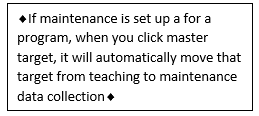 Image Added Image Added
| Both teaching and maintenance data can also be collected simultaneously.
|
Maintenance Target List in Data Entry: |
Automatic switch from teaching/intervention to maintenance once a target is mastered
On the website, if maintenance data collection is set up, once a target has met mastery criteria, staff will receive a pop up to master a target. If you click on master Once you click the button to master a target, it will automatically switch from teaching/intervention to maintenance data collection |
for that target. Image Removed
Image Removedand you will see both teaching/intervention and maintenance target options under the "Target List". Image Added Image Added
| When entering data, maintenance targets will have the label "Maintenance Target"Once a target is mastered, a list of both teaching and maintenance targets will appear in the drop down as data collection options.Both teaching and maintenance data can also be collected simultaneously.All maintenance notifications will be shown in the target drop down menu based on previous maintenance data entered and the current schedule that is set.A bell notification will indicate that a specific target is scheduled for maintenance data collection
|
Entering maintenance data with and without objectives:
Feature | Description | Good to Know |
|---|
Goals with objectives | When recording maintenance data with goals and objectives, when objective 1 is mastered and objective 2 has started, maintenance targets from objective 1 are still available for data collection. | When mastering the last objective, you will not be able to continue recording maintenance data until a new objective is added.If you master the last objective, targets will be closed from maintenance.
|
Goals without objectives |  Image Added Image Added
| All targets are available for maintenance data collection once they have been mastered in teaching/intervention. |
Graphing maintenance data:
Feature | Description | Good to Know |
|---|
Entering data and Graphing Maintenance Data | Maintenance data collection is entered similarly to teaching/intervention data but graphed on a separate graph
|
titles titled “Maintenance Data”When staff enter both intervention and maintenance data collection, they will have two tabs to view the data, intervention and maintenance. Similar to intervention data, there will be printing options and a data log included. Image Modified Image Modified
| One exception to this is task analysis, all task analysis maintenance data collection is for all steps of the task analysis. Once all steps of the task analysis are mastered in intervention, all steps move to maintenance and data can be collected on all steps (for a forward, backward, and total task).
|
Reintroducing a target (one or multiple times)
Feature | Description | Good to Know |
|---|
Reintroducing a Target | Once a target is in maintenance, staff will be able to reintroduce the target if needed (e.g. regression).In Data Entry, users will see a reintroduce button next to all targets.If this box button is clicked, you will be prompted with a question "Maintenance Data Exists. Do you want to re-introduce this as a new target"? By selecting "Yes" a new version of the target (vs, v3, v4 etc.) will be introduced in teaching/intervention. If you select "No", the target will not be reintroduced.
When reintroducing a target from maintenance data collection, a phase change line is added to both the maintenance and intervention graph when using the autophase change line feature.
 Image Removed Image Removed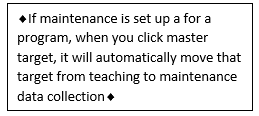 Image Removed Image Removed
| If the target is reintroduced after the objective has been mastered, it is reintroduced under a new objective (the current objective). | | When reintroducing a target, it will have the same name as the original target with a v2, v3, etc. as the new target name. |
| | The reintroduced target will have an association with the original target that was introduced by having the same color data path as the original and by the title, block v2, plate v2When reintroducing a target from maintenance, the date on the graph will reflect the date it was reintroduced. To have the correct date on the graph, be sure to adjust the date on the data entry screen: Image Removed Image Removed Image Added Image Added
|
Maintenance data collection on the Mobile App:
Data Entry:Similar to the website, staff will be able to enter maintenance data on Rethink’s mobile app
Good to KnowMobile App Image |
|---|
Maintenance Targets on Mobile App | Maintenance targets are considered active targets, they will be displayed in the data collection app and allow users to enter both intervention and maintenance data collection concurrently. |  Image Added Image Added |
Target(s)in Baseline | If a program is still in the baseline, it will show (B) |  Image Added Image Added
|
Target(s) in Teaching/Intervention | If a target is in teaching or intervention it will be shown with a (T) next to the target name. |  Image Added Image Added
|
Target(s) in Maintenance | If a target is in maintenance, an (M) will be shown next to the target name. |  Image Added Image Added
|
Target(s) in Teaching and Maintenance | If a program has targets being collected for both maintenance and teaching, it will show (TM) next to the program name
|
...
 Image Added Image Added
|
Mobile App Maintenance Settings:
Feature | Description | Good to Know |
|---|
Maintenance Mastery Criteria | Maintenance Mastery Criteria is viewable on the settings screen below the goal mastery criteria. |  Image Added Image Added |
Maintenance Schedule | The Maintenance Schedule is viewable on the settings screen below the Maintenance Mastery Criteria | The maintenance schedule can only be |
adjusted edited from the client program area: Image Added Image Added
|
Maintenance Targets | Maintenance Targets are viewable below the teaching targets. By default all maintenance targets will be selected for data entry. The can be selected and selected similar to teaching targets. | If there are no teaching targets remaining, only maintenance targets will be available for data entry.  Image Added Image Added
|
Maintenance Notifications |
Currently there are NOT notifications related to maintenance data collection | The schedule is a helpful for staff members to know what the maintenance schedule is - daily, weekly, monthly, etc. To assist staff more, it may be helpful to set up a more structured maintenance schedule (certain days or dates) to record data. |  Image Removed
Image Removed
Analyze Data:
...
|
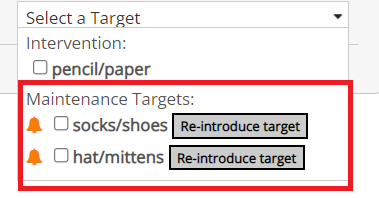 Image Added Image AddedThe bell notification indicates that the specific target is scheduled for maintenance data collection. Daily - every day, if staff have not recorded data today, the maintenance notification for target(s) will be shown. Weekly - every 7 days, if staff have not recorded data within the last 7 days, the maintenance notification for target(s) will be shown. BiWeekly - every 14 days, if staff have not recorded data within the last 14 days, the maintenance notification for target(s) will be shown. Monthly - every 30 days, if staff have not recorded data within the last 30 days, the maintenance notification for target(s) will be shown. Quarterly - every 90 days, if staff have not recorded data within the last 90 days, the maintenance notification for target(s) will be shown.
Data Entry: All maintenance notifications will be shown in the target drop down menu based on previous maintenance data entered and the current schedule that is set.
| After setting up a maintenance schedule on the website, you will see notifications based on the schedule and if data needs to be entered.Important! Maintenance targets will not be hidden, this was implemented so that if BCBAs or Administrators needed to make programming or data collection revisions, these could still be done on the website or mobile app. Example backdating or making corrections. |
Analyze Data:
Feature | Description | Good to Know |
|---|
Mastered Program Tab | In analyze data, there is now a new button to view maintenance targets mastered und the Mastered Program Tab:Targets masteredMaintenance Targets
|
...
Funder Reports:
| Feature | Description | Good to Know |
|---|
th With the new maintenance feature, there is a maintenance graph option |
for the when running a funder report. | Maintenance graphs in the funder report have a separate checkbox that gives the user the option whether or not to include this graph in the report prior to saving the report. Image Added Image Added
| Each program has the option to have maintenance included or excluded from a funder report.If maintenance data has NOT been collected (or previously selected), there will NOT be a maintenance graph in the funder report.
|
Maintenance Graph Filter Options | The same filtering option that is available for intervention/teaching data is displayed also on maintenance graph. (Ex. For opp based have the option of the trial set, daily, weekly, monthly, or year) Image Added Image Added Image Added Image Added
| Using the filter for intervention and maintenance allows you to customize your graphs when running reports. |
Goal Status | A new field Goal Status has been added to the funder report for the user to enter |
. For example, All targets mastered in intervention, all targets are currently updates on a goal. Image Added Image Added
| The Goal Status field is editable and allows you to give an update on the goal with mastered targets, and which targets are in maintenance. |
Target Status Chart | The maintenance targets column (within the table) will show only if the program has maintenance data collection started. An update to the target chart has been made to show the status of all targets in both teaching/intervention and maintenance. |
The chart will show a status of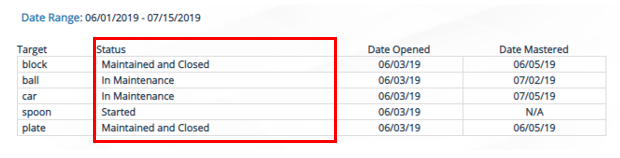 Image Added Image Added
| The Target Status Chart may display the following for targets with data entered:StartedMasteredIn MaintenanceReintroducedMaintained and Closed
|
Session Notes & Daily Data Summary:
Feature | Description | Good to Know |
|---|
Maintenance data in session notes | When entering maintenance data from the mobile app or the website, session notes and the daily data summary will show maintenance data with an (M) next to the target.  Image Modified Image Modified |
|
Session Notes: Recommendation for Backdating!
Feature | Description | Good to Know |
|---|
Backdating Maintenance Data | *If you are trying to back date maintenance data, if you may need to update session notes, you will need to edit that session note within that appointment after the data has been entered on the website.
 Image Added Image Added
| Backdating will require you to update previous session notes entered since data has changed for that appointment/session. In addition, make sure you have permission to edit session notes.
|
Daily Data Summary:
Feature | Description | Good to Know |
|---|
Maintenance Data in Daily Data Summary (In Data Entry Tab) | When running a daily data summary report from the data entry tab, data with maintenance entered will have an (M) next to the target similar to a session note. Image Modified Image Modified | Daily data summary and session notes can both have back-dated maintenance data entered and then run. |
To learn more about Maintenance Data Collection, follow the links below: