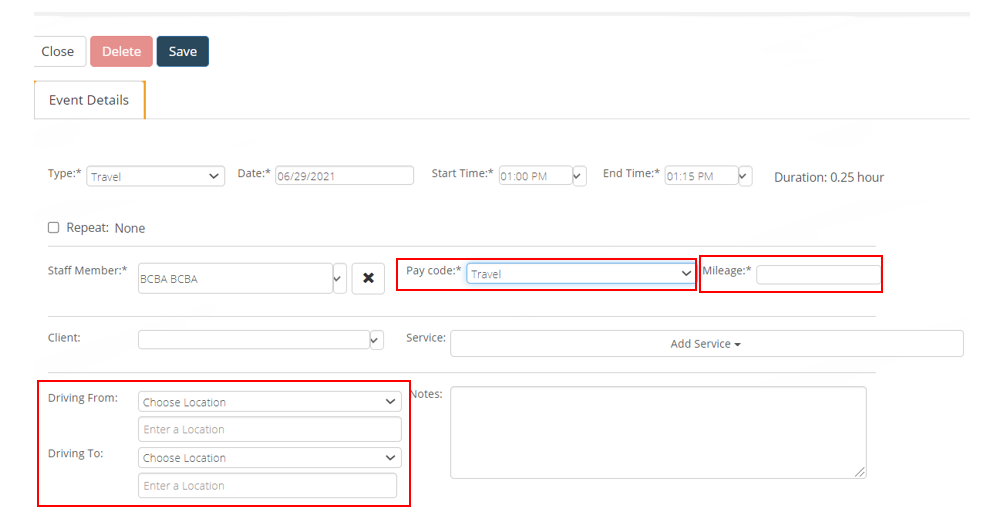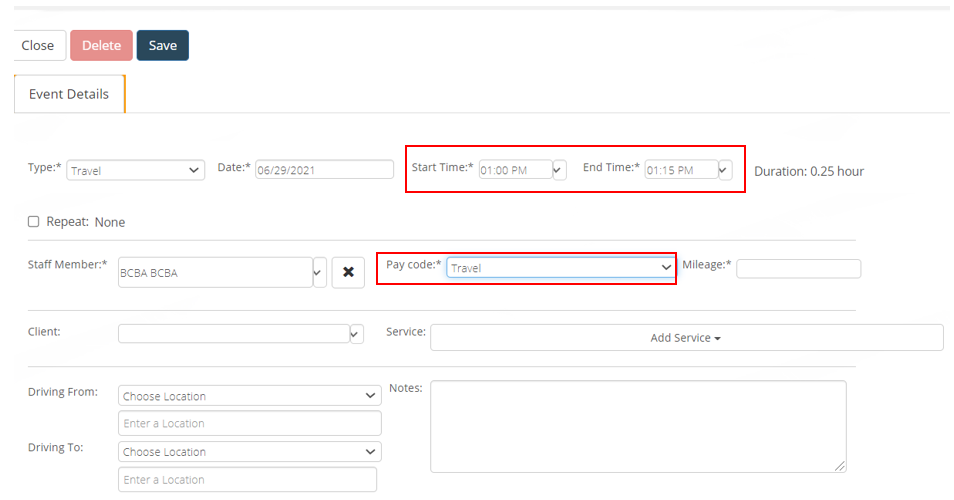...
Description: To Track Payable Mileage (not driving time) OPTION 1 | How To: | Good to Know: |
|---|---|---|
Create a Travel Pay code on Company Account | Pay codes options must be created on the Company Account>Staff Member Settings page before assigning to staff. | |
Enter a per mile rate on the Company Account, Staff Member Settings page. | ||
Assign Travel pay code to each staff member/user who is eligible with a $0 rate |
2. If you choose to use a ‘travel’ or other paycode that is not an “N/A”, then you will need to note that the number of hours on the appointment would count toward overtime calculations, if these are turned on in your account. Mark the Travel pay code as ‘default’ for Travel appointments | |
Train staff/schedulers to ensure that a Travel Paycode is on Travel appointment and that number of miles are entered on each Travel Appointment. | Miles will auto-calculate if a from and to address is entered on Travel appointments. Start and End time are required on all appointments, but will not generate a rate, due to be $0 per hour. The rate per mile set on Company Account will pull to the Payroll Report and calculate based on number of miles driven. The Time Sheet Entries tab of the payroll report should be reviewed to ensure that all Travel appointments were appropriately logged with the correct pay code. **Any time that is entered, while showing at $0, would count toward your hour total calculations for overtime, IF you have Overtime calculations turned on. If this poses an issue for your processes, see Option 2 below. | |
Description: To Track Payable Travel Time (not mileage) | How To: | Good to Know: |
Create a Travel Time pay code on Company Account | Pay codes options must be created on the Company Account>Staff Member Settings page before assigning to staff. | |
Assign Travel pay code to each staff member/user, who is eligible, ensuring that an appropriate hourly rate is entered. | Mark the Travel pay code as ‘default’ for Travel appointments. | |
Train staff/schedulers to ensure that a Travel Paycode is on each Travel appointment and that the Start and End Time are accurate for the time driven/payable. | Mileage is a required entry on Travel appointments, but can be entered as 0, if desired, because a per mile will not be calculated. The Time Sheet Entries tab of the payroll report should be reviewed to ensure that all Travel appointments were appropriately logged with the correct pay code. | |
Description: To Track Payable Travel Time & Payable Mileage | How To: | Good to Know: |
Create a Travel Time pay code on Company Account | Pay codes options must be created on the Company Account>Staff Member Settings page before assigning to staff. | |
Enter a per mile rate on the Company Account, Staff Member Settings page. | ||
Assign Travel pay code to each staff member/user, who is eligible, ensuring that an appropriate hourly rate is entered. | Mark the Travel pay code as ‘default’ for Travel appointments. | |
Train staff/schedulers to ensure that a Travel Paycode is on Travel appointment and that number of miles are entered on each Travel Appointment, as well as, accurate Start and End times for the payable time driven. | Miles will auto-calculate if a from and to address is entered on Travel appointments. Start and End time are required on all appointments, and will generate the per hour rate assigned to each staff’s payroll page for the Travel pay code. The rate per mile set on Company Account will pull to the Payroll Report and calculate based on number of miles driven. The Time Sheet Entries tab of the payroll report should be reviewed to ensure that all Travel appointments were appropriately logged with the correct pay code & mileage. |
...