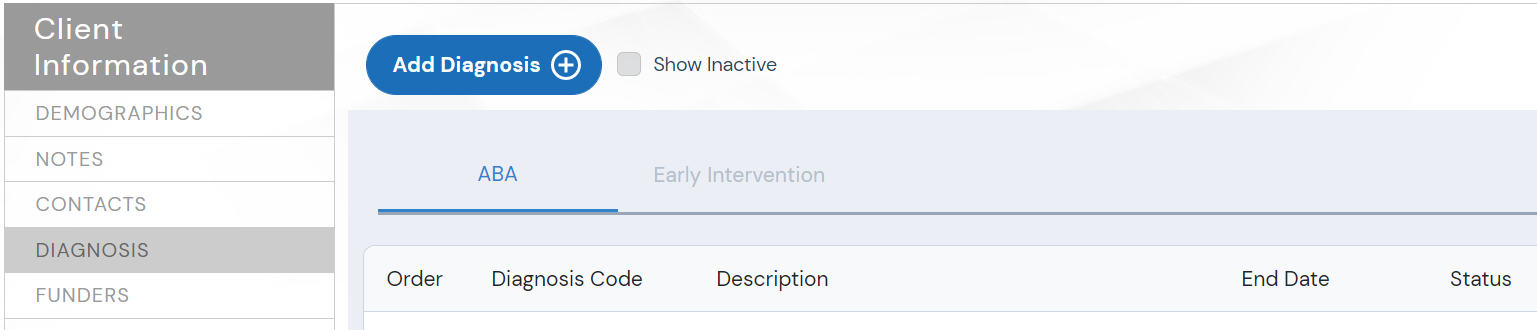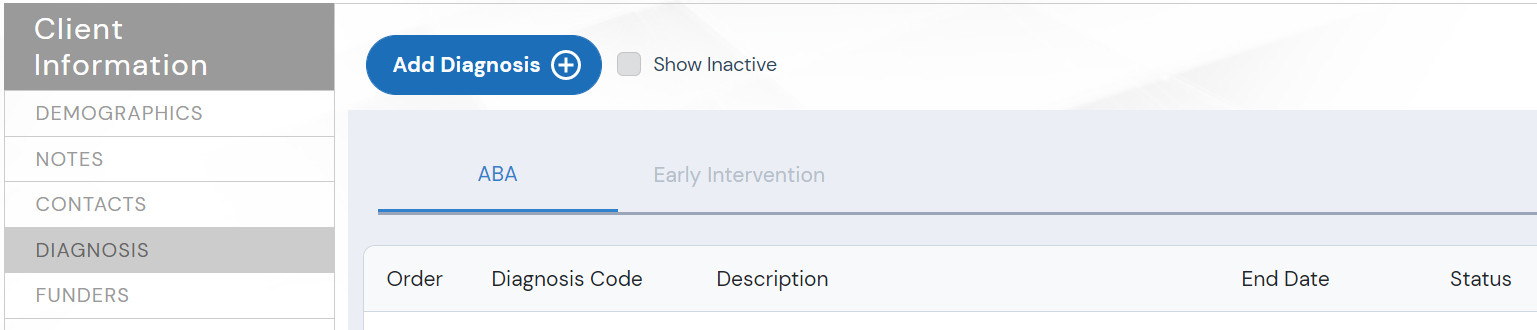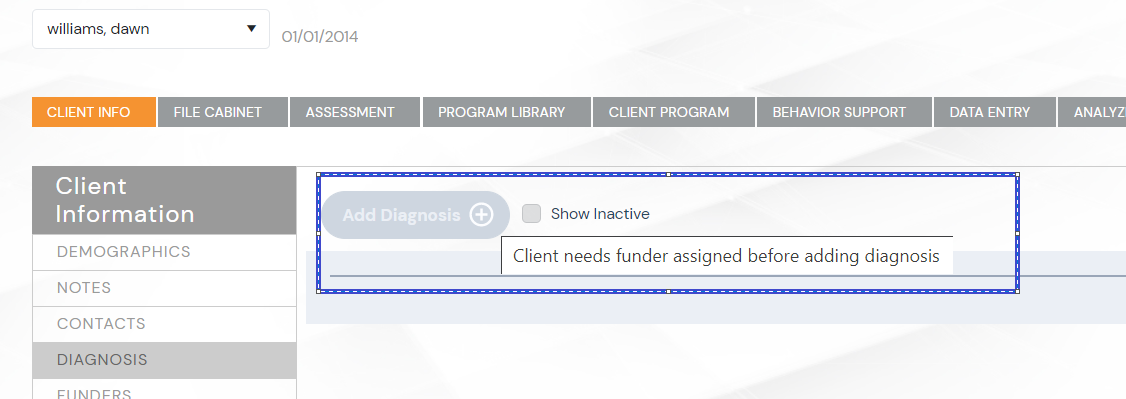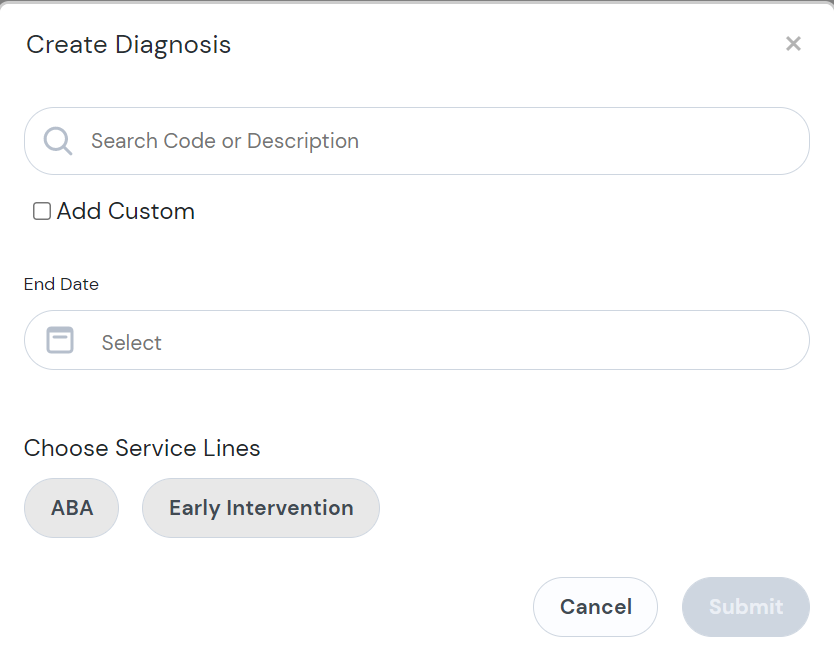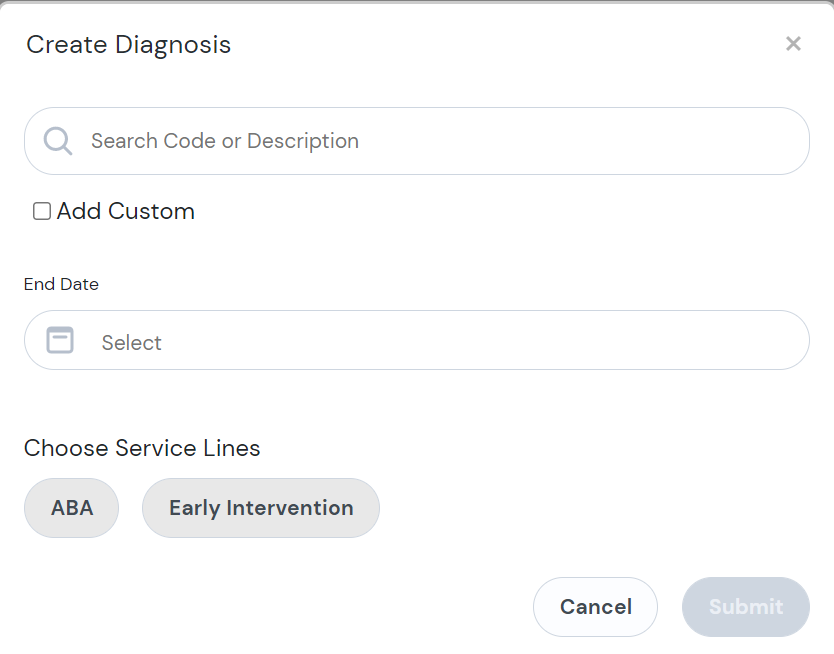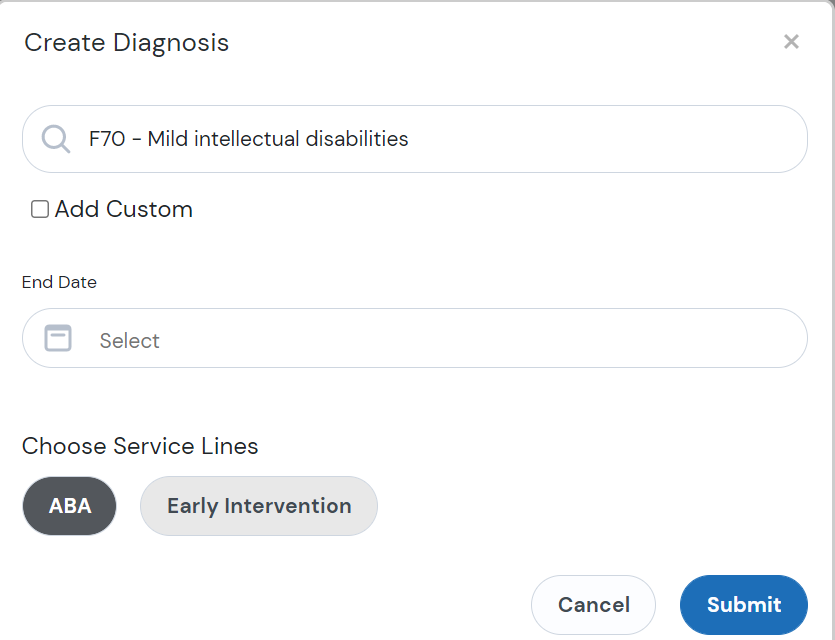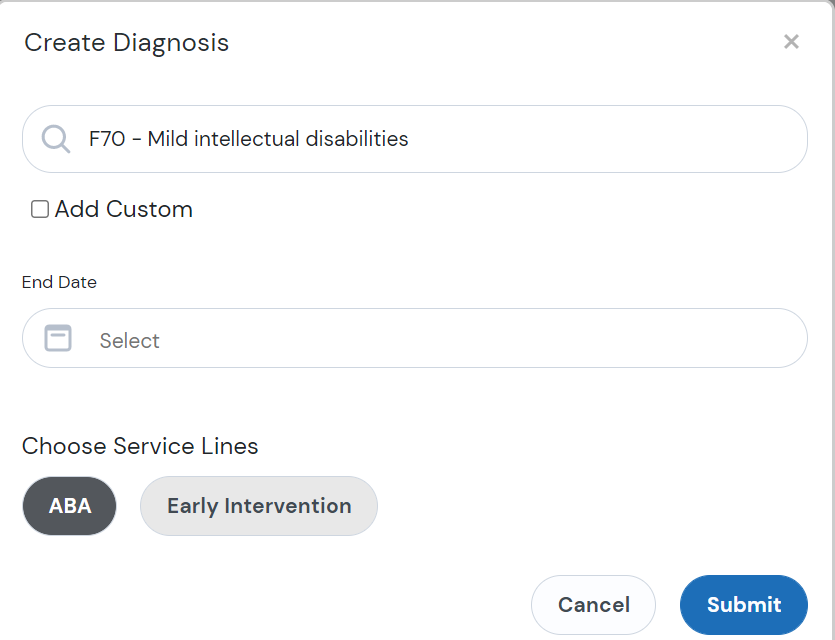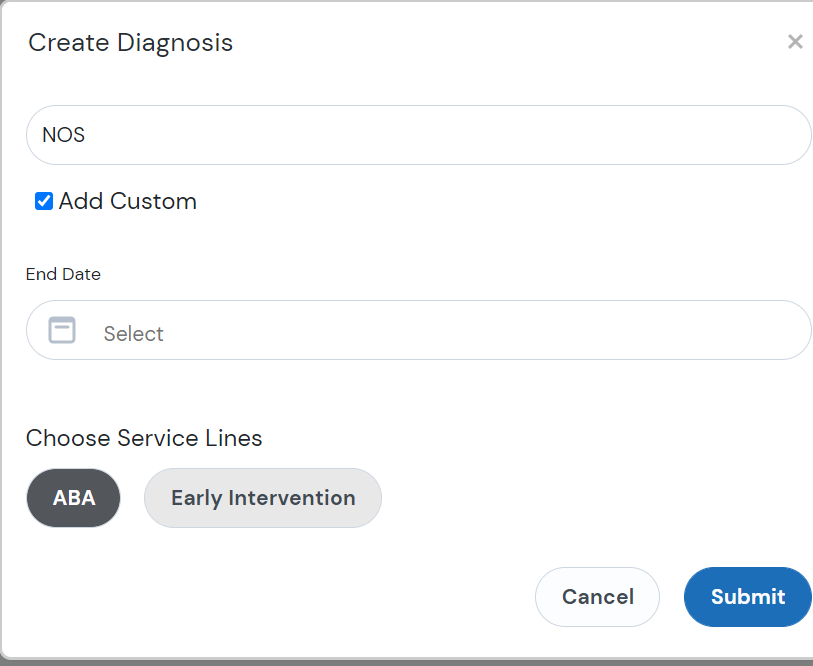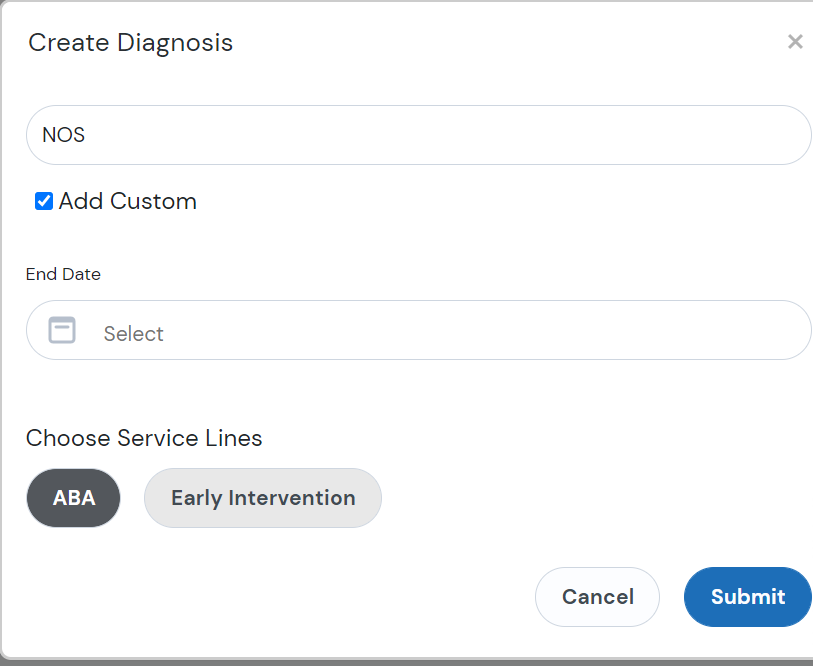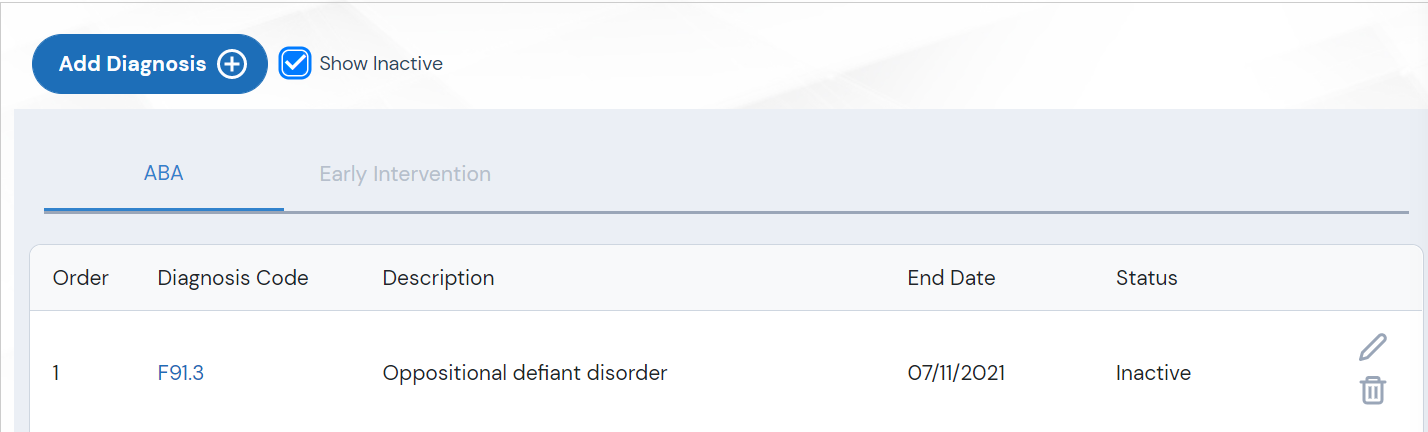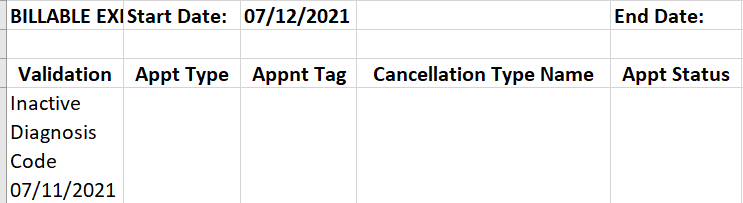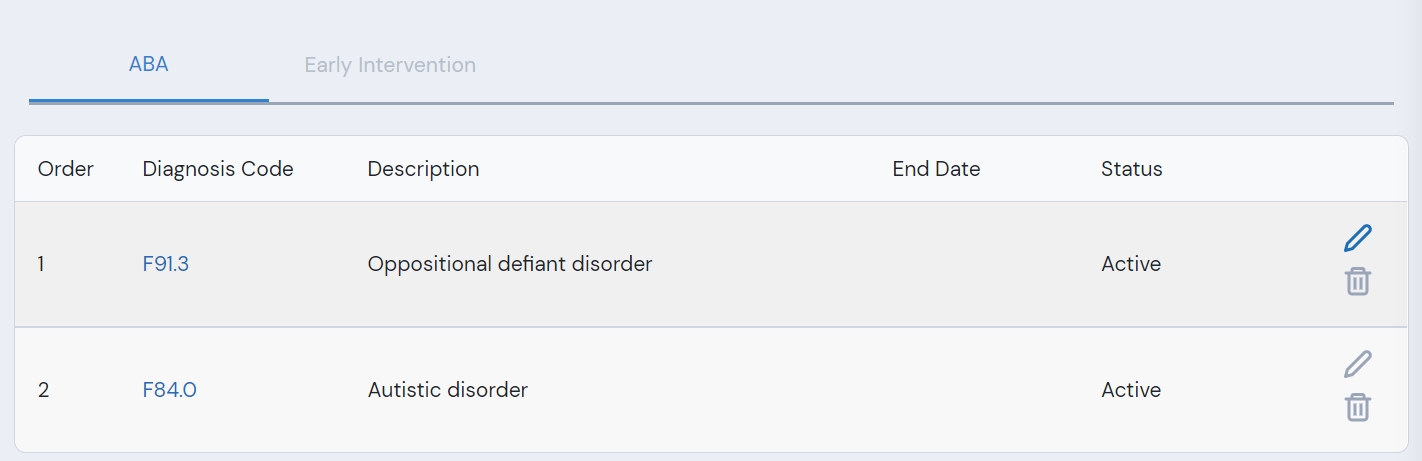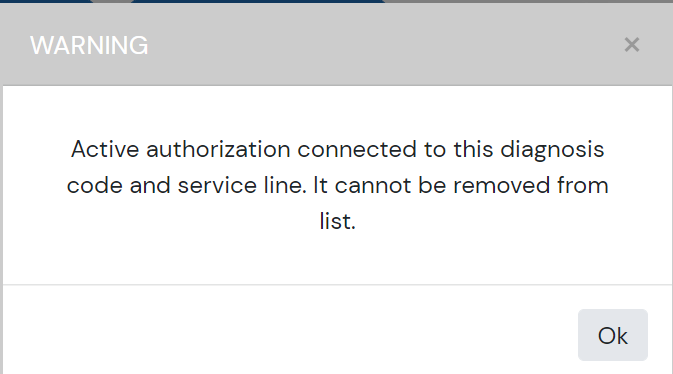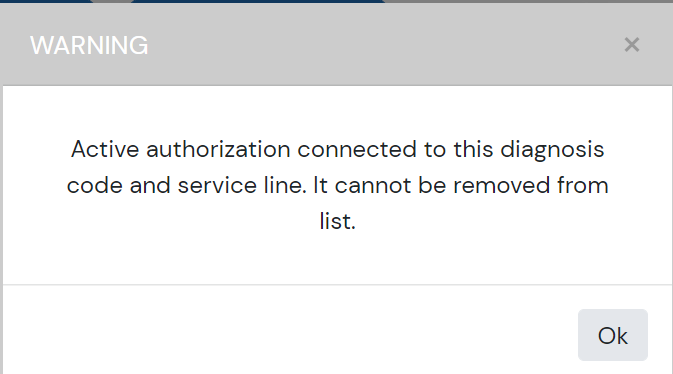...
To learn more check out the video tutorial and our step by step how-to below:
...
Feature | How To: | Good to Know: |
|---|---|---|
Add Client Diagnosis: | On the client’s Diagnosis Page, click “Add Diagnosis” button |
| |
Search for Diagnosis Code or Description | On the Diagnosis pop up, you can search by description diagnosis code, or enter a custom code |
| |
Assign a diagnosis to active Service Lines | Once you have entered a diagnosis name/code and selected at least one Service Line Click ‘submit’ to save the diagnosis to the client. |
Users can also select multiple service lines to add the same diagnosis. | |
Add a Custom Code | Type the name of the custom diagnosis, and check ‘Add Custom’ box, select related Service Lines & Submit. |
| ||
The Client Diagnosis page defaults to only active diagnosis, but when “show inactive” is checked, inactivated diagnosis can be reviewed, edited, reactivated. | Inactive diagnosis codes cannot be added to new authorizations. Inactive diagnosis codes that were previously added to authorizations will present with a warning when running the Billing Export: | |
Once a diagnosis is saved to the client’s profile, they will be visible per service line. You will have the option to edit (pen icon) or delete (trash can icon). | You will only be able to delete a diagnosis that is not attached to an authorization. You will receive a pop up warning if trying to delete a diagnosis that is attached: |