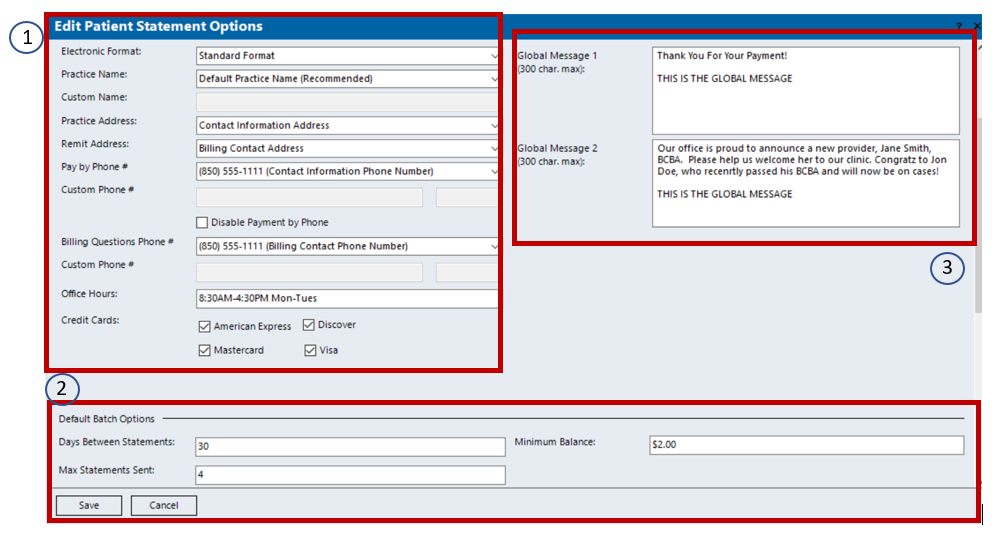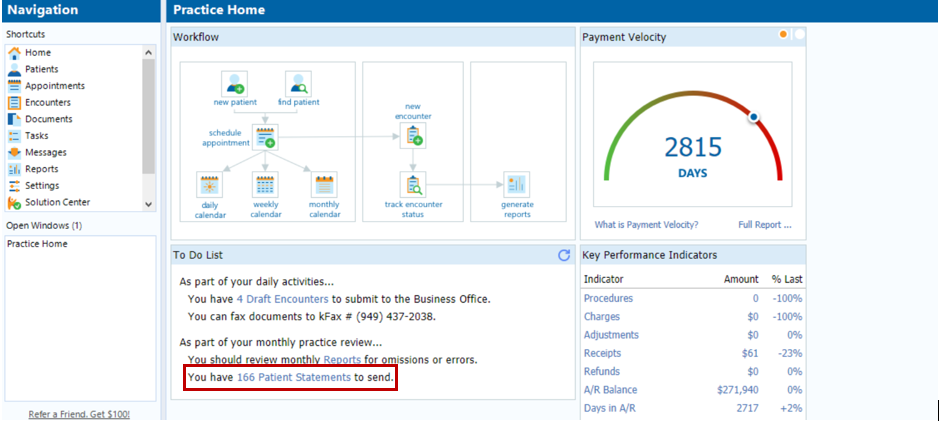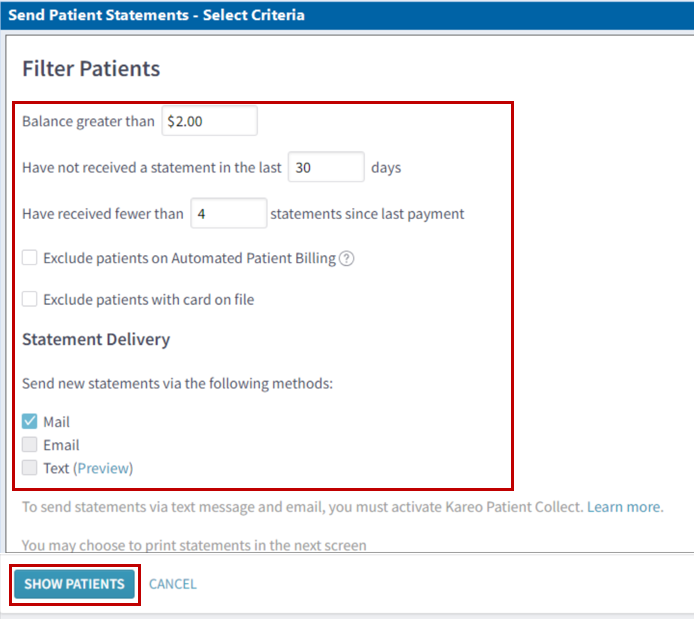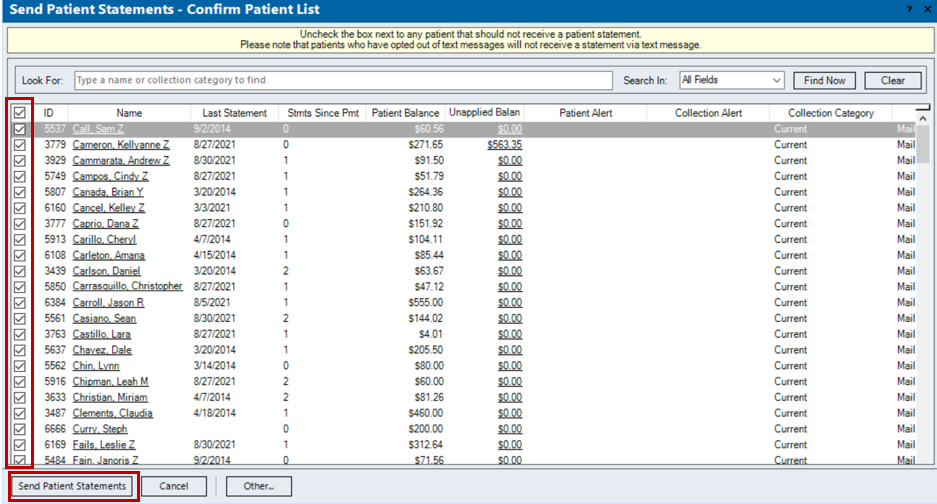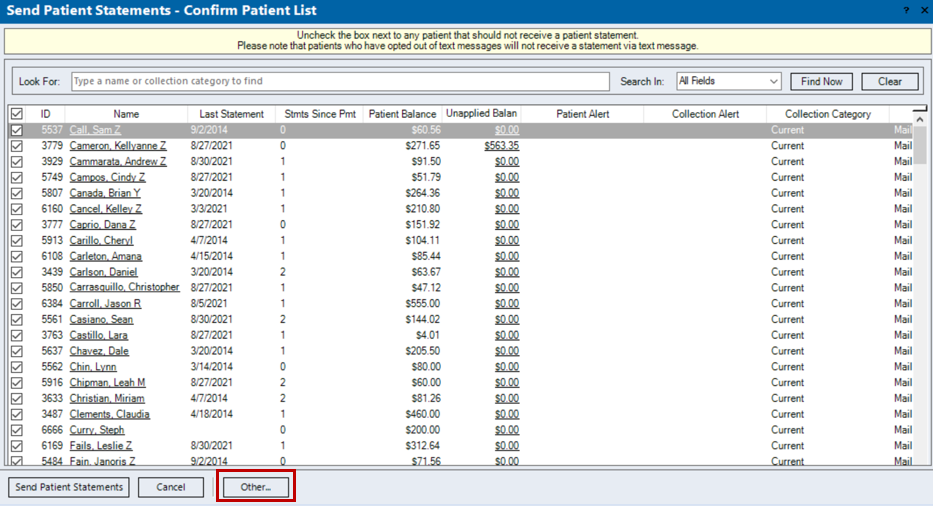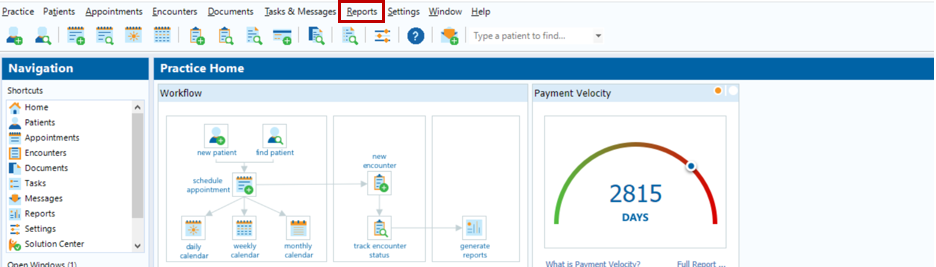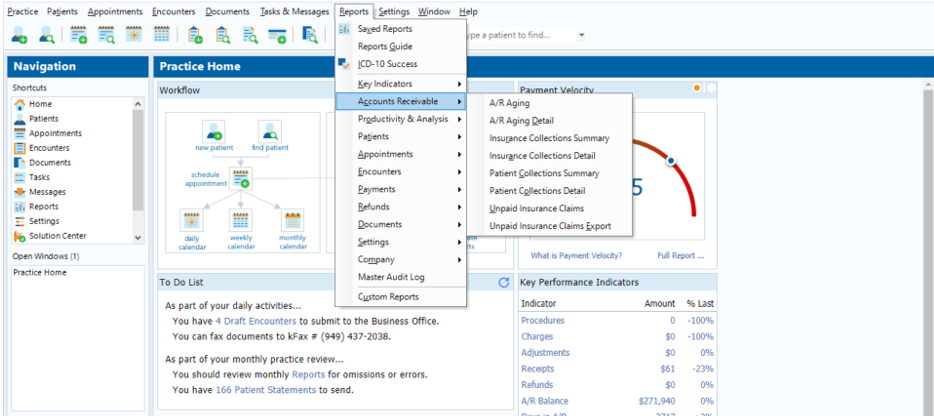Modifications to Patient Statements | Navigate to Settings → Options → Patient Statement Options This area allows for modifications to the information that will prepopulate on patient statements. 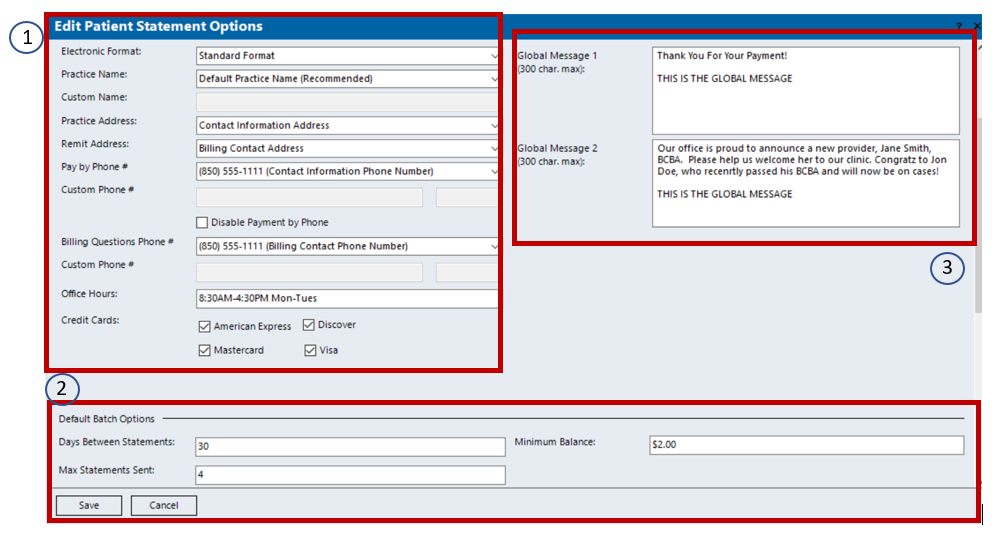 Available modifications to the practice name, contact information, and credit cards that are accepted (1). Customization of the Default Batch Options (2). Global Messaging - an area to list custom text on statements. (3)
| Default Batch Options include days between statements, max statements sent, and minimum balance. This means that if days between statements is set to 30, max statements is set to 4, with a minimum balance of $5.00 that a patient would not receive patient statements more frequently than every 30 days for a maximum of 4 statements sent, each with minimum balances of $5.00 or greater.
Global Messaging - an optional area that enables a customer to input a generalized note or notification to clients. Example: notification of upcoming closures, introductions of new clinicians, etc. It is NOT recommended to put patient specific information here.
|
Generating Patient Statements | From the home page, select the hyperlink in the To Do List that indicates there are Patient Statements to send. 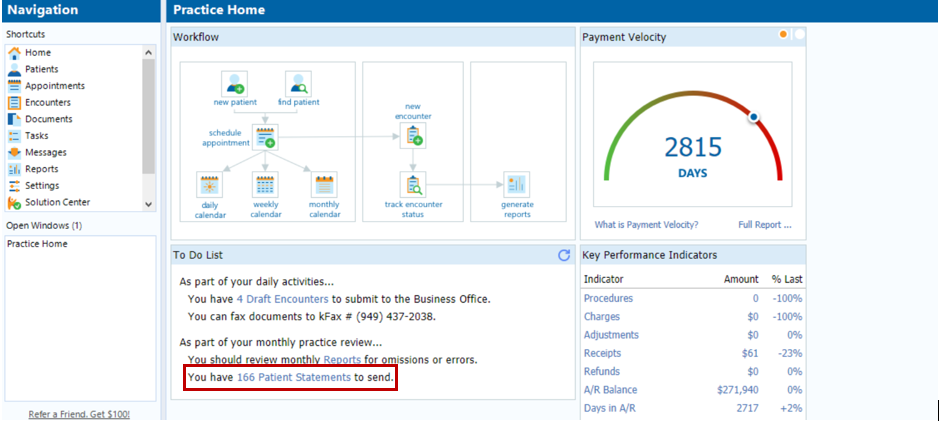 Image Added Image AddedSelect filtering criteria, if desired, and select Show Patients. 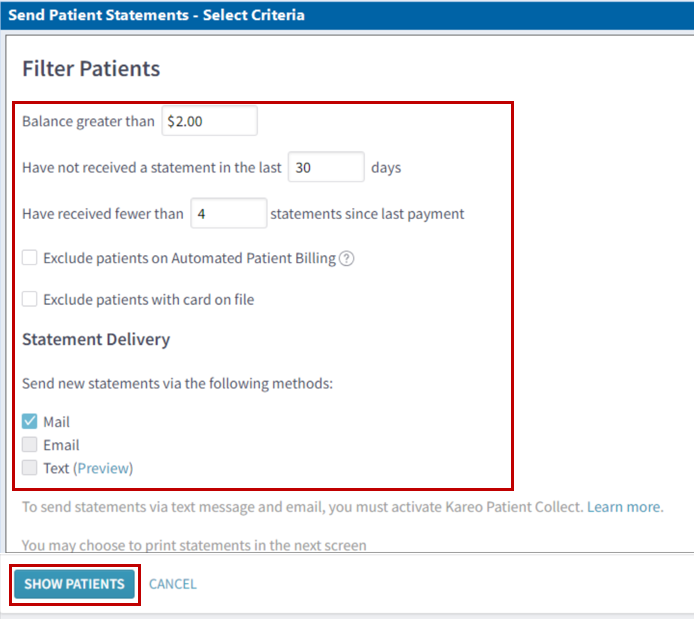 Image Added Image AddedChoose the appropriate clients and select Send Patient Statements to have Kareo submit patient statements to the applicable clients. 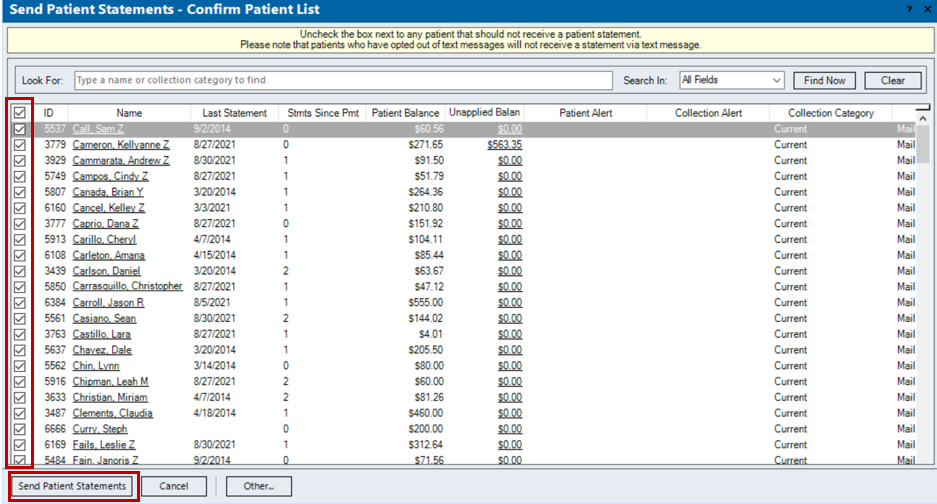 Image Added Image Added | Filtering Patients allows you to temporarily modify the Default Batch Options set up under the Patient Statement Options (shown on prior step). Note - to have Kareo send Patient Statements on your behalf, a $0.75 charge per statement will occur.
|