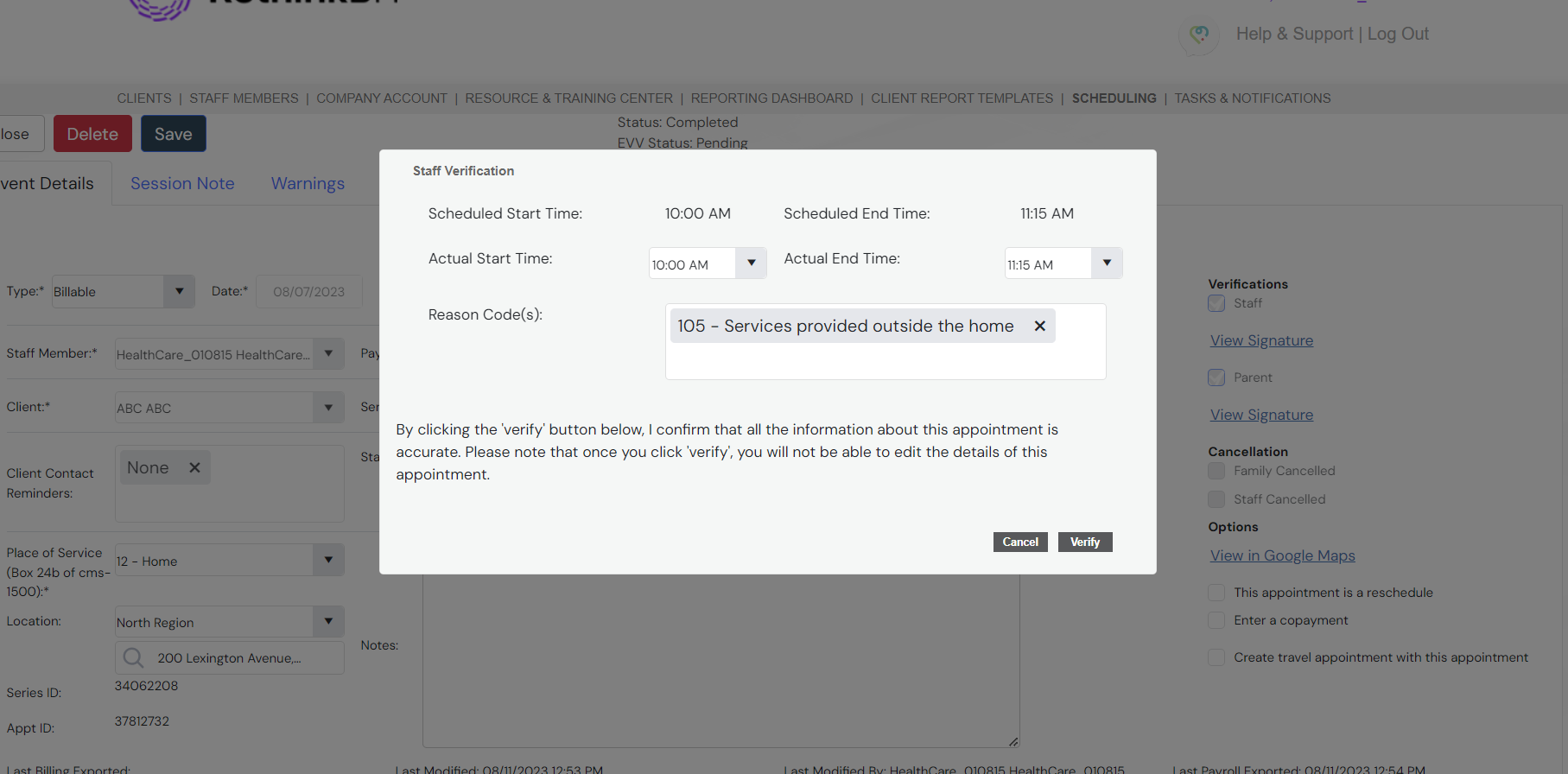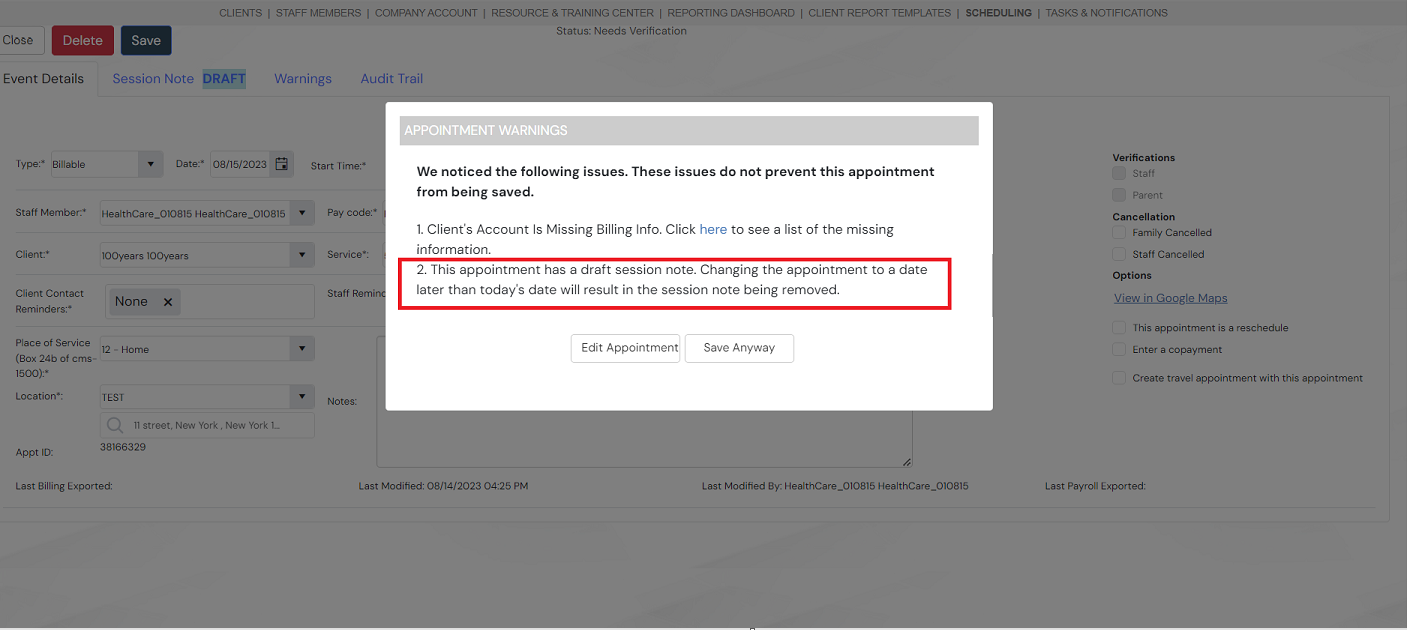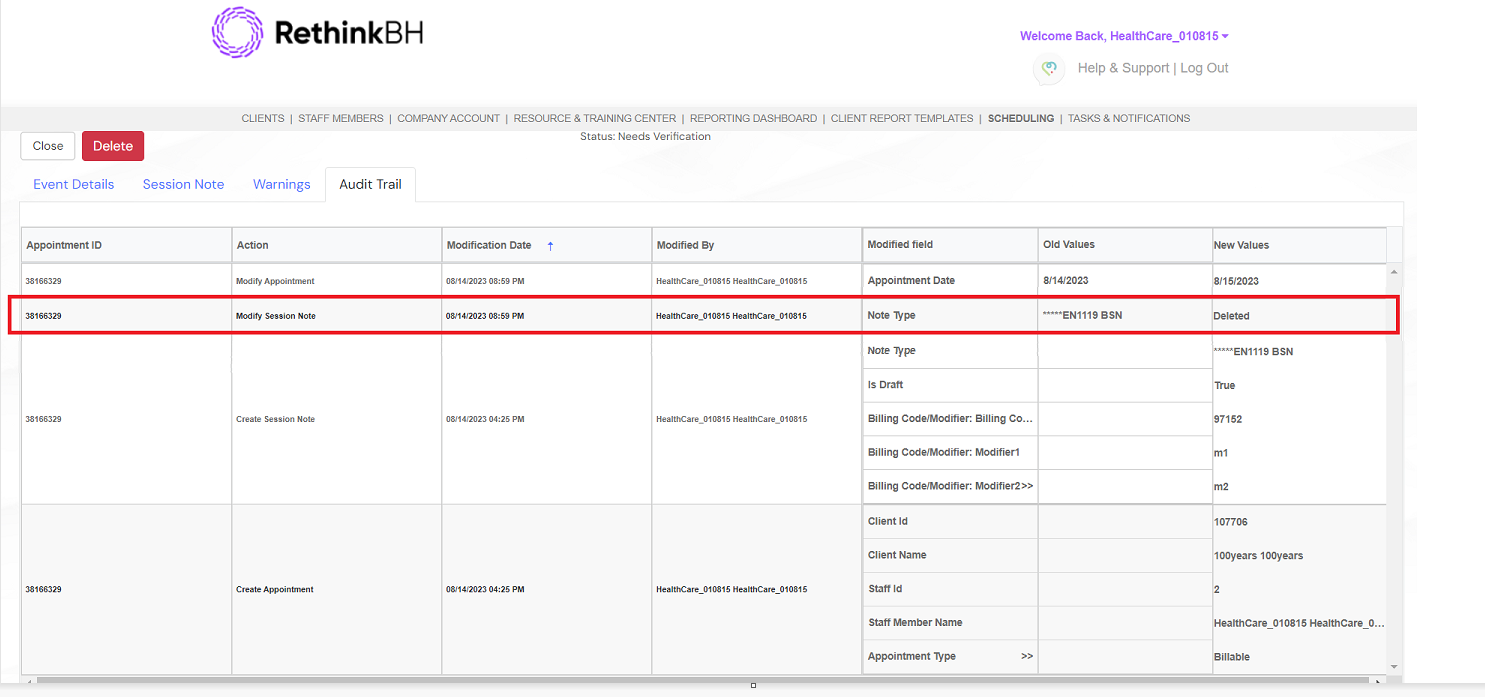In an effort to limit users editing dates and appointment times for appointments that have existing session notes and/or verifications present, the system will now only allow users with Edit Verified Appointment Permission to make these types of changes.
The Why
When users edit an appointment date or time to be later than an existing session note or verification timestamp this can result in red flags for payor audits.
What has changed
Users without ‘Edit Verified Appointments’ Permission: Once an appointment has been verified (staff, parent or principal) or has a completed session note, the scheduled date and time fields of the appointment will become disabled.
Users with ‘Edit Verified Appointments’ Permission: Once an appointment has been verified (parent or principal) or has a completed session note, the scheduled date field of the appointment will become disabled but the time fields will be actionable. Users will be able to edit the times of the appointment but cannot move the appointment to another date.
If user edits the start or end time, they will see a pop-up warning them that changing the scheduled times will not change the timestamp of the existing verification or session note and confirming that they want to continue with the edit
*The Session Note timestamp being referred to in the above pop-up is the timestamp of when the note was created.
Good to Know:
If an appointment is staff verified, users with and without ‘Edit Verified Appointments’ permission cannot edit the scheduled date or times of the appointment.
In order to change the verified times of a staff verified appointment, user’s with ‘Edit Verified Appointments' permission can use the staff verification pop-up
Appointments with Session Note Drafts: If there is an appointment with a session note draft that has not been verified and user changes the date of the appointment to a date later than today’s date, they will see messaging that let’s them know that the session note will be deleted.
Good to Know:
If user chooses “Save Anyway” option, the audit trail of the appointment will have a modified field showing the removal of the session note