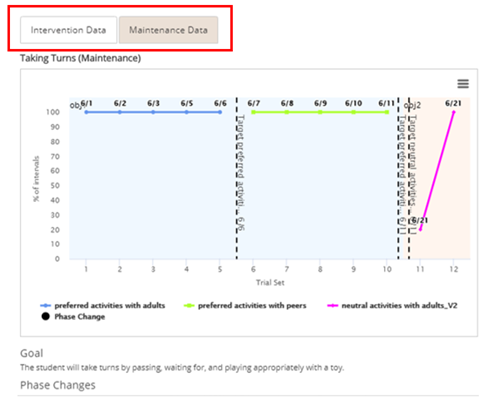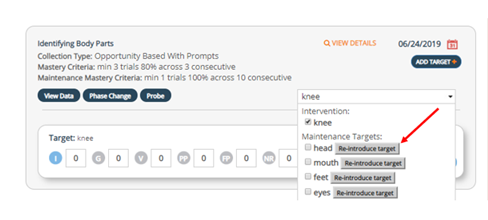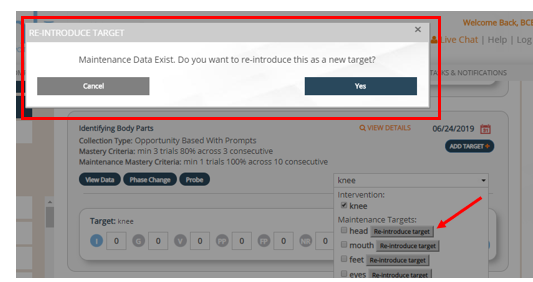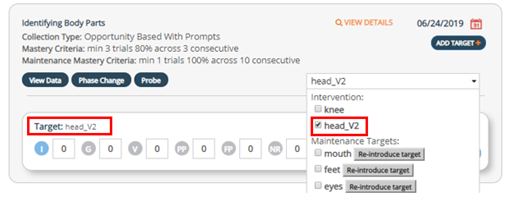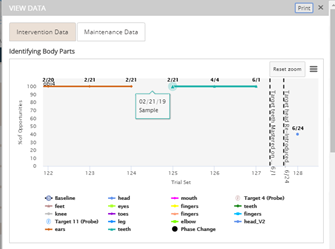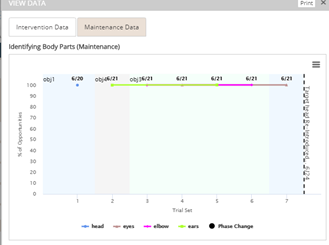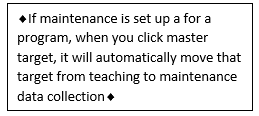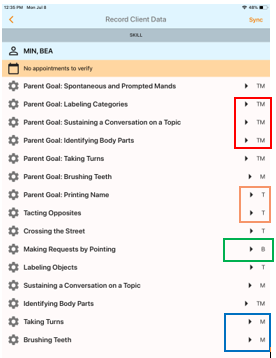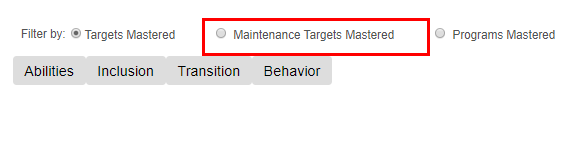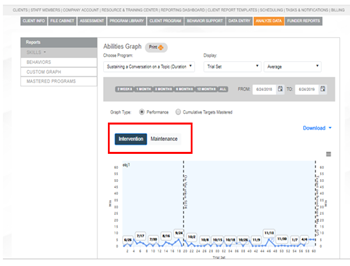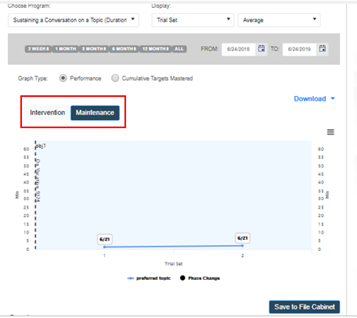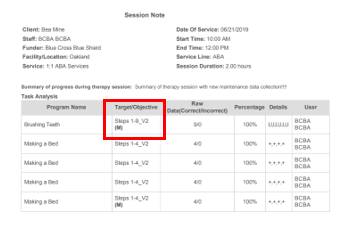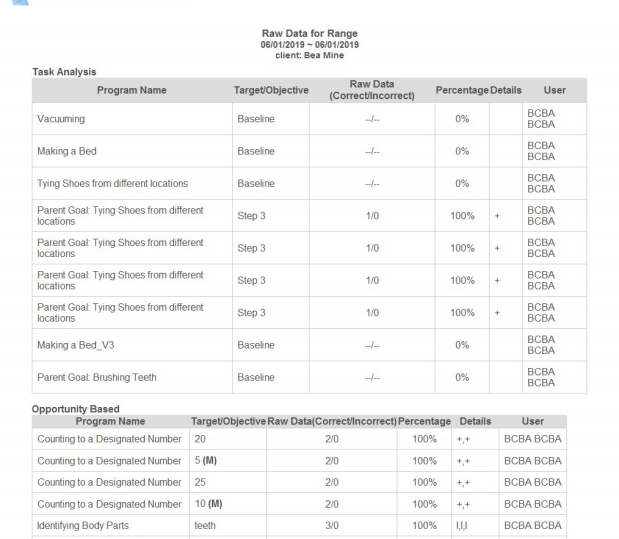Maintenance data collection is available for a skill that is added under the client program area. Maintenance data can be collected once a target has been mastered in teaching/intervention. This is also an option for any previously mastered targets (maintenance can be backdated)
Setting Up Maintenance:
1.Company Account:
*Auto Phase Change Line Option across all clients
Checking this box will add in automatic phase change lines when targets are mastered in teaching, maintenance, and when reintroducing targets.
If there is a specific program that you don’t want to have automatic phase change lines with, this can be unchecked at the program level.
Automatic phase change lines can always be deleted if you choose not to include them on the graph.
2.Client Program:
To customize maintenance settings for an individual program, 4 areas of the client program have been added that are options for maintenance:
Trigger Maintenance for Mastered Targets
Maintenance schedule
Auto phase change line option at the program level
Maintenance Mastery Criteria
Trigger Maintenance for Mastered Targets:
This needs to be checked if you want to record maintenance data for each individual program.
By default this check box is turned off for existing and new programs.
The check box can be checked at any point with or without data collected.
Maintenance Schedule (MS):
A maintenance schedule may be selected and viewed in data entry and the mobile app, to remind staff how often to take maintenance data on a target.
There is NOT an automatic trigger or notification for users if maintenance has or has not been done based on the schedule selected.
This is more of a helpful setting so that users can be aware of the schedule and if it has changed or not. The MS will be viewable on both the website and app for staff members.
It is recommended to set up a schedule for when maintenance data should recorded so that staff know when this should be recorded. For example, every Friday maintenance data collection is completed when on a weekly maintenance schedule.
Auto-phase change line option at the program level:
Clinicians have the option to disable or activate the auto-phase change line feature within each individual program.
Clinicians can uncheck or check this box at anytime.
Maintenance Mastery Criteria (MMC):
Make sure to set the MMC specific for maintenance programming for each program.
For new programs added in from the library it will be set at the “company account mastery criteria”.
For existing programs with data already collected, the MMC will be set to match the intervention/teaching mastery criteria.
With MMC, staff will receive a data notification on the main client page (orange dot) similar to any target, objective, or goal reaching mastery criteria.
MMC will be viewable on both the website and the app for staff members.
Data Entry:
Teaching/Intervention vs. Maintenance
All data collection types have a maintenance option with skill acquisition in the client program area and data entry
- Opportunity based without prompts
- Opportunity based with prompts
- Task Analysis without prompts (all chains)
- Task Analysis with prompts (all chains)
- Duration
- Frequency
- Interval
Screen shot here
Entering teaching data
- Data collection in teaching/intervention mode can be entered from the website, no changes have been made with entering teaching data
Screen shot of entering teaching data
Entering maintenance data with and without objectives:
Mastering a target and moving from intervention to maintenance
- Once a target has been mastered in teaching/intervention, if maintenance is checked off in the client program area, it will automatically move to maintenance data collection.
- You’ll notice once you have moved from teaching to maintenance, the targets can be selected for both teaching and maintenance data collection.
- Both teaching and maintenance data can also be collected simultaneously.
Graphing maintenance data:
- Maintenance data collection is entered similarly to intervention data but graphed on a separate graph titles “Maintenance Data”
- When staff enter both intervention and maintenance data collection, they will have two tabs to view the data, intervention and maintenance. Similar to intervention data, there will be printing options and a data log included.
- One exception to this is task analysis, all task analysis maintenance data collection is for all steps of the task analysis. Once all steps of the task analysis are mastered in intervention, all steps move to maintenance and data can be collected on all steps (for a forward, backward, and total task).
Reintroducing a target (one or multiple times)
- Once a target is in maintenance, staff will be able to reintroduce the target if needed (e.g. regression).
- Users will see a reintroduce button next to all targets.
- If this box is checked, a new version of the target (vs, v3, v4 etc.) will be introduced in teaching/intervention.
- When reintroducing a target from maintenance data collection, a phase change line is added to both the maintenance and intervention graph when using the autophase change line feature.
Switching from teaching to maintenance data collection
- On the website, if maintenance data collection is set up, once a target has met mastery criteria, staff will receive a pop up to master a target. If you click on master target, it will automatically switch from teaching to maintenance data collection for that target.
Maintenance data collection on the Mobile App:
Data Entry:
Similar to the website, staff will be able to enter maintenance data on Rethink’s mobile app:
- Maintenance targets are considered active targets, they will be displayed in the data collection app and allow users to enter both intervention and maintenance data collection concurrently.
- If a target is in teaching or intervention it will be shown with a (T) next to the target name.
- If a target is in maintenance, an (M) will be shown next to the target name.
- If a program has targets being collected for both maintenance and teaching, it will show (TM) next to the program name
- If a program only has maintenance targets active, it will show only an (M) next to the program name
- If a program only has teaching/intervention targets, (no maintenance targets) it will have (T) next to the program name.
- If a program is still in the baseline, it will show (B)
Mobile App Maintenance Settings:
With maintenance data collection, staff will be able to view the goal mastery criteria, maintenance mastery criteria, and the maintenance schedule
In addition, both teaching and maintenance targets can be deselected or selected for data collection.
Maintenance notifications - there are NOT notifications on the app related to maintenance data collection and the schedule.
Analyze Data:
In analyze data, there is now a new button to view maintenance targets mastered und the Mastered Program Tab:
- Targets mastered
- Maintenance Targets mastered
- Programs mastered
In analyze data, when you click on the Skills Tab:
- Similar to view data, there is a separate intervention and maintenance graph if maintenance data has been collected.
- All filters and settings in analyze data may be applied to the maintenance graph.
Funder Reports:
- With the new maintenance feature, there is a maintenance graph option for the funder report. Maintenance graphs in the funder report have a separate checkbox that gives the user the option whether or not to include this graph in the report prior to saving the report.
- The same filtering option that is available for intervention/teaching data is displayed also on maintenance graph. (Ex. For opp based have the option of the trial set, daily, weekly, monthly, or year)
- If maintenance data has NOT been collected (or previously selected), there will NOT be a maintenance graph in the funder report.
- A new field Goal Status has been added to the funder report for the user to enter. For example, All targets mastered in intervention, all targets are currently in maintenance.
- The maintenance targets column (within the table) will show only if the program has a maintenance data collection started. An updated to the target chart has been made to show the status of all targets in both teaching/intervention and maintenance.
Session Notes:
When entering maintenance data from the mobile app or the website, session notes and the daily data summary will show maintenance data with an (M) next to the target.
Session Notes:
*If you are trying to back date maintenance data, if you need to update session notes, you will need to edit that session note within that appointment after the data has been entered on the website.
Daily Data Summary:
When running a daily data summary report from the data entry tab, data with maintenance entered will have an (M) next to the target similar to a session note.