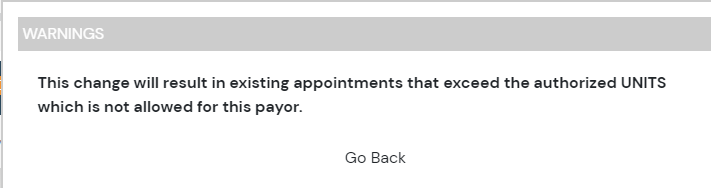Tip: Know what your Funder Scheduling Rules are for for "Appointment Exceeds Authorized Hours"
If your company has selected "Do Not Allow"
then users will not be able to schedule more than the authorized units available, if authorizations are set up to distribute by 'service'.
*Please note that setting authorizations to distribute by 'authorization' does not currently adhere to the exceeding authorized hours rules.
Authorization Summary Details:
Step | Description | Helpful Information |
|---|
1. Navigate to the authorizations section of the client's profile then select the Add Authorization+ button |
 Image Removed
Image Removed
|  Image Added Image Added | Client must have a funder with service line added For insurance type funders, a diagnosis is also required
|
. |
2. Select the answer to the question Has the authorization been received? | |
..If you are "waiting to receive an authorization" but need to schedule appointments you can mark as "Pending"Not Needed:  Image Modified Image Modified |
By default when adding an Authorization our system will consider an "Authorization as Received" which is defined as "Yes".  Image Removedfunder does an .
Image Removedfunder does an . |
3. Enter Authorization Details | Type in the Authorization Number Enter the Start and End Date range of the authorization If an authorization is Pending: You can input the dates requested from the funder If an authorization is Not Needed: You can input dates for a recommended re-evaluation, for example.
Select the Rendering Provider - This will dictate what you see in the Rendering Provider Name and Rendering Provider NPI # columns in the Billing Export |
Will Will generate only group information in columns AP - AS of the billing export report Provider Assigned to the Appointment: Will list the provider who physically performed that service during that session
|
. .Optional: Referring Provider  Image Modified Image Modified | |
populate. .For a referring provider to populate in the drop-down options, they will first need to be added to the client profile under the Referring Provider tab. For more information on Referring Providers, refer to Managing Referring Providers.
|
4. Select your Distribute Units preference | |
. You . Image Removed
Image Removed Image Added Image Added | |
If then Please note: When viewing the authorization details from the client authorization home page the system displays the amount in "hours", however the system is still calculating the units and displays units in the billing reports. then users will not be able to schedule more than the authorized units available. Tip: If you want to have more control over preventing staff from scheduling more hours than allowed/needed, then it would be recommended to Distribute Units By Service and enter in the Authorized Units.
|
5. Add Service or Add All Services | Add multiple services to the same authorization by clicking Add Service to add individually, or Add All Services to add all service names under the client's funder Optional: The Scheduling Goal allows you to target a specific intensity of service that is different from what has been authorized. For example, if the family does not accept all of the authorized hours
|
 Image Removed
Image Removed
 Image Added Image Added |
|
6. After adding in services, Save the Authorization |  Image Added Image Added |
|
Authorization Dashboard
Steps | Description | Helpful Information |
|---|
Viewing Authorizations | You can view authorization details from the client authorization home page. |
 Image Removed
Image Removed Image Added Image Added
| |
.However .If you do not see the authorization, that could be because it either starts in the future or has expired, navigate to the top right of the screen where it says Auth Status and switch this from "Active" to "All"
|
Editing, Uploading, Copying, and Deleting Authorizations |
 Image Removed
Image Removed Image Added Image AddedEdit: Allows you to adjust values on the current authorization such as authorized units, dates, rendering provider, etc.
Upload: Copy: Delete: If an authorization has not be utilized and scheduled against, you will be able to delete the authorization  Image Modified Image Modified. If scheduling has occurred against the authorization, you would be unable to delete and the recommendation would be to term the authorization by adjusting the end date.
| |
Need Help?
Contact us support@rethinkbh.com