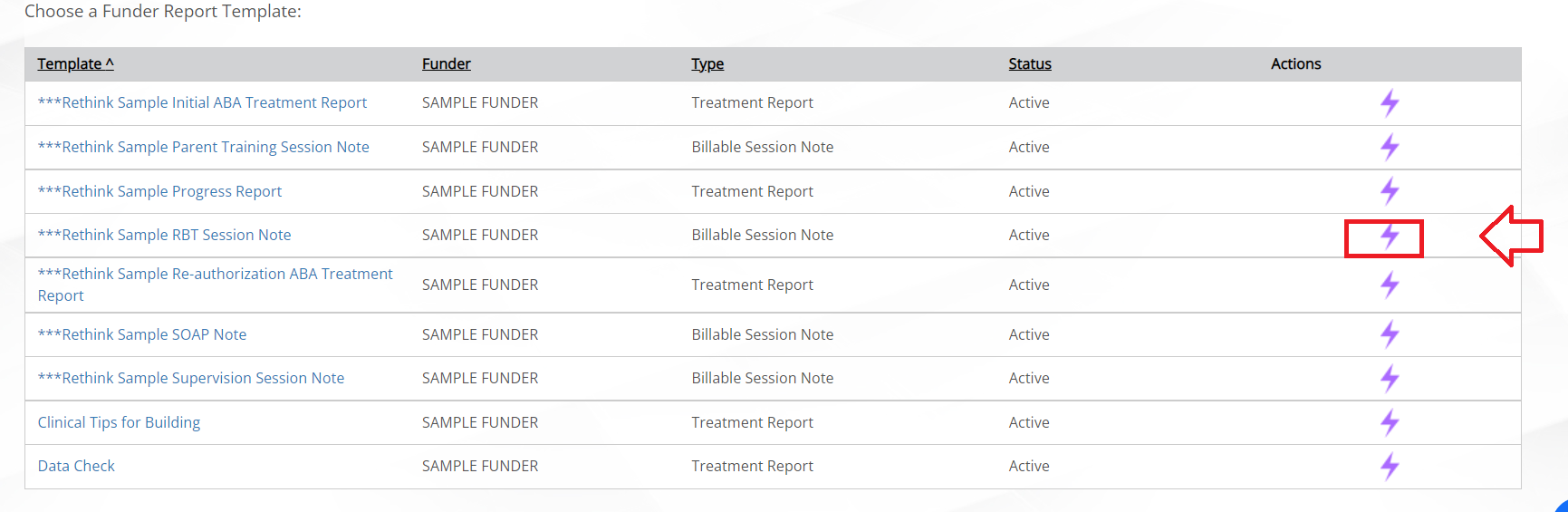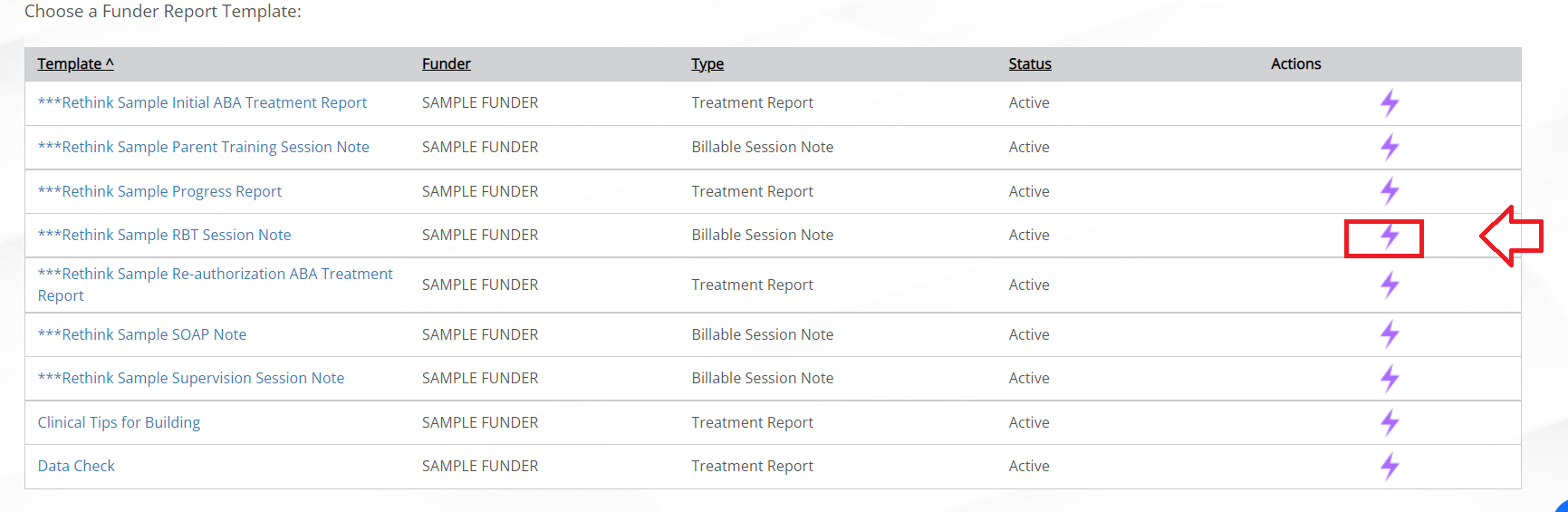Client Report Templates is an area of the platform where templates for different types of reports can be created. Any report that is completed on Rethink, needs to have a template made. Access to view, add, and edit the templates within this tab is a permission that can be set within Roles.
This resource will review how to build your own templates, as well as, how to assign already existing templates to appropriate funder(s):
If you’d like to build your own template , below are resources teaching you how to make each type of template (4 types total) and what they are made for:
Billable and Non-Billable Session Note Templates - are made so that clinical staff can complete a session note at the end of a scheduled Billable or Non-billable appointment. They complete the session note at the appointment level.
Creating a Treatment Report Template - are made so that clinical staff can write a Funder Report (i.e. authorization report, progress report, etc.). They complete the funder report in the Funder Report section of a client’s profile.
Creating a Behavior Plan Template - are made so that clinical staff have a customized template for information in a written behavior plan. Rethink also has a prepopulated template for behavior plans, so this type of template often is not needed. They complete the behavior plan in the Behavior Support tab of the client’s profile.
This additional resource explains the function functionality of every option that can be placed in a when using ours and/or building your own template: https://rethinkautism.atlassian.net/wiki/spaces/RBS/pages/3370319873/Client+Reeeee+T+uildeer+ptions+Explained?src=mail&src.mail.action=view&src.mail.notification=com.atlassian.confluence.plugins.confluence-content-notifications-plugin%3Apage-created-notification&src.mail.recipient=8a7f808a7b552b14017b55fcc2530120&src.mail.timestamp=1666287017238
If you’d like to use the sample templates that have been provided in the templates area for you, you can assign your funders to those existing templates once your funders are in the system.
...
Select the lightning bolt next to the template you’d like to assign
2. Select Manage Funders
...
3. You can select one funder or multiple funders from the list that populates by using “ctrl”
NOTE: If no funders populate besides “sample funder” that is because your company’s funders are not in the Company Account tab just yet. This is a prerequisite step to assigning templates.
...