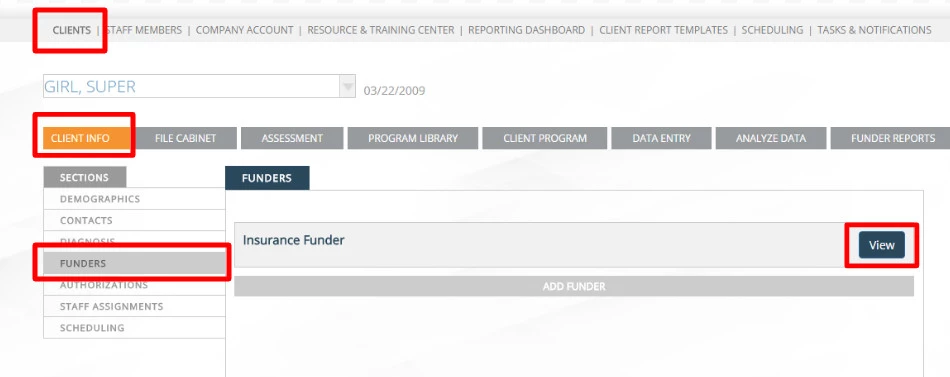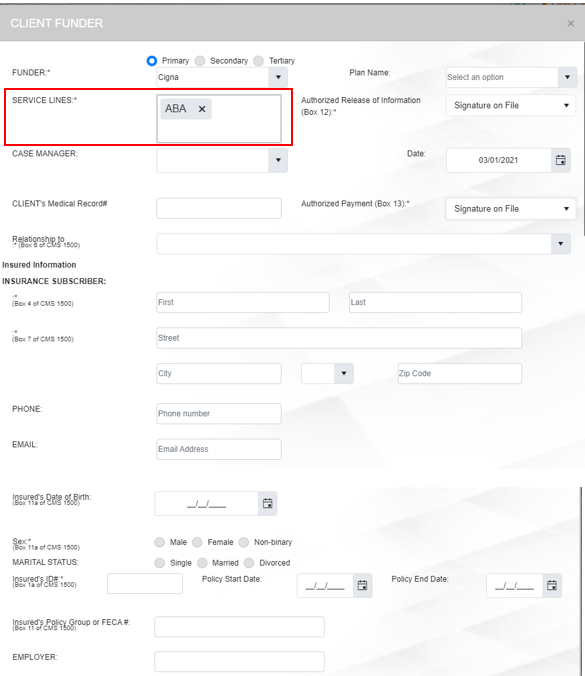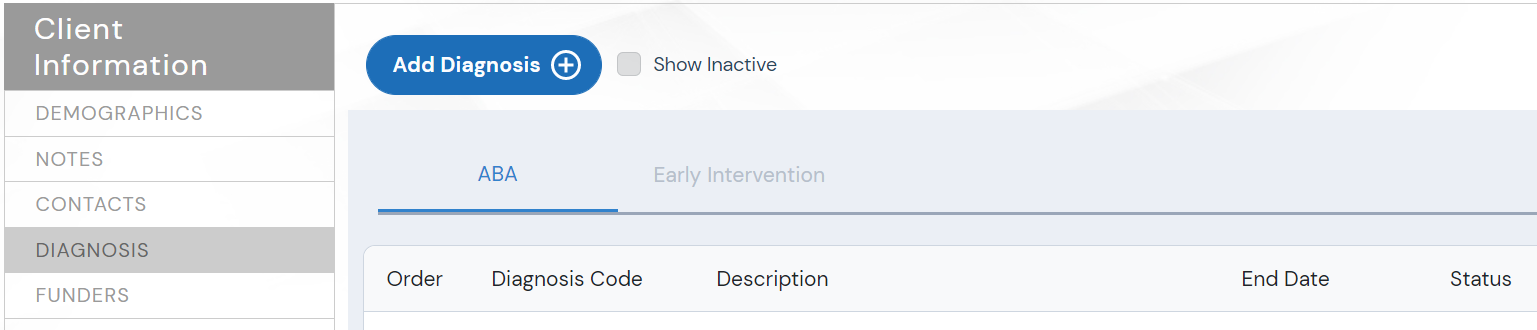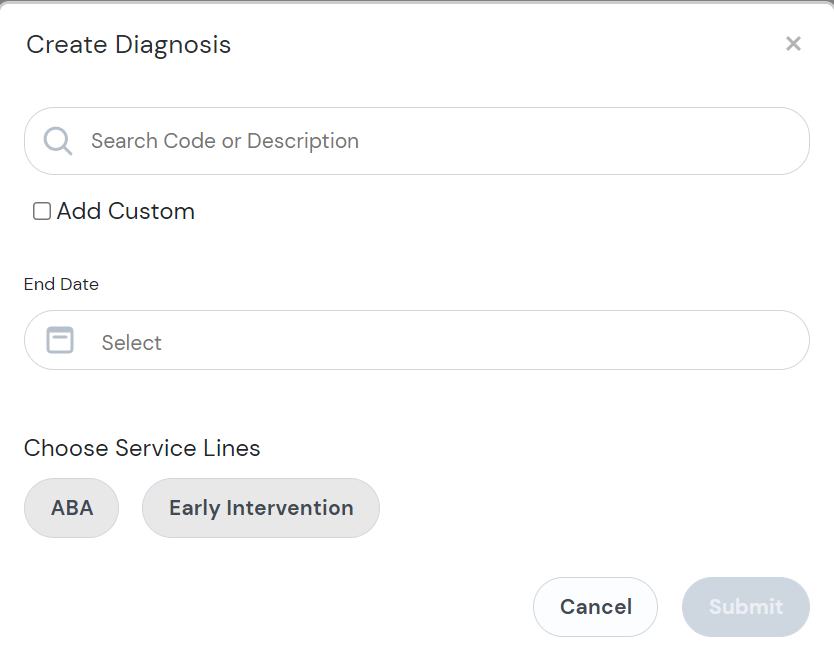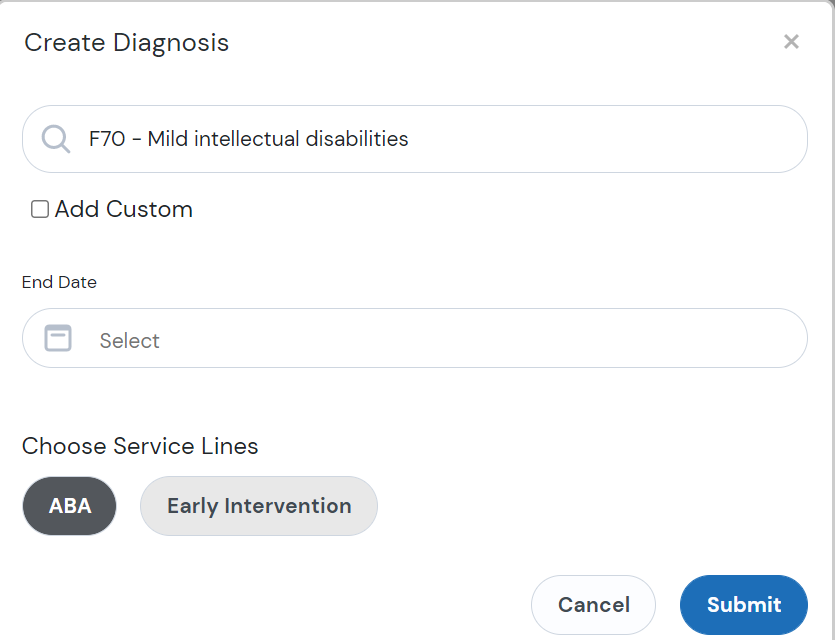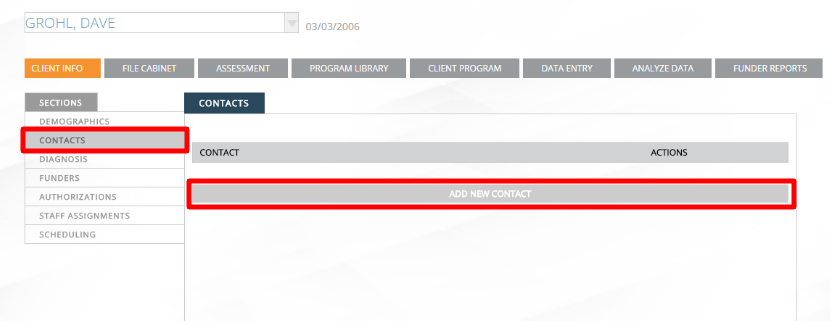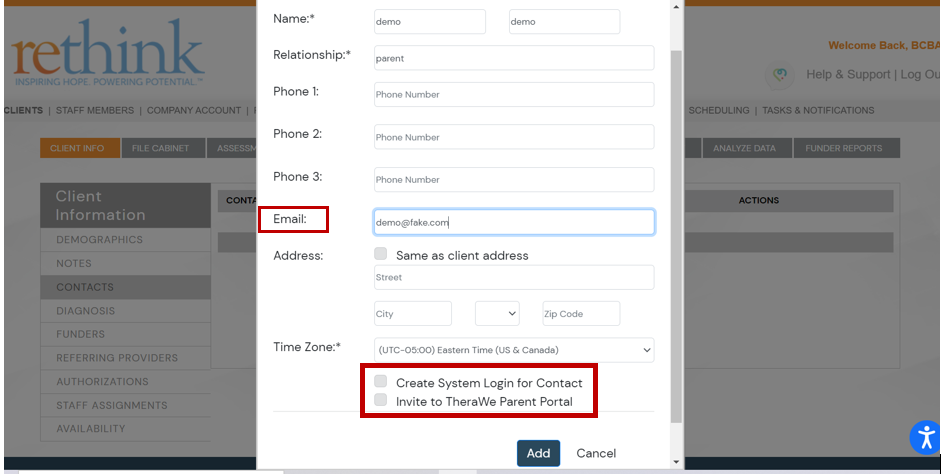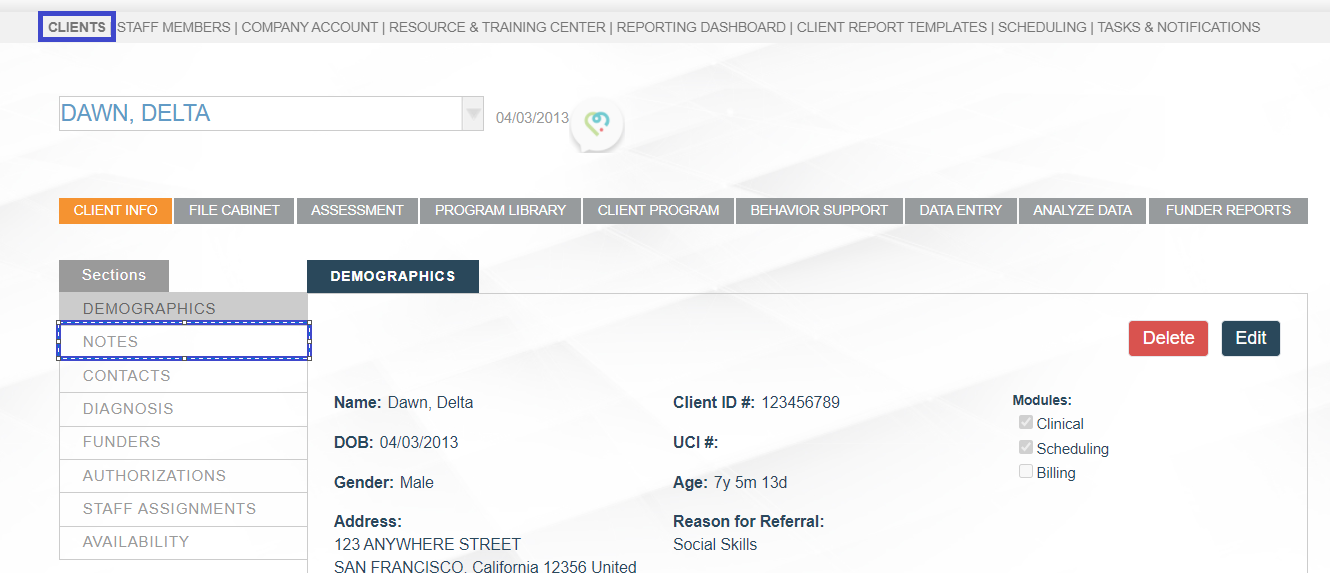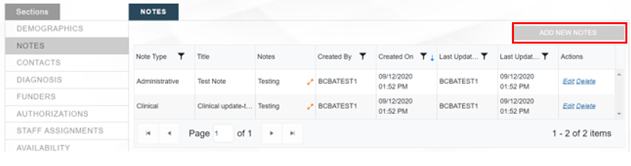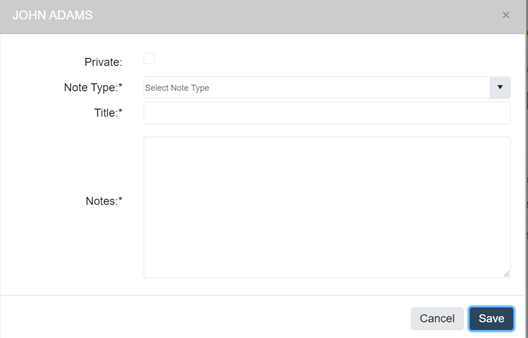Understanding the Set Up Components for a Client Profile
...
Step | Description | Helpful Knowledge |
|---|---|---|
Adding a Funder (This section is added for the purposes of completing treatment reports within Rethink - Funders link the report template to the client) | From Clients, Select your client of choice, and Click on Funders from the menu on the left. Click the grey bar to Add a funder or click View if already added: Edit the Funder Information. Select the appropriate Service Line(s) and complete all required fields ( * ): Click Add when completed. |
|
Optional: Adding Diagnoses | Click on Diagnosis from the menu on the left, then click “Add Diagnosis”. On the Diagnosis pop up, you can search by description diagnosis code, or enter a custom code Once you have entered a diagnosis name/code and selected at least one Service Line Click submit to save the diagnosis to the client. |
|
Optional: Contacts | To add in Contact information such as a Parent or Guardians, select Contacts from the menu on the left. Then click Add New Contact: Enter information in the required fields. For the purpose of Creating a Parent Log in, entering the contact’s email is necessary. Once you enter the contact’s email, options for the parent portal will show up at the bottom of the pop-up. Check off that box if desired and click Add: |
|
Optional: Client Notes | Click on Notes from the menu on the left. Click “Add New Notes” to create a new Client Note. Complete the following Required fields:
THEN Click Save |
|
...