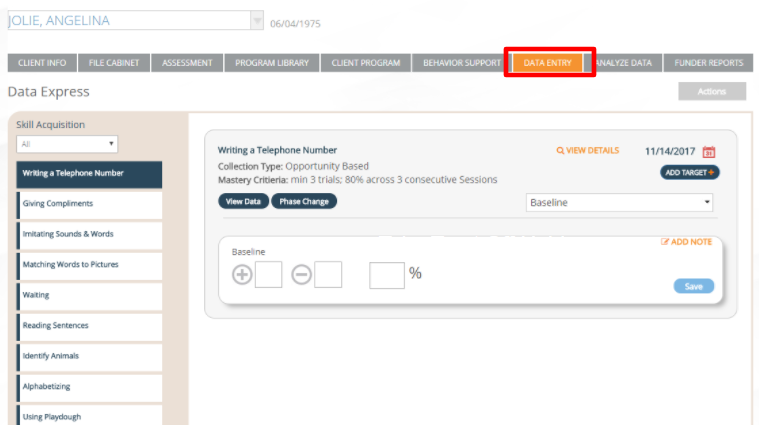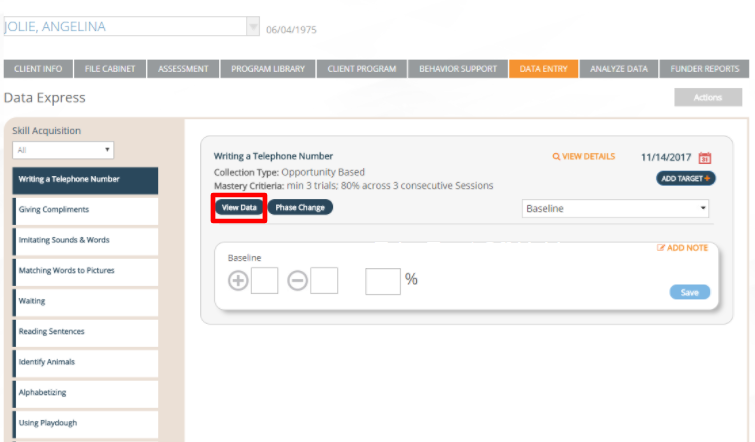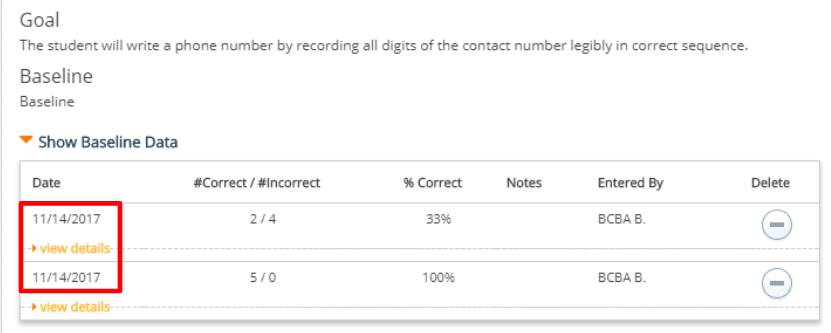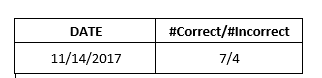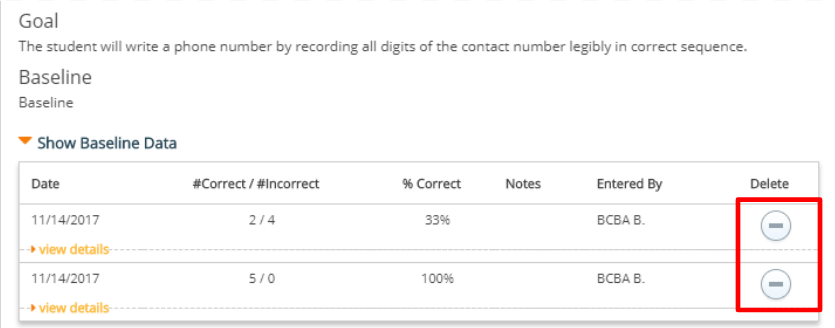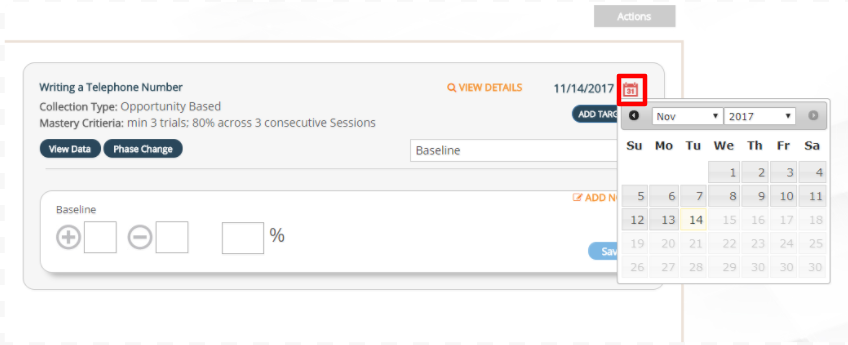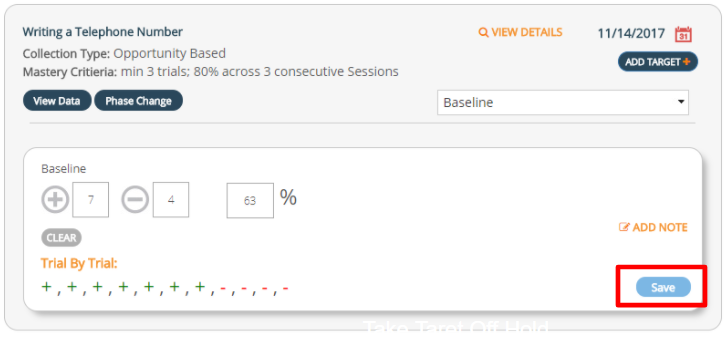How-To Consolidate Data
In the event of an unintended logout or app crash, the data will save to your device locally. The next time you login to the app with online connectivity, this data will automatically sync to the platform. If data is synced twice during the same session, this will appear as two data points within View Data and Analyze Data. In the case that there are two data points for the same session, please follow the steps below to consolidate your data.
1) Navigate to the desired client's Data Entry tab
2) Select the View Data button within each program
3) Locate the data that was entered on the same date during the same session
4) Consolidate the data points and write the new data on a piece of paper or in a Word document
5) Delete the data points from the system
6) Exit out of the view data pop up and use the Calendar icon to select the correct date for data entry
7) Enter the new consolidated data and press Save
Please note: the staff member name associated to the new data will reflect whomever is logged in and actively consolidating the data.
Have questions? Contact us at Support@RethinkBH.com