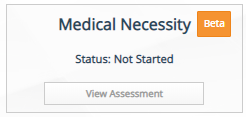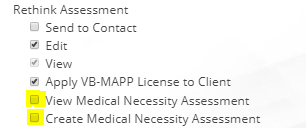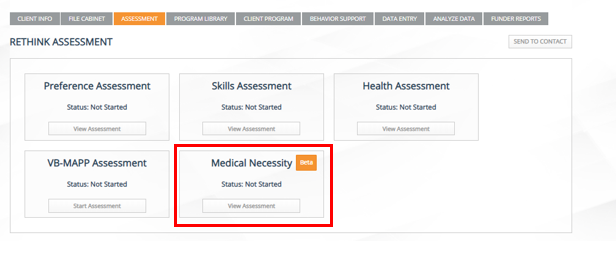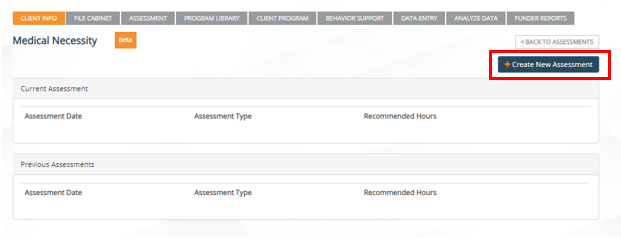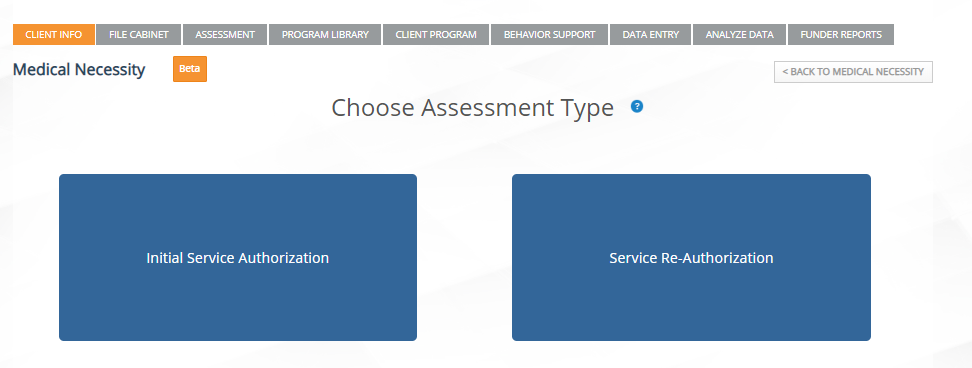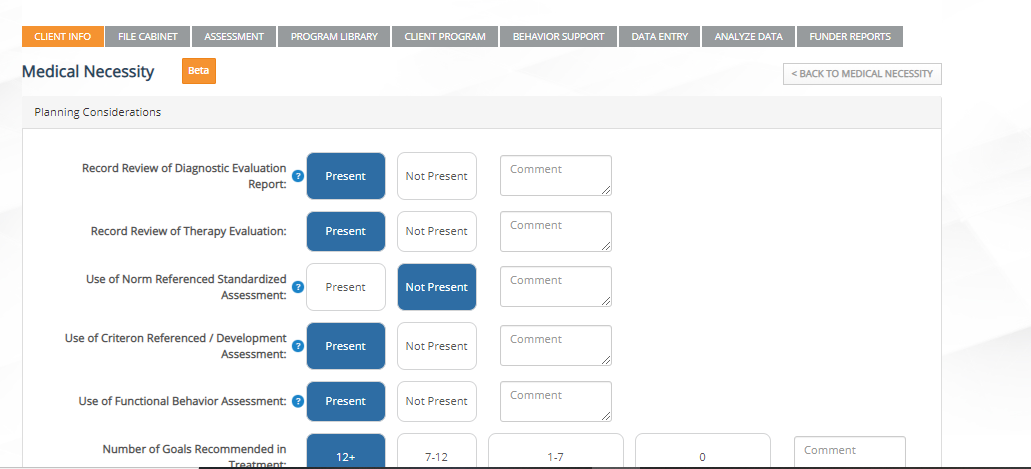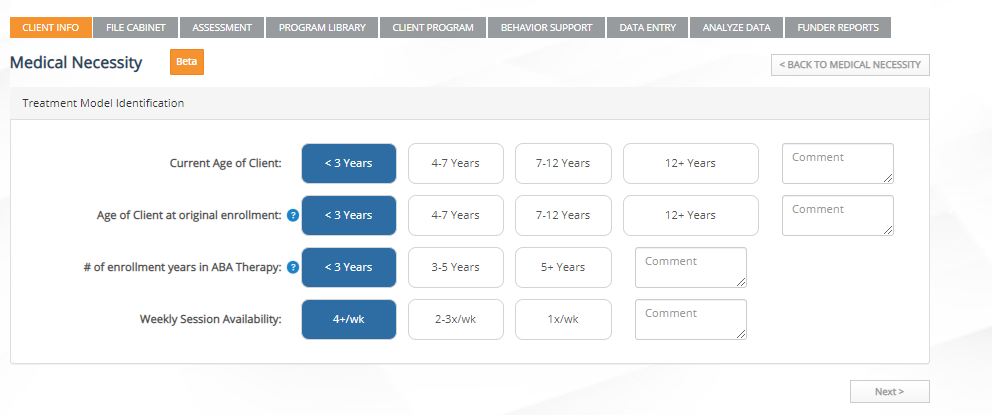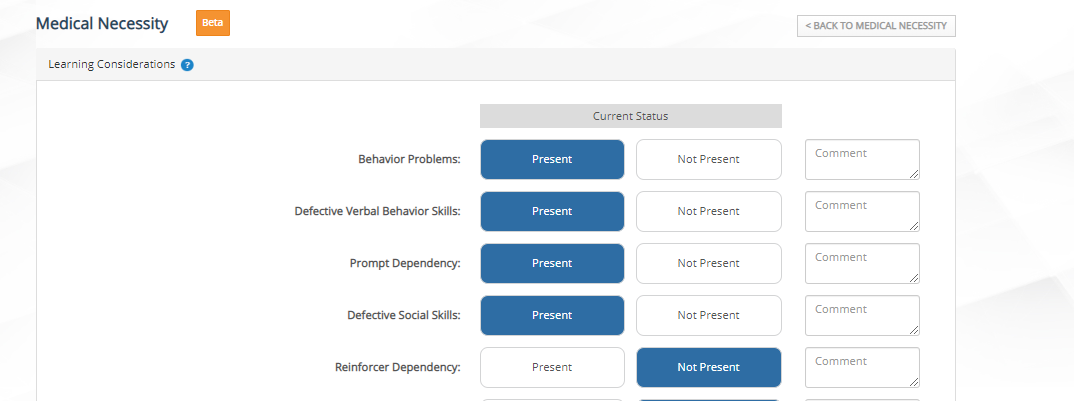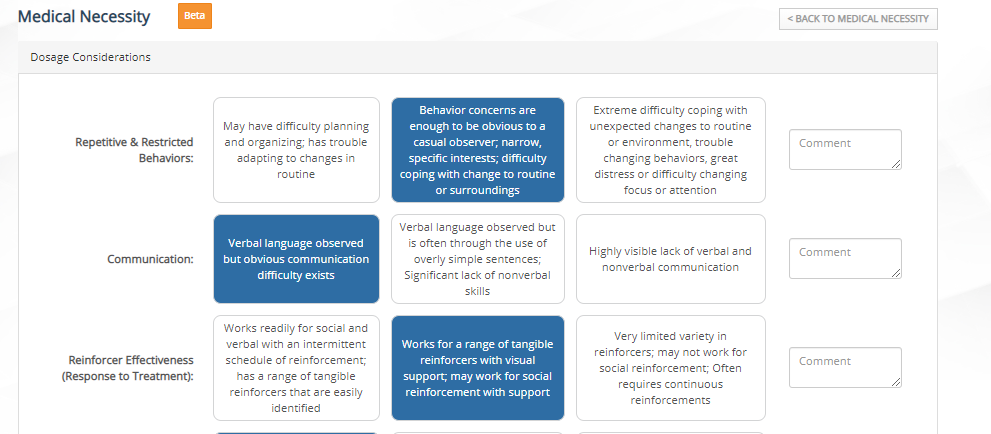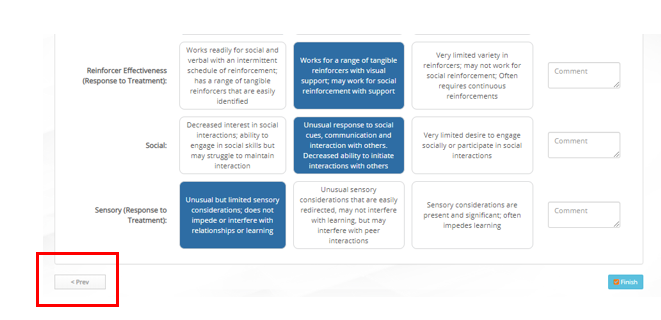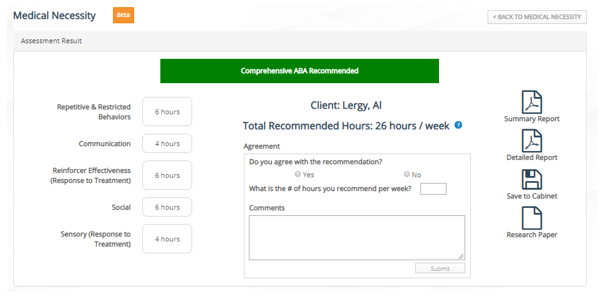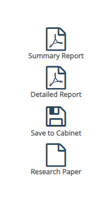/
Medical Necessity Assessment Guide
Medical Necessity Assessment Guide
The Medical Necessity Assessment is a tool designed to give clinicians guidance and understanding with the number of hours recommended for a client's ABA Therapy direct services for an initial or concurrent treatment plan and their role in utilization management and medical necessity determination.
*Video Overview: Medical Necessity Assessment Overview
How to Get Started?
Step 1:
| Instructions | Details with images |
|---|---|
Make sure the permissions for the MNA are turned on the company account area for all roles that the MNA is needed. It is recommended to turn on the MNA for Role 4 (Administrators) and Role 2 (BCBAs). IF your BCBAs are set up under a different role, it's recommended to give them access as well.Check off the following in the company account under each preferred role
|
Step 2:
| Instruction | Details with images |
|---|---|
|
Step 3:
| Instructions | Details with images |
|---|---|
Start the Assessment by Selecting "Create New Assessment" |
Step 4:
| Instructions | Details with images |
|---|---|
Select Initial or Service Re-authorization for the assessment:
|
Step 5:
| Instructions | Details with images |
|---|---|
Complete the assessment by responding to all questions in different areas that help to determine medical necessity criteria. If additional comments are needed, use the comment field to add more information. | Treatment Model Identification: |
Planning Considerations | |
Learning Considerations | |
Environmental Considerations | |
Dosage Considerations |
Step 6:
| Instructions | Details with images |
|---|---|
Review the assessment results and click on finish.To review your responses, you can click on the "Prev" button on the bottom left hand corner to look at your previous responses before pressing finish and finalizing the assessment. |
Step 7:
| Instructions | Details with images |
|---|---|
| Press the Blue Finish Button at bottom right hand corner to view the assessment results and recommendations. | |
The recommendations include:
|
Step 8:
| Instructions | Details with images |
|---|---|
|
Rethink Behavior Health
Have questions? Contact us at Support@RethinkBH.com
, multiple selections available,
Related content
Medical Necessity Assessment
Medical Necessity Assessment
More like this
MNA Improvements Overview
MNA Improvements Overview
More like this
Clinical FAQs
Clinical FAQs
Read with this
Medical Necessity Assessment.
Medical Necessity Assessment.
More like this
VB-MAPP Assessment
VB-MAPP Assessment
Read with this
NEW Medical Necessity Assessment
NEW Medical Necessity Assessment
More like this