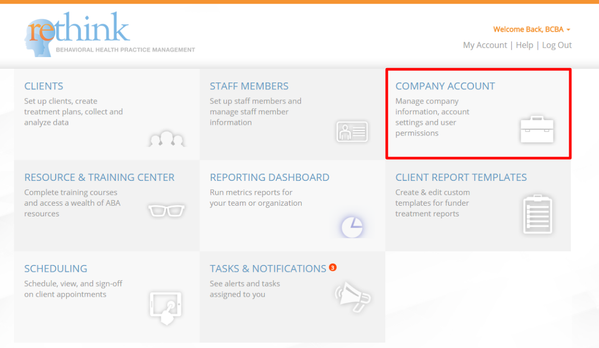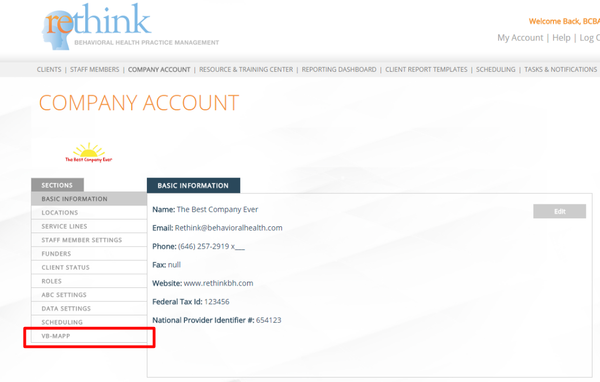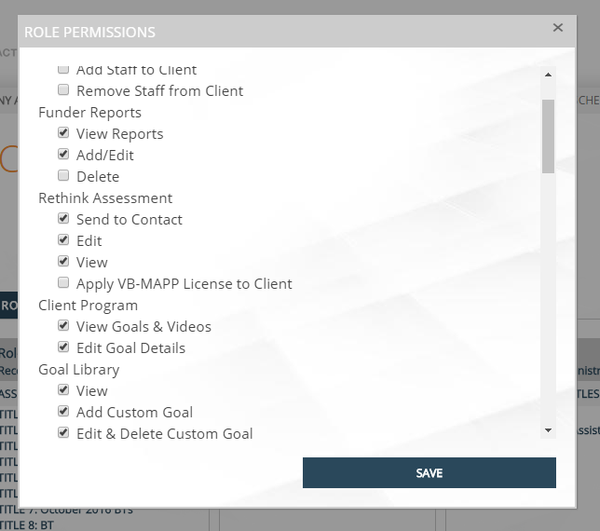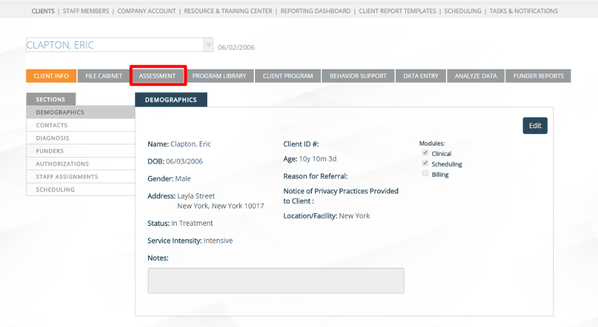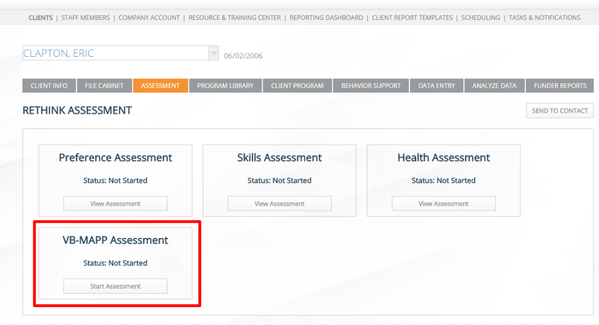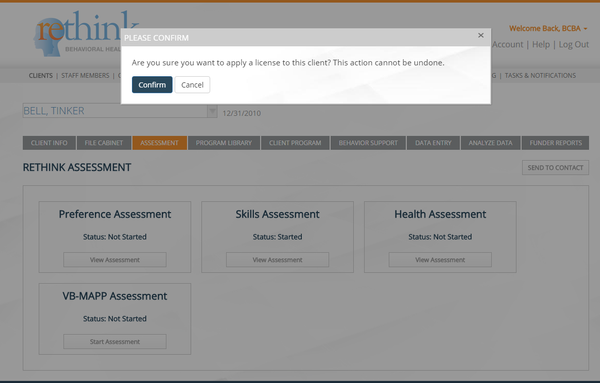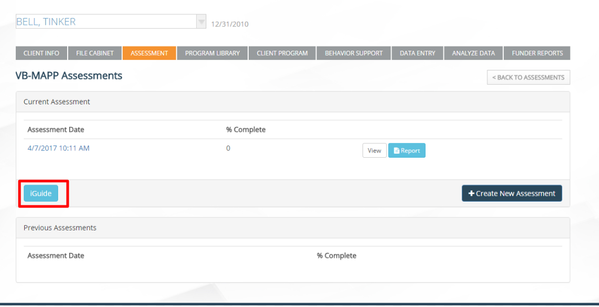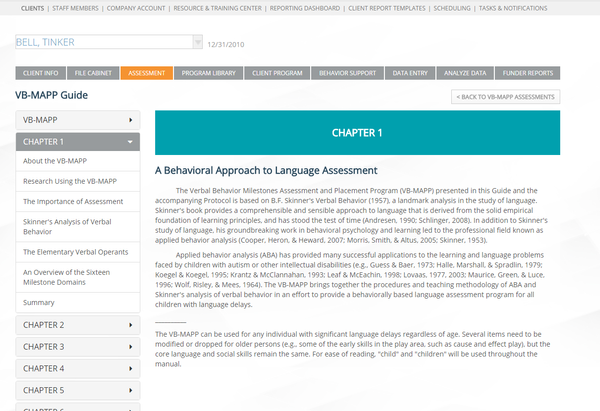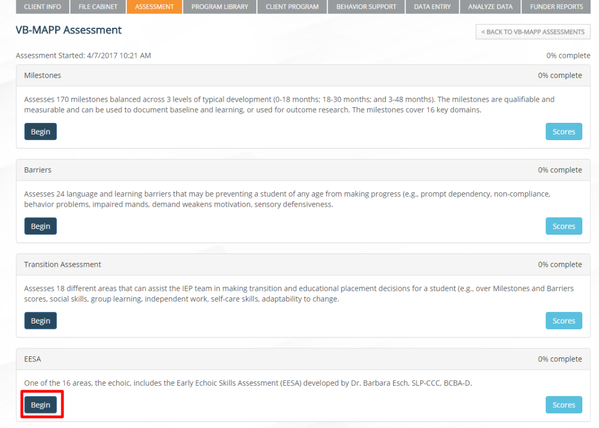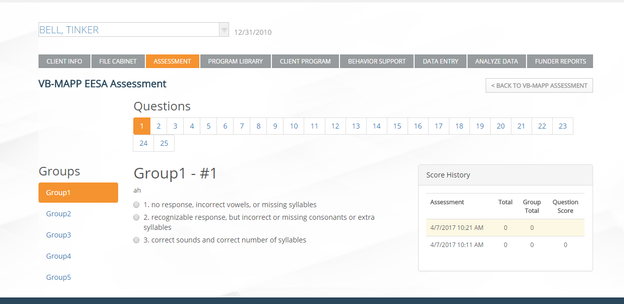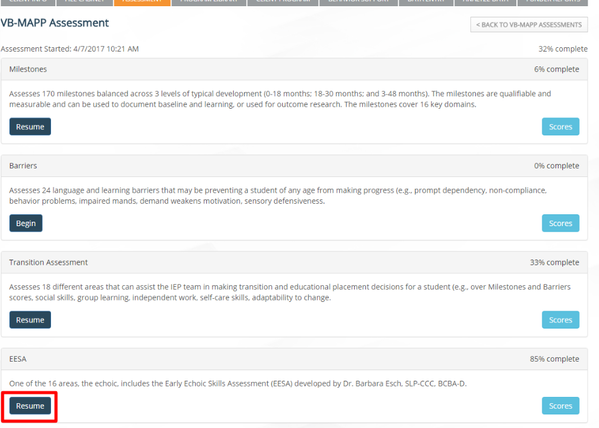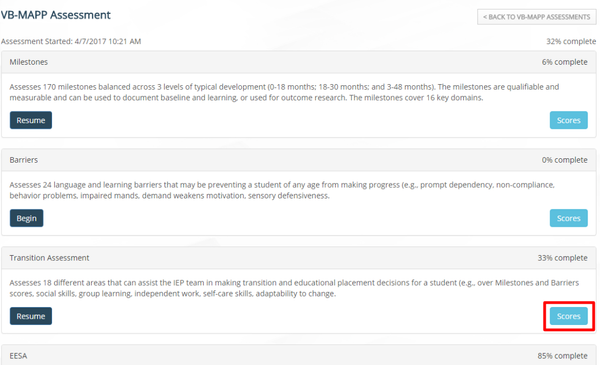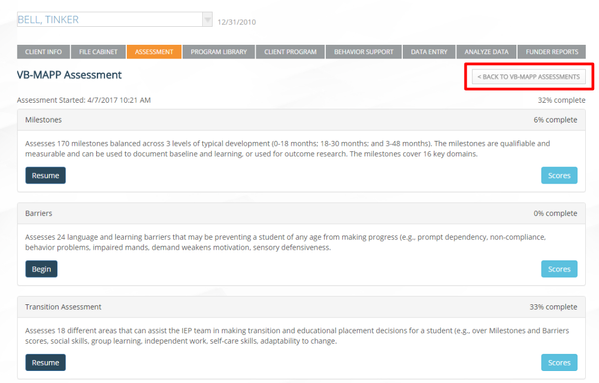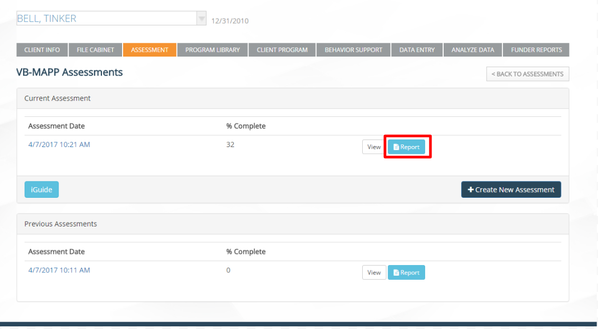Purchase and Activate VB-MAPP Licenses
1) Visit your Company Account Page:
2) Click on VB-MAPP, located on the left hand side of your screen:
3) Select the quantity of individual VB-MAPP licenses you'd like to purchase for your clients, enter in your billing information, and confirm your purchase. VBMAPP purchases will be invoiced the following month.
4) You can refer back to this section to purchase additional licenses, see the total number you've purchased, and the number of licenses you have remaining post-activation for clientele.
ROLE PERMISSIONS FOR VB-MAPP:
1) Be sure to adjust your Role Permissions so that your staff members will have the ability to Activate, Edit, View, and Send the VB-MAPP Assessment to a Contact:
a) If granting Staff the options to Send to Contact, Edit or View, this applies to ALL Assessments available to you in the Rethink Platform, including the VB-MAPP.
b) If you choose to select "Apply VB-MAPP License to Client", this will grant the Staff members in this Role the permission to Activate, and is currently necessary to utilize, a purchased License for a client.
ACTIVATE VB-MAPP LICENSE FOR A CLIENT:
1) Select the Client name, and click on Assessments:
2) Click Start Assessment for the VB-MAPP:
3) You will be prompted to Confirm the use of a license for this Client:
4) Feel free to explore the iGuide for your reference:
5) Select Create New Assessment:
6) Click Begin to start each area of Assessment:
7) TIP: If you are completing the Milestones Assessment, it’s recommended to begin with the EESA subtest. Once complete, it will pre-populate into the Echoic Milestone.
8) You will have the option to resume each area of Assessment and View Scores as you go!
9) When you go back to your Client's VB-MAPP landing page, you will have the option to generate a Report based off of the Assessment information you've entered. Please see sample below:
View Sample Report Here: Tinker_Bell_vbmapp20170407.docx
Questions?
Contact Support@rethinkbh.com