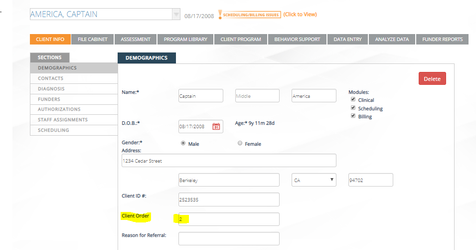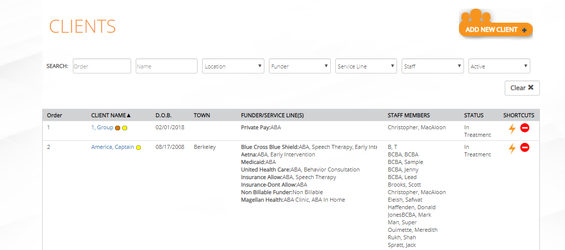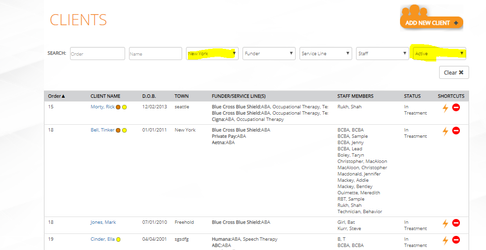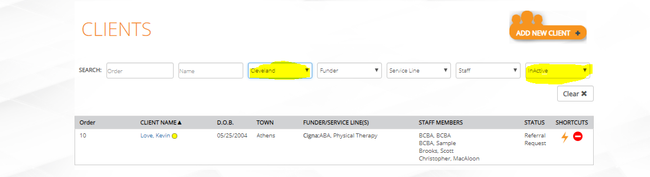Numbering of Client List
When clicking on the client tab, the list of clients is able to be numbered to keep track of clients as active clients increase. The number is not assigned as a default. To assign clients a number there is a new field in the client profile to create this order.
Step 1: Go the Client Tab: Select the client you need to assign a number to.
Step 2: Click on Edit under Demographics, Add in the Client Order Number (1,2, 3). It's recommended to start with 1 with your first client, 2 with your second client, etc.
Step 3: Save changes to your client's profile.
Step 4: Return to the main client page to see your numbered client list.
Step 5: Filter by location or status to change the view of the client list.
Viewing By Status and Location: Active/New York
View by Status and Location: Viewing Inactive/Cleveland
Other tips:
- Users can edit the order number of a client if he/she is deactivated or no longer receiving services.
- Users can reassign another client with the same number.
- Numbers can be used multiple times, for example, #5 can be used two times, this would apply most often with multiple locations.
- Using the filters with Locations and Status can help to see the client names and order needed.
- When adding a new client and assigning a number to the client, the user can filter the client list in descending order to see the last number used.
Questions?
Contact Support