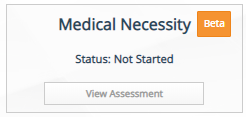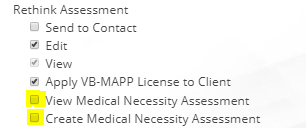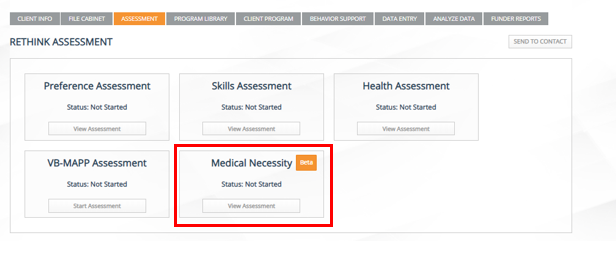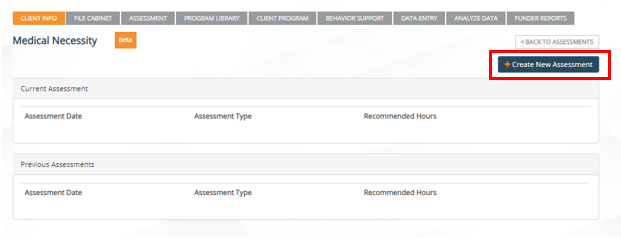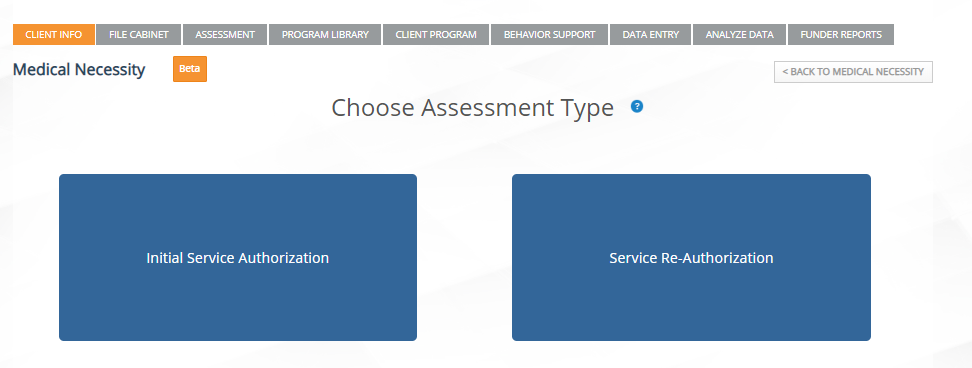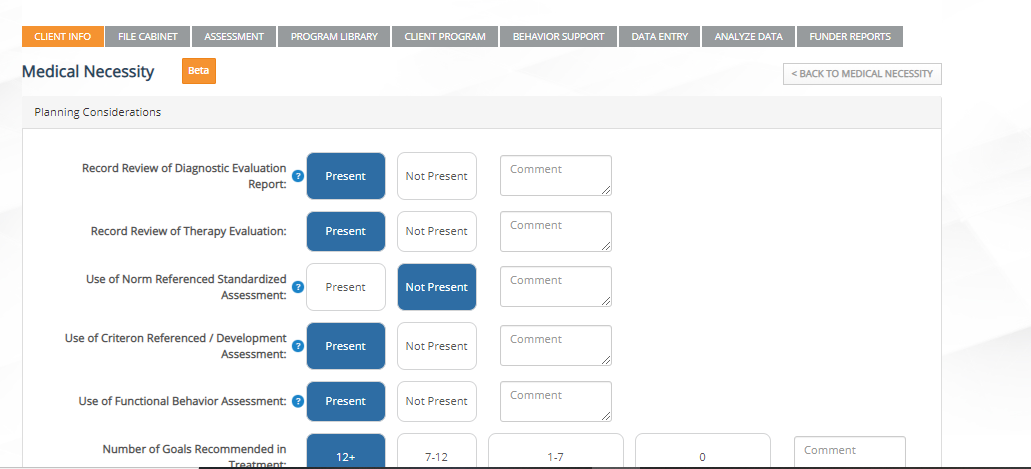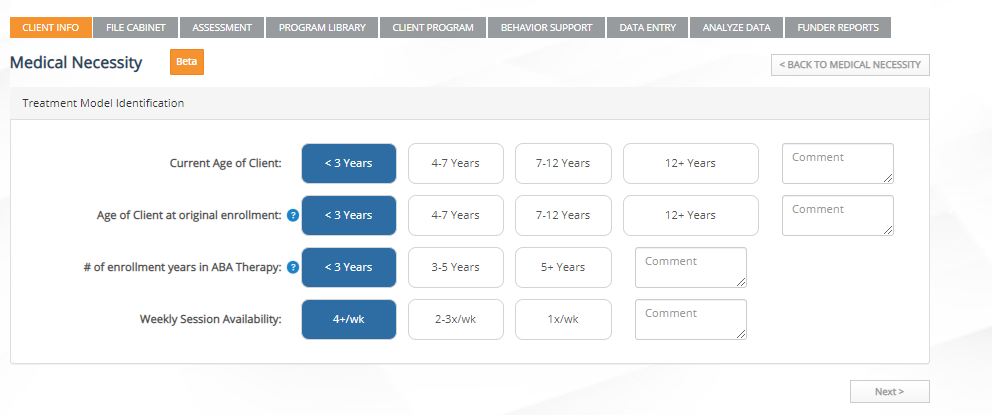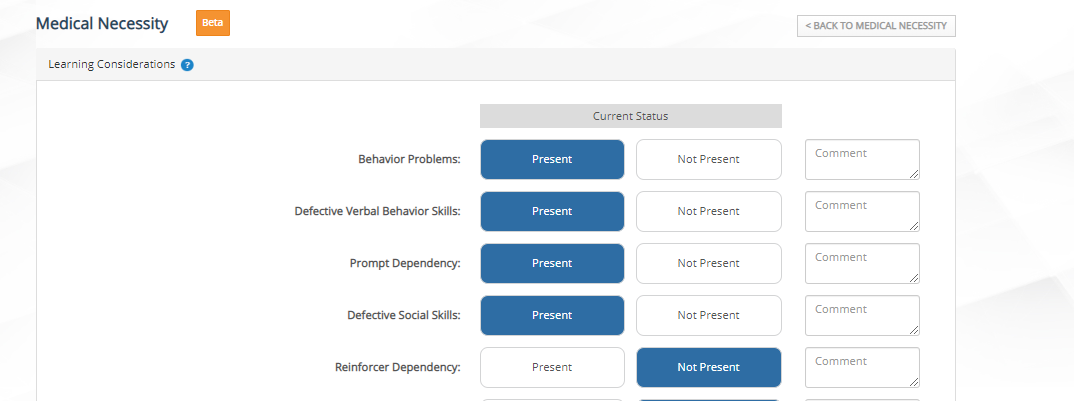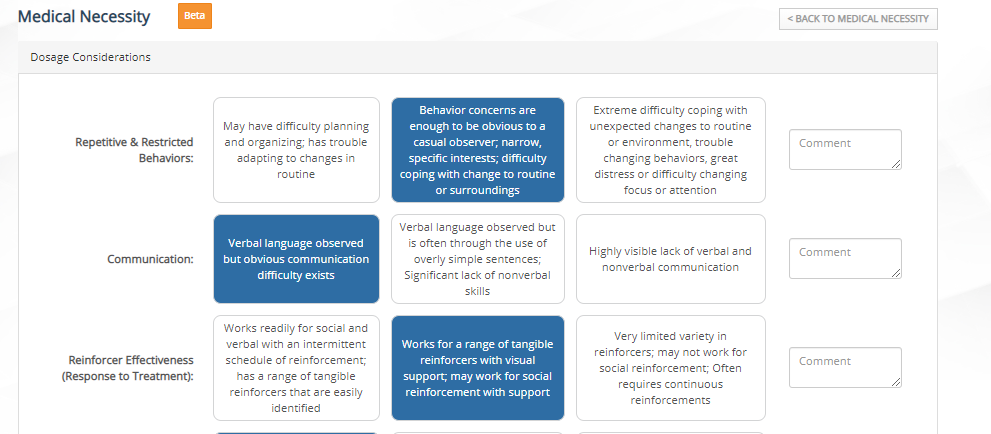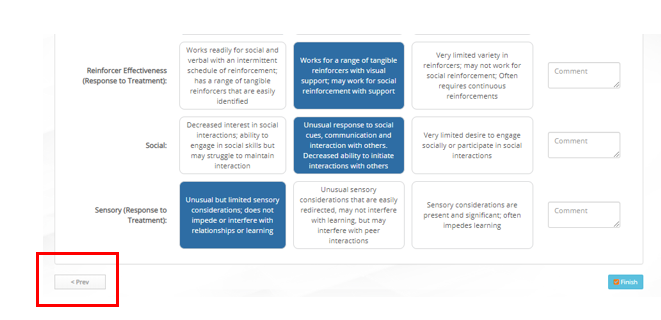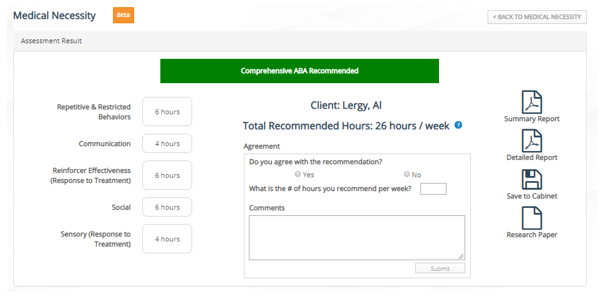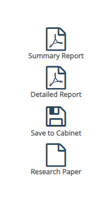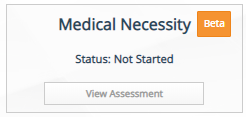
How to Get Started?
Step 1:
| Instructions | Details with images |
|---|
Make sure the permissions for the MNA are turned on the company account area for all roles that the MNA is needed. It is recommended to turn on the MNA for Role 4 (Administrators) and Role 2 (BCBAs). IF your BCBAs are set up under a different role, it's recommended to give them access as well.Check off the following in the company account under each preferred roleView Medical Necessity AssessmentCreate Medical Necessity Assessment
| |
Step 2:
| Instruction | Details with images |
|---|
Click on a client that you'd like to complete the MNAClick on the Assessment tabClick View Assessment on Medical Necessity
| |
Step 3:
| Instructions | Details with images |
|---|
Start the Assessment by Selecting "Create New Assessment" | |
Step 4:
| Instructions | Details with images |
|---|
Select Initial or Service Re-authorization for the assessment:Initial Review: Use the initial service authorization for any new clients starting services with you (regardless of their past services with another organization). Concurrent Review: Use the concurrent/on-going review for service reauthorization for any client that has been assessed and provided treatment at your organization within the last 6 month period (regardless of who the providing clinician was).
| |
Step 5:
Step 6:
| Instructions | Details with images |
|---|
Review the assessment results and click on finish. | |
Step 7:
| Instructions | Details with images |
|---|
| Press the Blue Finish Button at bottom right hand corner to view the assessment results and recommendations. | |
The recommendations include: - Type of Treatment package recommended based on the responses given
- Total Recommend Direct Service Hours (+ / - 5)
- How the total direct services hours were determined by responses on the assessment (left hand side)
| |
Step 8:
| Instructions | Details with images |
|---|
- Review the Research Paper
- Print out the Summary Report or the Detailed Report
- Save your Recommendation/Assessment to the File Cabinet
| |
Rethink Behavior Health
Have questions? Contact us at Support@RethinkBH.com