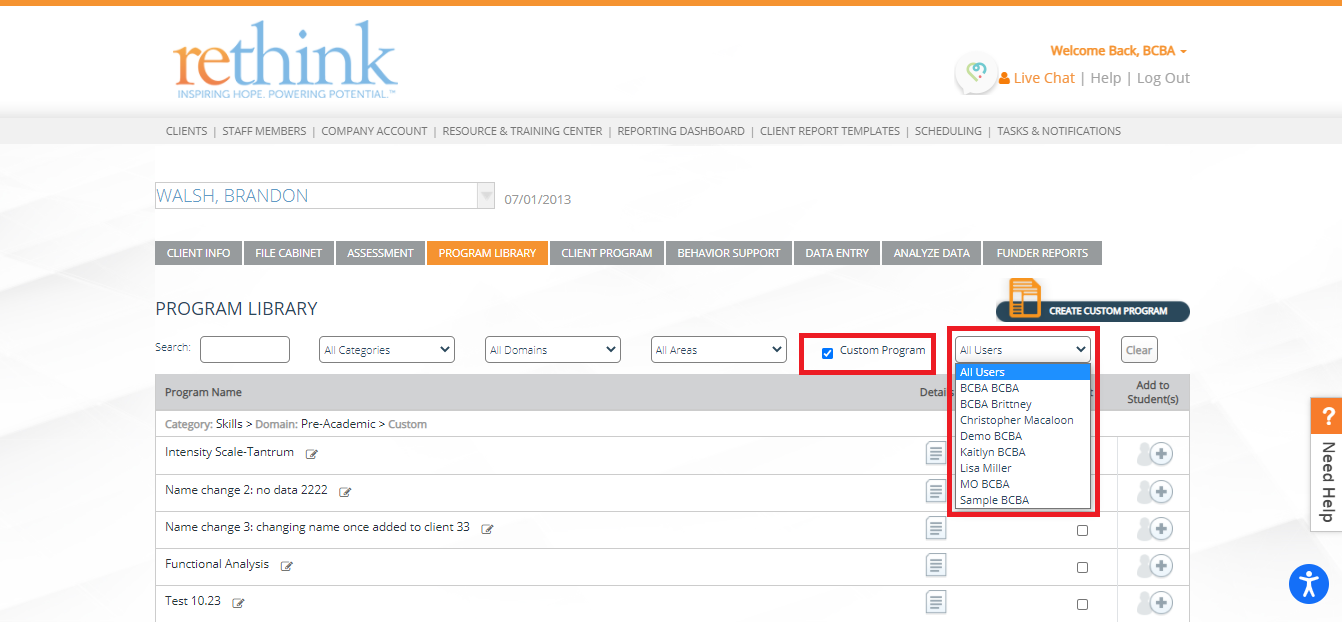Adding a Program to the Client's Program
Navigating to the Program Library
1) Select the desired client from the Client Tab
2) Click on the Program Library Tab
Searching for Programs
1) You can search for programs by category (i.e. skills, inclusion, or transition)
2) You can drill down even further by searching domains within the categories (i.e. Skills – Pre-Academic; Inclusion – Peer Interaction; Transition – Community)
3) You can go one step further and add an area associated with the category and domain (i.e. Skill – Daily Living – Self Care)
4) Lastly, you can search for CUSTOM PROGRAMS. You can search all programs, or filter to view CUSTOM PROGRAMS written by specific authors.
Adding the Desired Program to the Client
Once you have found the program that you would like to add to your client, all you need to do is hit the ![]() icon under the Add to Student(s) column.
icon under the Add to Student(s) column.
You will have the option to add the program to the CURRENT PLAN or FUTURE PLAN.
- Adding the program to the CURRENT PLAN will allow staff to immediately begin teaching and data collection on the program
- Adding the program to the FUTURE PLAN will NOT allow staff to immediately being teaching and data collection. The FUTURE PLAN is where you can house programs while you edit them to get them ready for data collection. Once edited, you can move the program over to the CURRENT PLAN to allow staff to begin teaching and collecting data on the program.
The program will now be available for setting up the goals and objectives within the Client Program Tab.
Please see the following guide for more assistance in setting up each program! /wiki/spaces/RBS/pages/10420447
Need Help?
Contact us Support@rethinkbh.com