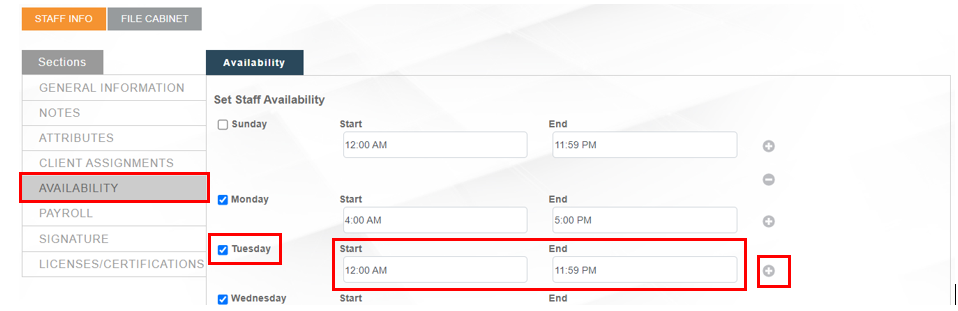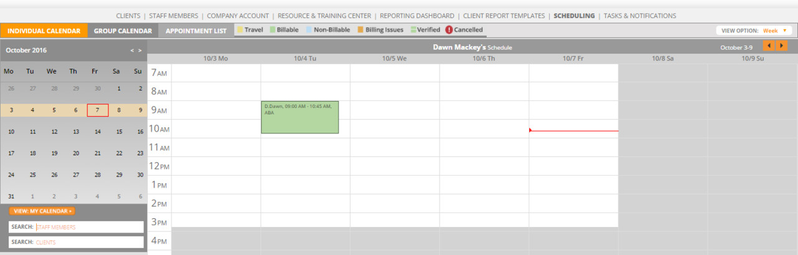/
Clients and Staff Availability Settings
Clients and Staff Availability Settings
Step-by-step guide
- For both clients and staff you can set when they are available for services. For instance so that the scheduler does not book an appointment for a staff member on a day they do not work, or an appointment for a client at a time when they are unavailable.
- In the Client and Staff member profiles there is a tab called 'Availability'. In this tab you can set up the times that they are available.
- Days should be checked to indicate availability and Start/End times should be entered.
- Multiple time spans in a day can be added by clicking the plus sign to add a line to any day. This would allow for split availability within any given day. For example, a staff that is available for 8am to 11am and then 4pm to 6pm.
- The times that are set as UNAVAILABLE will appear grey on the calendar and you will get a warning if an appointment is being booked during this time. In the example below Saturday and Sunday appear as grey because the staff member does not work on those days.
Need Help?
Contact us Support@rethinkbh.com
Related articles
, multiple selections available,
Related content
Staff Pay Codes
Staff Pay Codes
Read with this
NEW-Staff availability "Auto Find" feature when scheduling appointments
NEW-Staff availability "Auto Find" feature when scheduling appointments
More like this
Group Calendar Navigation & Features
Group Calendar Navigation & Features
Read with this
Add A Staff Member for Scheduling
Add A Staff Member for Scheduling
More like this
Access and Recover Previously Saved Session Notes.
Access and Recover Previously Saved Session Notes.
Read with this
Scheduler Role: Tutorials
Scheduler Role: Tutorials
More like this