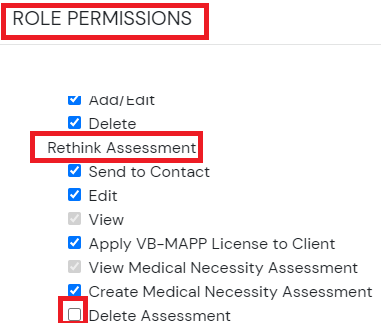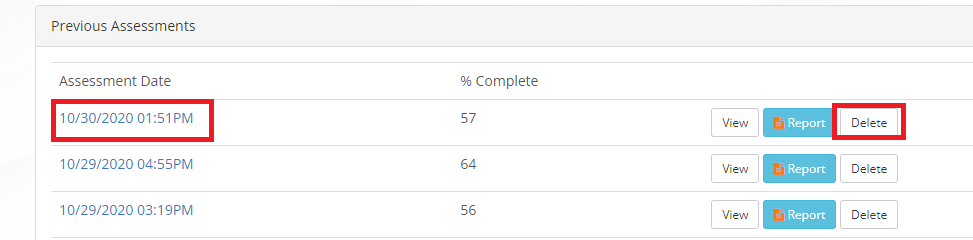VB-MAPP Assessment
Once you have purchased VB-MAPP licenses and assigned them to the desired clients (see Purchase and Activate VB-MAPP Licenses for further assistance), you can begin the assessment!
1) Navigate to the Assessment tab within the client's profile.
2) Select View Assessment
3) Click on iGuide for an overview and instructions how to complete the assessment.
4) Click on the menu options on the right hand side to see the chapter you wish.
5) Click on View to start or resume an assessment.
6) VBMAPP Assessment will be broken down into 4 sections.
7) Click on Begin to complete any section.
8) Click on radio buttons to enter the scores for each question.
9) Once the assessment is complete, you can click on Scores to view scoring grid.
10) Change the color of the bars by clicking on the color box.
11) Click on Report to view or print the report.
12) The report will automatically download to your computer as a WORD doc that can be EDITED.
13) To see Rethink programs cross-walked with the VBMAPP, go to Program Library and select VB-MAPP Recommendations. Hard copy of cross-walk: VBMAPP Program Cross-walk
14) Users can DELETE REPORTS if they have the appropriate permissions within the Company Account.
15) DELETE the report by selecting DELETE next to the desired report.
16) Staff can also EDIT THE DATE AND TIME of a report (if wanting to back date information) by selecting the pencil icon next to the report
How to use VB-MAPP Video Tutorial
Need Help?
Email Support at Support@rethinkbh.com