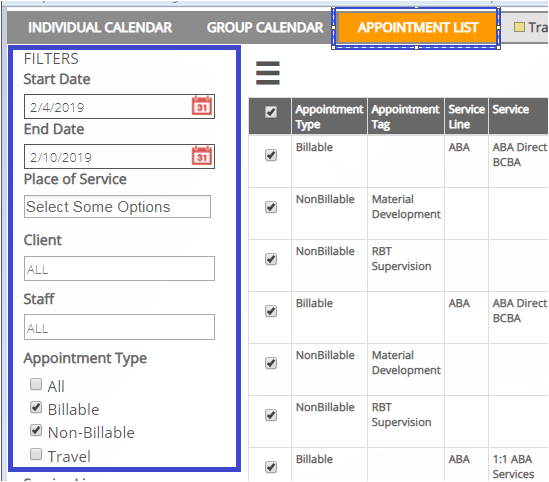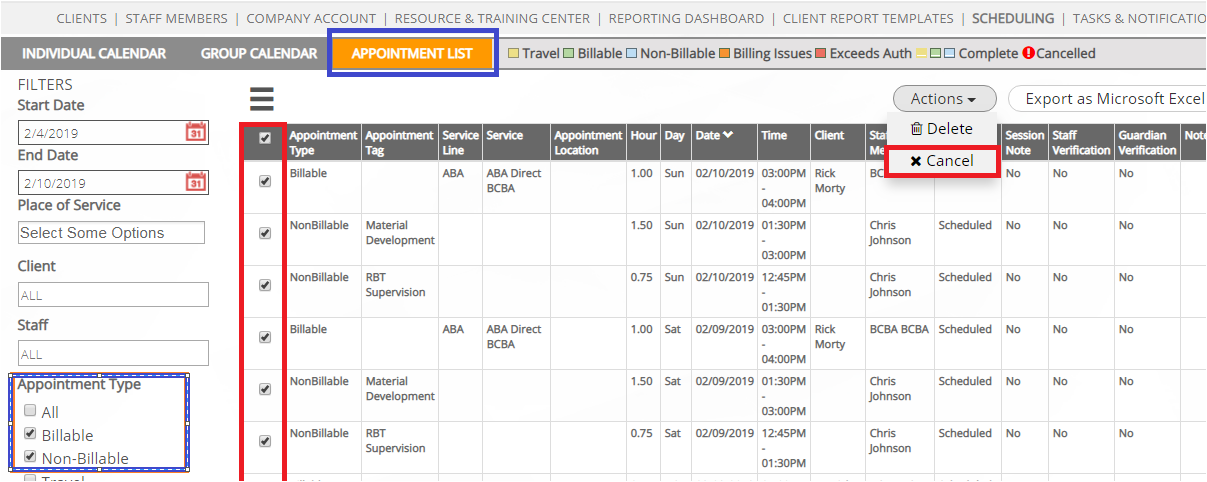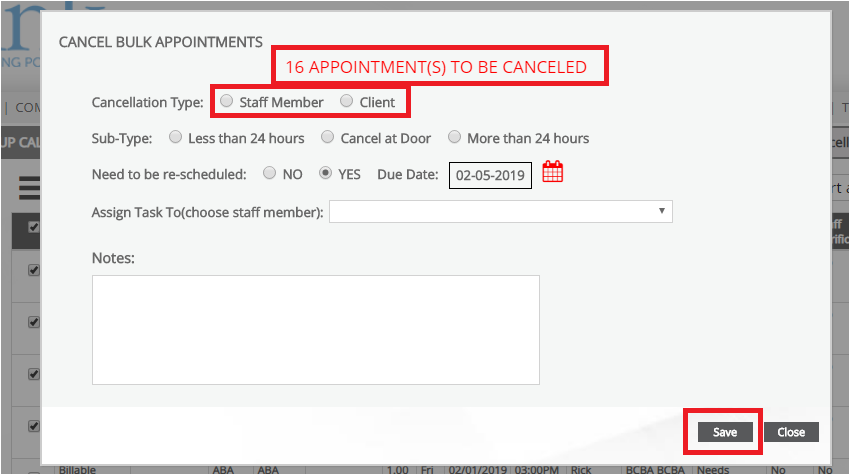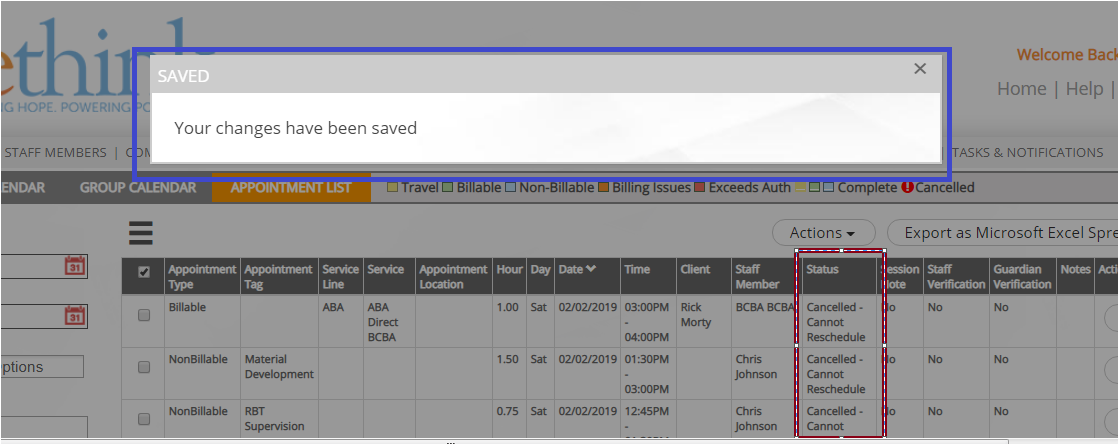Bulk Cancel Appointments
Learn how to Bulk Cancel appointments in the Appointment List (Website/Desktop version)
TIP: Users must have permission to view the Appointment List for this feature to be accessed.
| Action | Description | Good to Know |
|---|---|---|
| Bulk Cancel Appointments | STEP 1: Use the filters to find the appointments you need to Cancel STEP 2: Select individual appointments or "ALL" by clicking in the boxes to the left of the Appointment Type column. STEP 3: Select "Cancel" A cancellation details window will open and show you how many appointments will be canceled. STEP 4: Choose Staff Member or Cancellation Type. Complete the remaining fields as needed. After clicking "SAVE" the system will confirm the changes are saved. You will be brought back to the Appointment List view and you will be able to see the appointments you canceled and the Status that has been applied. (Canceled-Cannot Reschedule) or (Canceled-Needs Reschedule) |
|
| Tasks and Notifications | Staff will receive a notification for any appointments that were canceled in their Tasks and Notifications area of the Rethink system. | |
| Cancellations Report | Similar to when appointments are canceled individually; all appointments canceled in bulk will be counted towards the cancellations report. |