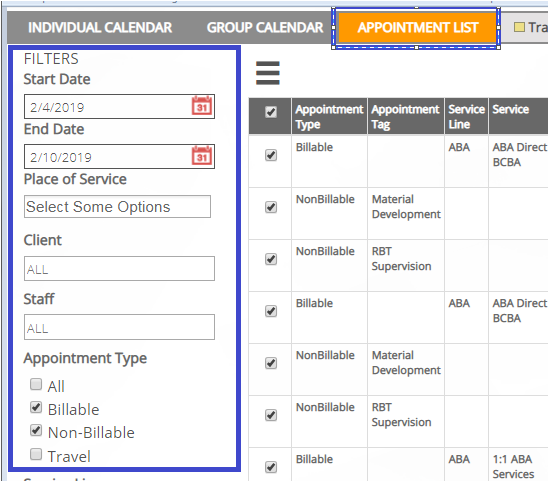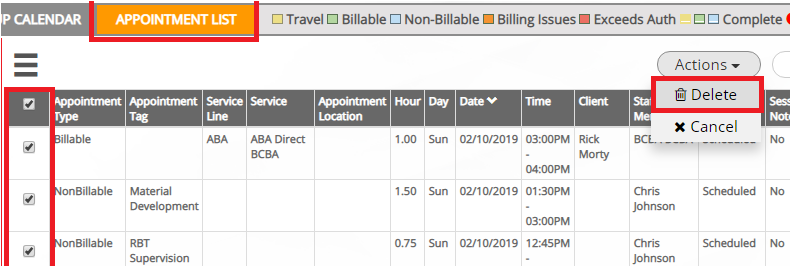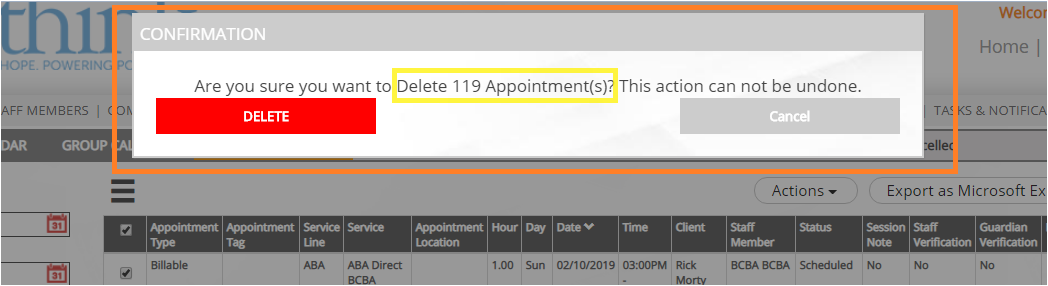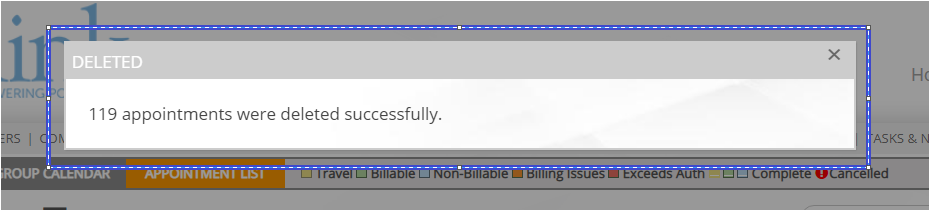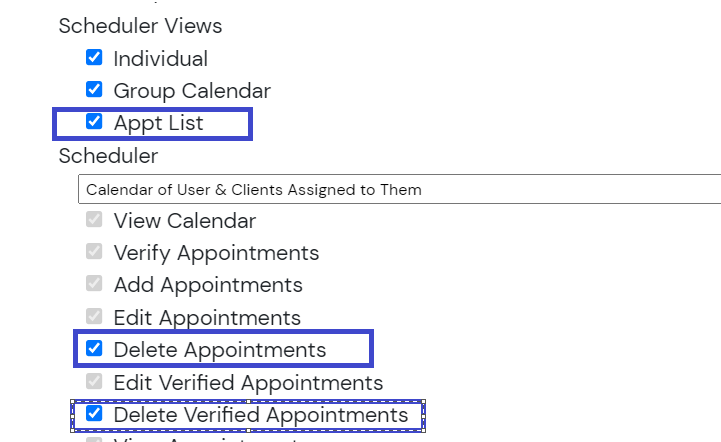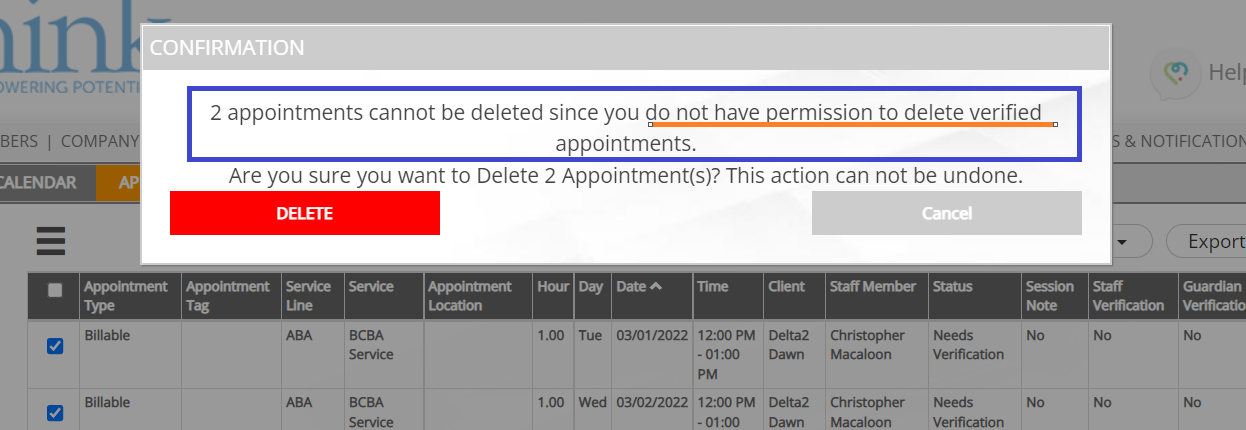Bulk Delete Appointments
This feature allows users to bulk cancel or delete multiple appointments at a time in the Appointment List area of the Scheduler. (Website/Desktop version)
TIP: Users must have permission to view the Appointment List for this feature to be accessed.
| Action | Description | Good to Know |
|---|---|---|
Bulk Delete Appointments | STEP 1: Use the filters to find the appointments you need to delete. STEP 2: Select individual appointments or "ALL" by clicking in the boxes to the left of the Appointment Type column. STEP 3: CLICK THE "ACTIONS" ICON THEN choose "DELETE" STEP 4: Confirm you want to delete all the selected appointments. When user selects "delete" option a message confirming the appointments were deleted will appear. |
ROLES AND PERMISSIONS |
| Updated Warning Message | If the user selects appointments they do not have permission to verify, a confirmation message will pop up informing the user how many appointments cannot be deleted due to lack of permissions. | |
| Tasks and Notifications | Staff will receive a notification for any appointments that were deleted in their Tasks and Notifications area of the Rethink system. |